iis7 PHP installation method: first install IIS7; then download PHP Manager and install it; then download the required PHP version, unzip and install it; finally, select a site for checking the PHP environment to check whether PHP is installed successfully That’s it.

The operating environment of this tutorial: Windows 7 system, PHP version 5.2. This method is suitable for all brands of computers.
Recommended: "PHP Video Tutorial"
##Installing PHP under Windows 7 (IIS7) environment
Install IIS7
Open (1)[Programs and Features], and then click (2)[Turn Windows features on or off]


Install PHP Manager
Visit http://phpmanager.codeplex.com/releases/view/69115 to download PHP Manager. Among them, x86 is used by 32-bit Windows systems, and x64 is used by 64-bit Windows systems. Please download according to the Windows system you are using.

Install PHP
Visit http://windows.php.net and download the required PHP version. Note, select the NTS (non-thread-safe) ZIP version.
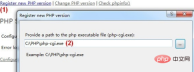

The above is the detailed content of Detailed explanation of iis7 php installation method. For more information, please follow other related articles on the PHP Chinese website!
 ACID vs BASE Database: Differences and when to use each.Mar 26, 2025 pm 04:19 PM
ACID vs BASE Database: Differences and when to use each.Mar 26, 2025 pm 04:19 PMThe article compares ACID and BASE database models, detailing their characteristics and appropriate use cases. ACID prioritizes data integrity and consistency, suitable for financial and e-commerce applications, while BASE focuses on availability and
 PHP Secure File Uploads: Preventing file-related vulnerabilities.Mar 26, 2025 pm 04:18 PM
PHP Secure File Uploads: Preventing file-related vulnerabilities.Mar 26, 2025 pm 04:18 PMThe article discusses securing PHP file uploads to prevent vulnerabilities like code injection. It focuses on file type validation, secure storage, and error handling to enhance application security.
 PHP Input Validation: Best practices.Mar 26, 2025 pm 04:17 PM
PHP Input Validation: Best practices.Mar 26, 2025 pm 04:17 PMArticle discusses best practices for PHP input validation to enhance security, focusing on techniques like using built-in functions, whitelist approach, and server-side validation.
 PHP API Rate Limiting: Implementation strategies.Mar 26, 2025 pm 04:16 PM
PHP API Rate Limiting: Implementation strategies.Mar 26, 2025 pm 04:16 PMThe article discusses strategies for implementing API rate limiting in PHP, including algorithms like Token Bucket and Leaky Bucket, and using libraries like symfony/rate-limiter. It also covers monitoring, dynamically adjusting rate limits, and hand
 PHP Password Hashing: password_hash and password_verify.Mar 26, 2025 pm 04:15 PM
PHP Password Hashing: password_hash and password_verify.Mar 26, 2025 pm 04:15 PMThe article discusses the benefits of using password_hash and password_verify in PHP for securing passwords. The main argument is that these functions enhance password protection through automatic salt generation, strong hashing algorithms, and secur
 OWASP Top 10 PHP: Describe and mitigate common vulnerabilities.Mar 26, 2025 pm 04:13 PM
OWASP Top 10 PHP: Describe and mitigate common vulnerabilities.Mar 26, 2025 pm 04:13 PMThe article discusses OWASP Top 10 vulnerabilities in PHP and mitigation strategies. Key issues include injection, broken authentication, and XSS, with recommended tools for monitoring and securing PHP applications.
 PHP XSS Prevention: How to protect against XSS.Mar 26, 2025 pm 04:12 PM
PHP XSS Prevention: How to protect against XSS.Mar 26, 2025 pm 04:12 PMThe article discusses strategies to prevent XSS attacks in PHP, focusing on input sanitization, output encoding, and using security-enhancing libraries and frameworks.
 PHP Interface vs Abstract Class: When to use each.Mar 26, 2025 pm 04:11 PM
PHP Interface vs Abstract Class: When to use each.Mar 26, 2025 pm 04:11 PMThe article discusses the use of interfaces and abstract classes in PHP, focusing on when to use each. Interfaces define a contract without implementation, suitable for unrelated classes and multiple inheritance. Abstract classes provide common funct


Hot AI Tools

Undresser.AI Undress
AI-powered app for creating realistic nude photos

AI Clothes Remover
Online AI tool for removing clothes from photos.

Undress AI Tool
Undress images for free

Clothoff.io
AI clothes remover

Video Face Swap
Swap faces in any video effortlessly with our completely free AI face swap tool!

Hot Article

Hot Tools

SecLists
SecLists is the ultimate security tester's companion. It is a collection of various types of lists that are frequently used during security assessments, all in one place. SecLists helps make security testing more efficient and productive by conveniently providing all the lists a security tester might need. List types include usernames, passwords, URLs, fuzzing payloads, sensitive data patterns, web shells, and more. The tester can simply pull this repository onto a new test machine and he will have access to every type of list he needs.

PhpStorm Mac version
The latest (2018.2.1) professional PHP integrated development tool

WebStorm Mac version
Useful JavaScript development tools

Notepad++7.3.1
Easy-to-use and free code editor

DVWA
Damn Vulnerable Web App (DVWA) is a PHP/MySQL web application that is very vulnerable. Its main goals are to be an aid for security professionals to test their skills and tools in a legal environment, to help web developers better understand the process of securing web applications, and to help teachers/students teach/learn in a classroom environment Web application security. The goal of DVWA is to practice some of the most common web vulnerabilities through a simple and straightforward interface, with varying degrees of difficulty. Please note that this software






