Home >Software Tutorial >Office Software >How to align PPT underlines_The table can help you
How to align PPT underlines_The table can help you
- WBOYWBOYWBOYWBOYWBOYWBOYWBOYWBOYWBOYWBOYWBOYWBOYWBforward
- 2024-04-26 12:37:23546browse
When making PPT, the alignment of underlines is often a headache, especially when multiple text boxes are involved. Here, PHP editor Zimo brings you an ingenious method to easily achieve underline alignment using tables, making your PPT presentation more professional and beautiful.
First we insert a table. The table specifications depend on the amount of text you have. For example, insert a 2*3 table here. Then write text in the table, adjust the spacing and text size, set the fill color to None, set the cell alignment method on the left to [Distributed Alignment], and set the right to [Centered].

Then we set the border of the table to none, select the cells with the right side, and add the lower border in sequence.
In this way, the underline of the text will come out. No matter how we adjust the text, the underline of the table will still be neat and will not change.
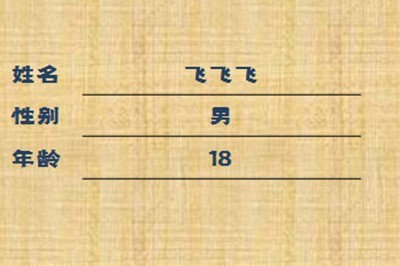
Isn’t it very simple? Isn’t it neater to use a table to make a border than adding a border directly under the text? Friends Let's go and try it quickly.
The above is the detailed content of How to align PPT underlines_The table can help you. For more information, please follow other related articles on the PHP Chinese website!

