Home >Software Tutorial >Office Software >How to create multiple invitations in Word
How to create multiple invitations in Word
- WBOYWBOYWBOYWBOYWBOYWBOYWBOYWBOYWBOYWBOYWBOYWBOYWBforward
- 2024-04-26 12:37:10490browse
When using Word, have you ever encountered the need to make multiple invitations? Faced with such demand, how can we complete the task efficiently? In response to this problem, PHP editor Xinyi has brought you a detailed operation method. Next, he will take you step by step to understand the specific steps of making multiple invitations in Word, so stay tuned.
First of all, before production, you need to prepare a list of personnel in an Execl table. Take the following table as an example.
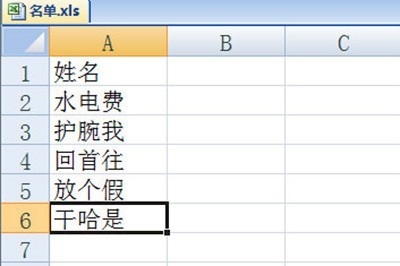
We first make the invitation template in Word, leaving the name column empty.
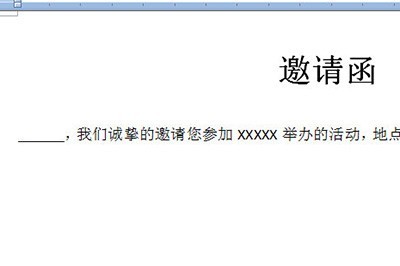
Then we click [Mail]-[Select Recipients]-[Use Existing List] above and select the list of people in the pop-up window.
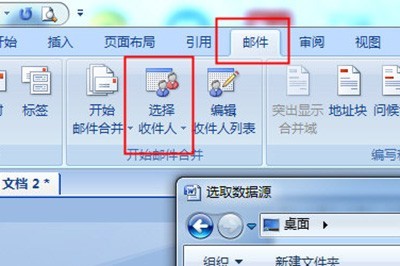
After importing, we click [Insert merge field] above, set the cursor to the column where the name is inserted, select the corresponding domain name, and click insert. After the insertion is completed, close the insert. window.
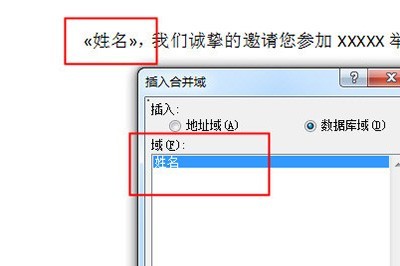
Finally we click [Complete and Merge]-[Edit Single Document] and click OK in the window.
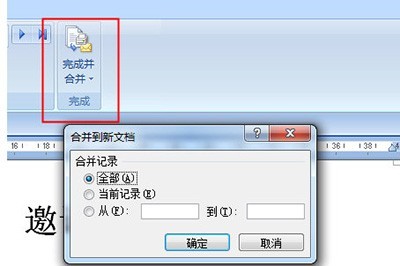
Then the invitation letter with all the names will be created. Isn’t it very simple?
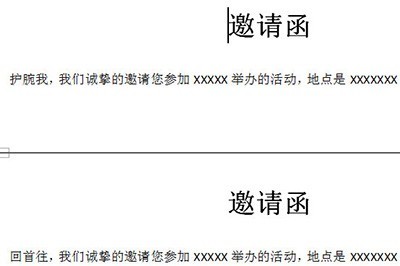
The above is the detailed content of How to create multiple invitations in Word. For more information, please follow other related articles on the PHP Chinese website!

