Home >Software Tutorial >Office Software >How to fold A4 paper in half to print folded double-sided books in Word
How to fold A4 paper in half to print folded double-sided books in Word
- WBOYWBOYWBOYWBOYWBOYWBOYWBOYWBOYWBOYWBOYWBOYWBOYWBforward
- 2024-04-26 12:40:061150browse
How to fold A4 paper in half and print it into a folded double-sided book in Word? This question bothers many people. In order to solve this problem, PHP editor Banana will introduce a simple and easy-to-understand operation method in detail today. Read on to learn how to easily create your own folded, double-sided book in Word!
1. Open the word document you want to print, click [File] → [Print]. Open the printing page, select the printer you want to use, and click [Printer Properties].
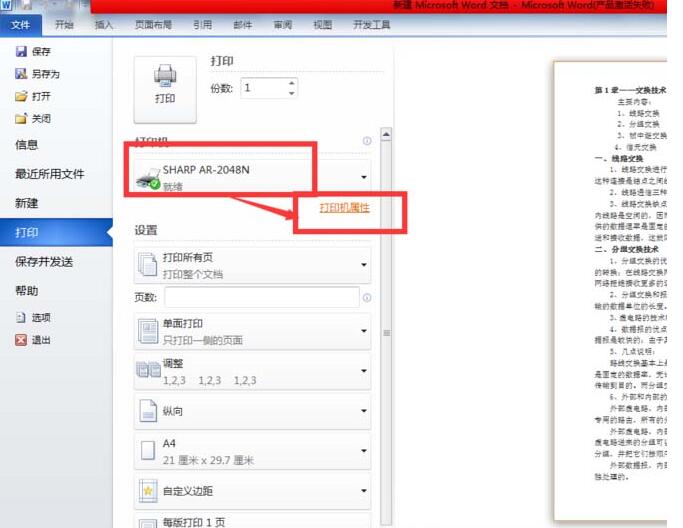
2. In the opened printer property page, you need to select the following items for settings
Select a 2-in-1 printer here. The reason for selecting 2-in-1 is Print the contents of two pages in Word onto one A4 paper, and it will be automatically scaled when printing.
2) Select [Portrait] for [Image Orientation] (this will print the contents of the page on the left and right onto a horizontal A4 paper).
3) [Document Type] Select [Double-sided (Book)]. After the settings are completed, click the [OK] button to complete the printer's printing settings.
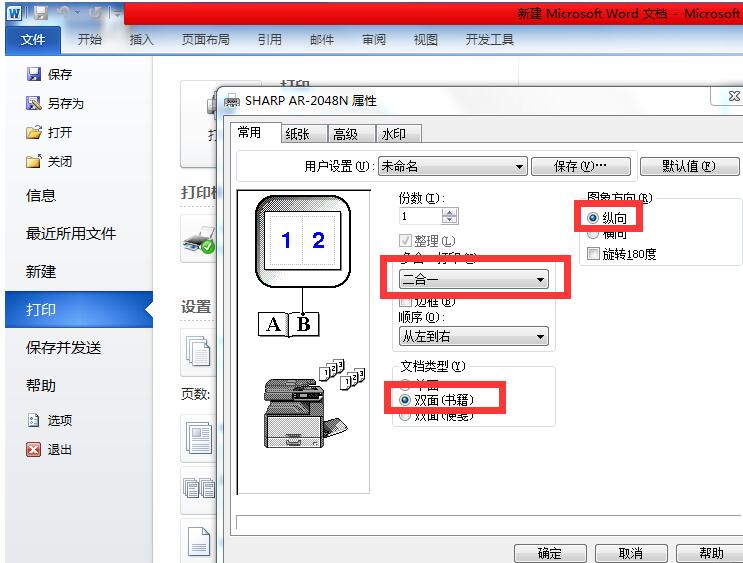
3. Then you can simulate the following. After folding the A4 paper, the page numbers on the front of the A4 paper are as shown in the figure. The corresponding back of the first page should be the second page and the fourth page. The quilt surface is the third page. This will look like the first 4 pages after folding it from the middle. This also determines our printing order.
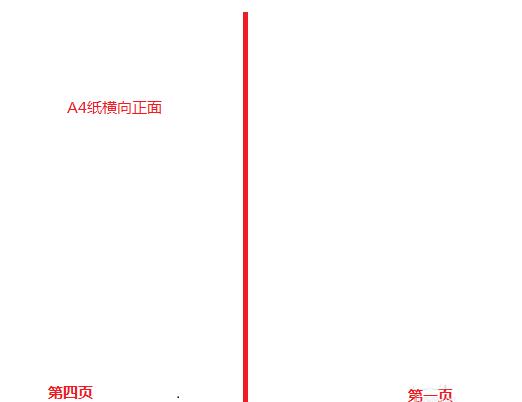
4. Next, we enter the printing order of 4,1,2,3 in the [Number of Pages] of the printed page, and then click the [Print] button. At this time, Print out the first A4 paper. After printing it, you can fold it to see if the page numbers are correct. If it is correct, you can enter the printing order of all the content to be printed and print it.
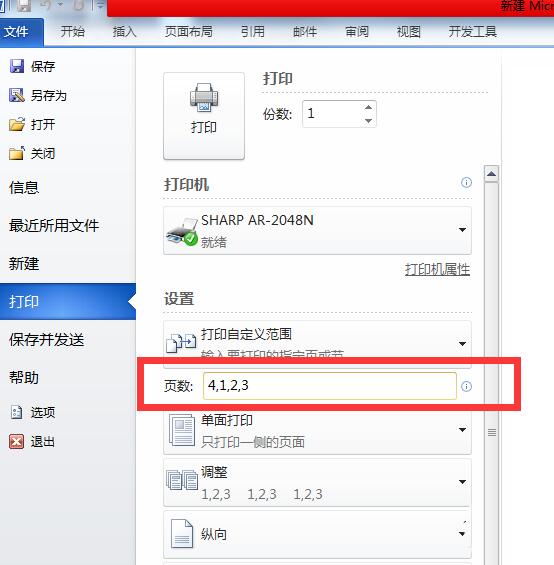
5. When writing the printing order, the editor just summarized a simple rule, that is, in the picture below, the vertical difference between the first page and the second page is 4, good at mathematics My friends can think of a better rule to automatically generate these sequences.
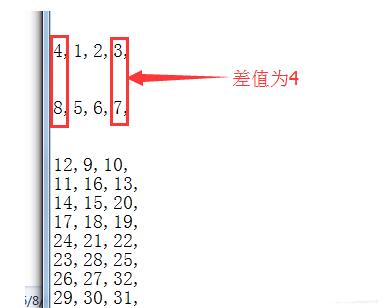
6. The following is the printing sequence of a 108-page document. Friends who need it can copy it directly and use 4,1,2,3,8,5,6,7,12 ,9,10,11,16,13,14,15,20,17,18,19,24,21,22,23,28,25,26,27,32,29,30,31,36,33 ,34,35,40,37,38,39,44,41,42,43,48,45,46,47,52,49,50,51,56,53,54,55,60,57,58 ,59,64,61,62,63,68,65,66,67,72,69,70,71,76,73,74,75,80,77,78,79,84,81,82,83 ,88,85,86,87,92,89,90,91,96,93,94,95,100,97,98,99,104,101,102,103,108,105,106,107
##5,100,97,98,99,104,101,102,103,108 ,105,106,1077 . After printing is completed, fold each page in half and bind it. Such a simple booklet is completed.The above is the detailed content of How to fold A4 paper in half to print folded double-sided books in Word. For more information, please follow other related articles on the PHP Chinese website!

