Home >Software Tutorial >Office Software >How to add vertical lines to wps2019 line chart_How to add vertical lines to wps2019 line chart
How to add vertical lines to wps2019 line chart_How to add vertical lines to wps2019 line chart
- PHPzforward
- 2024-04-24 10:07:23713browse
When drawing a WPS 2019 line chart, sometimes we need to add vertical lines to the chart to represent specific time points or values. Are you experiencing this problem? PHP editor Xiaoxin will explain to you how to easily add vertical lines in WPS 2019 line chart. Please continue reading the following content for detailed steps.
Open wps2019 and find the line chart chart you want to view

After clicking the line chart, click the [Chart Tools] menu item on the wps2019 menu bar.
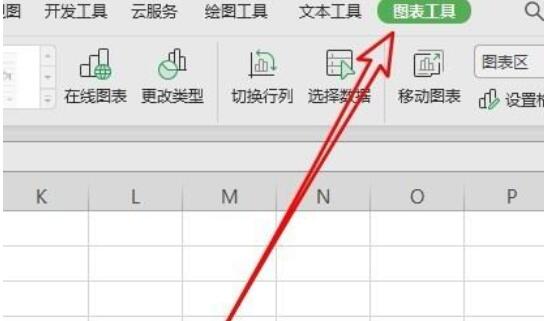
Click the [Add Element] button on the toolbar of the chart tool.

In the open drop-down menu, click the menu item [Line/Vertical Line] in sequence.

Now you can display vertical lines on the line chart. Click the line chart and click the [Settings] button on the right.

By setting the vertical line of the line chart, we can set it to the style we like.
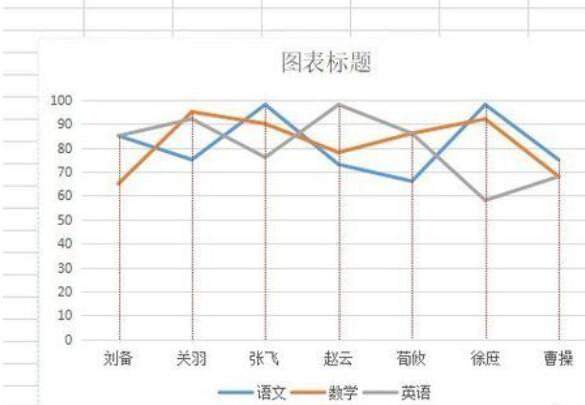
The above is the detailed content of How to add vertical lines to wps2019 line chart_How to add vertical lines to wps2019 line chart. For more information, please follow other related articles on the PHP Chinese website!

