Home >Software Tutorial >Office Software >How to output text into pictures with WPS_The specific steps for outputting text into pictures with WPS
How to output text into pictures with WPS_The specific steps for outputting text into pictures with WPS
- PHPzforward
- 2024-04-24 10:04:141002browse
Have you ever encountered a situation where you want to output text as a picture when exporting a file? Although WPS text is powerful, it does not have the function of directly outputting text content into pictures by default. Don't worry, PHP editor Baicao brings you two practical methods to teach you how to easily convert text in WPS text into images to meet your personalized needs. Continue reading below to learn more about the specific steps and tips to solve your dilemma.
1. First open the WPS word document and click [File] in the upper left corner.
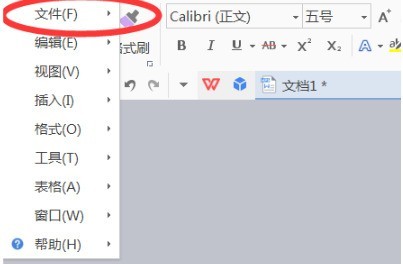
2. Then click the [Export as Image] option.

3. Then select the [Synthetic long image] option, select the save path, and click OK.

4. Then wait for the system to automatically output the long image, and click to open according to the prompts in the dialog box. You can see the picture saved as a long picture.


The above is the detailed content of How to output text into pictures with WPS_The specific steps for outputting text into pictures with WPS. For more information, please follow other related articles on the PHP Chinese website!

