Home >System Tutorial >Windows Series >How to change win10 display education version to display professional version
How to change win10 display education version to display professional version
- PHPzforward
- 2024-02-02 18:05:062711browse
php editor Apple will introduce to you how to change Win10 to display the education version to display the professional version. When using the Win10 operating system, you may encounter situations where you need to switch versions, such as switching from the Education Edition to the Professional Edition. This switch can bring more functions and features and provide a better user experience. Next, we will introduce you in detail how to perform this operation so that you can quickly switch versions.
How to change win10 education version to display professional version
1. First we need to upgrade the key, and then we can upgrade the system version. Directly press the win l shortcut key combination to open windows settings , select Update & Security.
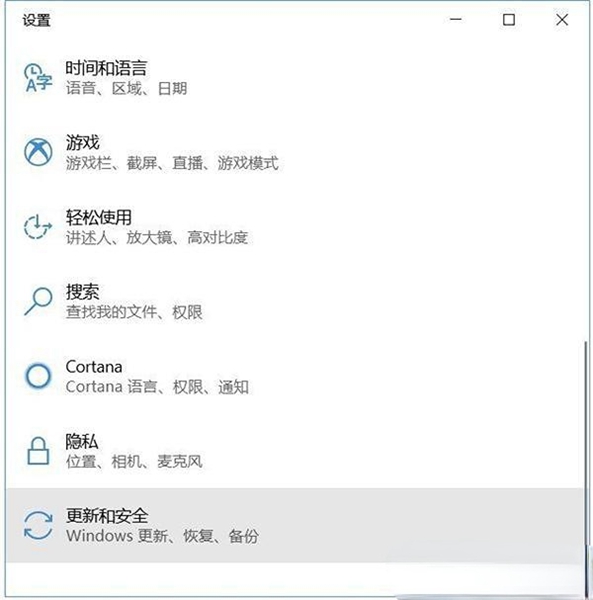
2. After entering the update and security interface, we find the activation option here and click on it.
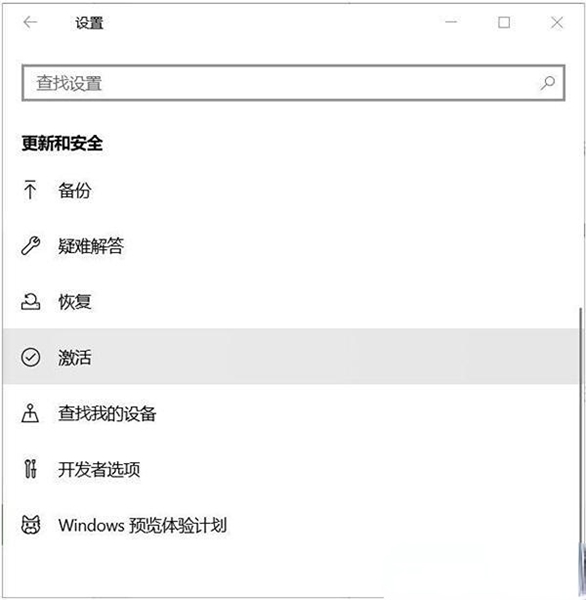
3. Then we click on the higher product key.
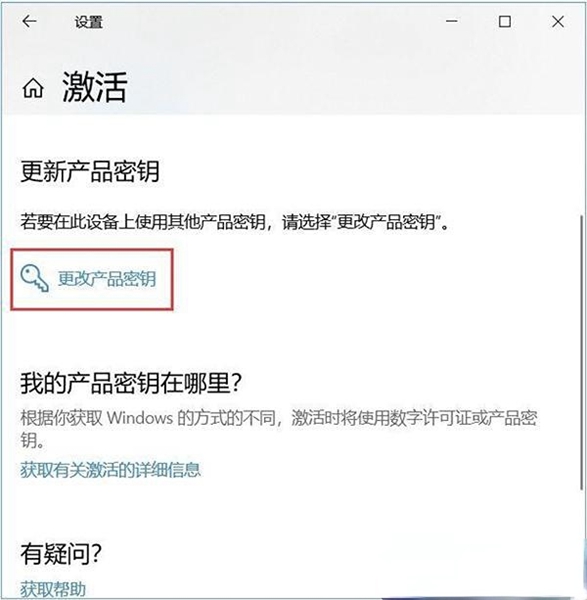
4. After clicking in, we fill in the key "V K7JG-NPHTM-C97JM-9MPGT-3V66T" here. This smart upgrade version of the key cannot activate the system.
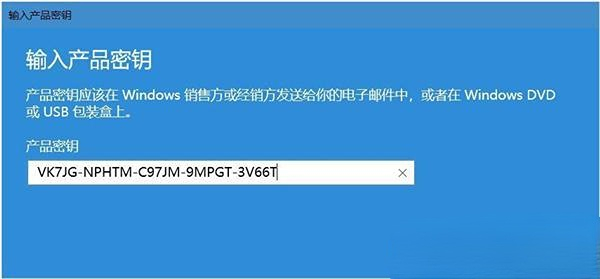
5. Wait for our upgrade to be completed, and then open the windows settings to find the update and security neutralization and activation information interface. The unactivated system will display the troubleshooter. We can go through the troubleshooting Answer to restore the professional version system in the account.
The above is the detailed content of How to change win10 display education version to display professional version. For more information, please follow other related articles on the PHP Chinese website!
Related articles
See more- How to activate the office that comes with win10
- win10 cannot boot, prompting that your computer cannot be started normally
- What should I do if the word selection box of win10 input method is missing?
- Review of the Windows 10 system version with the best gaming experience
- Is win10 education version suitable for office work?

