Home >System Tutorial >Windows Series >How to restore factory settings on Lenovo win10 education version computer
How to restore factory settings on Lenovo win10 education version computer
- WBOYWBOYWBOYWBOYWBOYWBOYWBOYWBOYWBOYWBOYWBOYWBOYWBforward
- 2024-02-02 18:05:211377browse
php editor Xiaoxin will introduce to you how to restore factory settings on Lenovo win10 education version computer. In the process of using the computer, sometimes we may encounter some problems, such as the system running slowly, the software not working properly, etc. At this time, restoring factory settings becomes an effective method to solve the problem. Factory reset restores your computer to the state it was in when you first purchased it, erasing all personal data and settings. Next, let’s take a look at the specific steps.
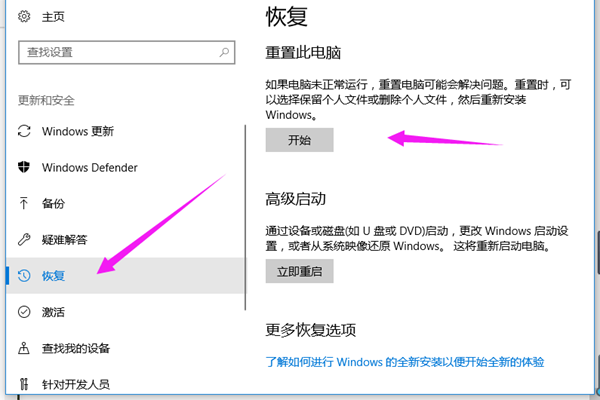
How to quickly restore factory settings for Lenovo win10 Education Edition
1. First, click the start menu in the lower left corner of the computer, and then select the settings function.
2. Then we expand the update and security section in the settings interface.
3. Then find the recovery column on the left, click "Reset this PC", and then click to start this operation.
If you cannot enter the system, you can also try to force shutdown twice. When you turn it on for the third time, it will automatically enter the Windows RE repair environment and enter win10 safe mode for operation.
4. Choose from the following two options based on your needs - it is recommended to choose to keep my files (if the data has been backed up before); if there is no backup, you can choose to delete all content to achieve a complete reset effect .
Note: Be sure to confirm the options before operation.
(1) Keep my files: Only delete applications and related settings, but save private file information.
(2) Delete all content: Clear all private files, applications and their setting information.
The above is the detailed content of How to restore factory settings on Lenovo win10 education version computer. For more information, please follow other related articles on the PHP Chinese website!

