Home >Common Problem >How to restore factory settings using bios in win10
How to restore factory settings using bios in win10
- 王林forward
- 2023-04-04 17:40:027551browse
How to restore factory settings using bios in win10? In the process of using your computer, have you ever encountered a situation where you need to restore the bios to factory settings? In this case, rash restoration may lead to file loss. So, how should we do it? Here is The editor brings you a tutorial on how to restore factory settings using BIOS in Win10.

Win10 BIOS factory reset tutorial
Step 1: Turn on the computer and keep pressing the Delete key (usually the F2 key for notebooks) to enter the BIOS setting interface.

Step 2: Select [Load Setup Defaults] under the [Exit] menu and press Enter. After selecting [Yes], press Enter again.
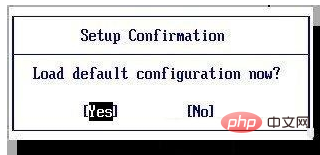
Step 3: Press the [F10] key, select [Yes] and press Enter. The system will restart and the BIOS motherboard will be successfully restored to factory settings.

The above is the detailed content of How to restore factory settings using bios in win10. For more information, please follow other related articles on the PHP Chinese website!

