 PHP Framework
PHP Framework Laravel
Laravel Remote Access and Screen Sharing: Bridging the Distance for Technical Support
Remote Access and Screen Sharing: Bridging the Distance for Technical SupportRemote Access and Screen Sharing: Bridging the Distance for Technical Support
Remote access and screen sharing work by establishing a secure, real-time connection between computers using protocols like RDP, VNC, or proprietary solutions. Best practices include: 1) Building trust through clear communication, 2) Ensuring security with strong encryption and up-to-date software, 3) Optimizing connection performance, and 4) Collaborating with users to empower them and address their concerns.
Remote access and screen sharing have become indispensable tools for technical support, allowing professionals to bridge the geographical gap and provide efficient assistance. But how exactly do these technologies work, and what are the best practices for using them effectively?
Let's dive into the world of remote access and screen sharing, exploring their mechanisms, benefits, and the nuances of their application in technical support.
Remote access and screen sharing technologies enable a technician to connect to a user's computer from anywhere in the world. This connection allows the technician to view, control, or even troubleshoot the user's system as if they were physically present. This capability is particularly valuable in today's globalized world, where support might need to be provided across continents.
The magic behind these technologies lies in their ability to establish a secure, real-time connection between two computers. Protocols like RDP (Remote Desktop Protocol), VNC (Virtual Network Computing), and proprietary solutions like TeamViewer or AnyDesk facilitate this connection. These protocols not only transmit screen data but also allow for keyboard and mouse input, making remote control possible.
From my experience, setting up a remote session can be straightforward, but it requires attention to detail. Here's a quick example of how you might initiate a session using Python with the pyautogui library for screen sharing:
import pyautogui
import socket
import pickle
import struct
def send_screenshot(conn):
screenshot = pyautogui.screenshot()
img_bytes = pickle.dumps(screenshot)
conn.sendall(struct.pack("L", len(img_bytes)) img_bytes)
# Server side
server_socket = socket.socket(socket.AF_INET, socket.SOCK_STREAM)
server_socket.bind(('0.0.0.0', 5000))
server_socket.listen(5)
print("Waiting for connection...")
client_socket, addr = server_socket.accept()
print(f"Got connection from {addr}")
while True:
send_screenshot(client_socket)This code snippet demonstrates a basic server setup for screen sharing, capturing and sending screenshots to a client. Of course, in practice, you'd need to handle errors, implement security measures, and possibly compress data for efficiency.
Using these technologies effectively involves more than just technical know-how. It's about building trust with the user. When you're remotely accessing someone's computer, you're essentially entering their digital space. It's crucial to communicate clearly, explain what you're doing, and ensure the user feels in control of the session.
One of the challenges I've faced is ensuring the security of these sessions. Remote access can be a double-edged sword; while it's incredibly useful, it also opens up potential vulnerabilities. Always use strong encryption, ensure the software is up-to-date, and never share session IDs or passwords through insecure channels.
Another aspect to consider is the performance of the connection. High latency can make remote sessions frustrating. To mitigate this, choose a service that has servers close to both the technician and the user, and consider using tools that can optimize the connection, like reducing the quality of the screen share when necessary.
From a user's perspective, remote access can be daunting. They might worry about privacy or feel uncomfortable with someone controlling their computer. It's important to address these concerns upfront, perhaps by showing them how to end the session at any time or by only using screen sharing initially, allowing them to see what you're doing without giving up control.
In my journey with remote support, I've found that the most successful sessions are those where the technician and user collaborate closely. Instead of simply taking over, I often guide the user through the process, explaining each step. This not only empowers them but also helps them learn how to solve similar issues in the future.
To wrap up, remote access and screen sharing are powerful tools that, when used correctly, can significantly enhance the efficiency of technical support. They require a blend of technical proficiency, clear communication, and a sensitivity to the user's needs and concerns. By mastering these elements, you can turn a potentially stressful situation into a positive, educational experience for both the technician and the user.
The above is the detailed content of Remote Access and Screen Sharing: Bridging the Distance for Technical Support. For more information, please follow other related articles on the PHP Chinese website!
 Using Laravel Blade for Frontend Templating in Full-Stack ProjectsMay 01, 2025 am 12:24 AM
Using Laravel Blade for Frontend Templating in Full-Stack ProjectsMay 01, 2025 am 12:24 AMLaravelBladeenhancesfrontendtemplatinginfull-stackprojectsbyofferingcleansyntaxandpowerfulfeatures.1)Itallowsforeasyvariabledisplayandcontrolstructures.2)Bladesupportscreatingandreusingcomponents,aidinginmanagingcomplexUIs.3)Itefficientlyhandleslayou
 Building a Full-Stack Application with Laravel: A Practical TutorialMay 01, 2025 am 12:23 AM
Building a Full-Stack Application with Laravel: A Practical TutorialMay 01, 2025 am 12:23 AMLaravelisidealforfull-stackapplicationsduetoitselegantsyntax,comprehensiveecosystem,andpowerfulfeatures.1)UseEloquentORMforintuitivebackenddatamanipulation,butavoidN 1queryissues.2)EmployBladetemplatingforcleanfrontendviews,beingcautiousofoverusing@i
 What kind of tools did you use for the remote role to stay connected?May 01, 2025 am 12:21 AM
What kind of tools did you use for the remote role to stay connected?May 01, 2025 am 12:21 AMForremotework,IuseZoomforvideocalls,Slackformessaging,Trelloforprojectmanagement,andGitHubforcodecollaboration.1)Zoomisreliableforlargemeetingsbuthastimelimitsonthefreeversion.2)Slackintegrateswellwithothertoolsbutcanleadtonotificationoverload.3)Trel
 Remote Access and Screen Sharing: Bridging the Distance for Technical SupportMay 01, 2025 am 12:07 AM
Remote Access and Screen Sharing: Bridging the Distance for Technical SupportMay 01, 2025 am 12:07 AMRemoteaccessandscreensharingworkbyestablishingasecure,real-timeconnectionbetweencomputersusingprotocolslikeRDP,VNC,orproprietarysolutions.Bestpracticesinclude:1)Buildingtrustthroughclearcommunication,2)Ensuringsecuritywithstrongencryptionandup-to-dat
 Is it worth upgrading to the latest Laravel version?May 01, 2025 am 12:02 AM
Is it worth upgrading to the latest Laravel version?May 01, 2025 am 12:02 AMDefinitely worth considering upgrading to the latest Laravel version. 1) New features and improvements, such as anonymous migration, improve development efficiency and code quality. 2) Security improvement, and known vulnerabilities have been fixed. 3) Community support has been enhanced, providing more resources. 4) Compatibility needs to be evaluated to ensure smooth upgrades.
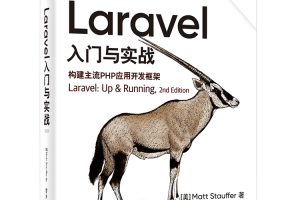 Laravel logs and error monitoring: Sentry and Bugsnag integrationApr 30, 2025 pm 02:39 PM
Laravel logs and error monitoring: Sentry and Bugsnag integrationApr 30, 2025 pm 02:39 PMIntegrating Sentry and Bugsnag in Laravel can improve application stability and performance. 1. Add SentrySDK in composer.json. 2. Add Sentry service provider in config/app.php. 3. Configure SentryDSN in the .env file. 4. Add Sentry error report in App\Exceptions\Handler.php. 5. Use Sentry to catch and report exceptions and add additional context information. 6. Add Bugsnag error report in App\Exceptions\Handler.php. 7. Use Bugsnag monitoring
 Why is Laravel still the preferred framework for PHP developers?Apr 30, 2025 pm 02:36 PM
Why is Laravel still the preferred framework for PHP developers?Apr 30, 2025 pm 02:36 PMLaravel remains the preferred framework for PHP developers as it excels in development experience, community support and ecosystem. 1) Its elegant syntax and rich feature set, such as EloquentORM and Blade template engines, improve development efficiency and code readability. 2) The huge community provides rich resources and support. 3) Although the learning curve is steep and may lead to increased project complexity, Laravel can significantly improve application performance through reasonable configuration and optimization.
 Laravel Live Chat Application: WebSocket and PusherApr 30, 2025 pm 02:33 PM
Laravel Live Chat Application: WebSocket and PusherApr 30, 2025 pm 02:33 PMBuilding a live chat application in Laravel requires using WebSocket and Pusher. The specific steps include: 1) Configure Pusher information in the .env file; 2) Set the broadcasting driver in the broadcasting.php file to Pusher; 3) Subscribe to the Pusher channel and listen to events using LaravelEcho; 4) Send messages through Pusher API; 5) Implement private channel and user authentication; 6) Perform performance optimization and debugging.


Hot AI Tools

Undresser.AI Undress
AI-powered app for creating realistic nude photos

AI Clothes Remover
Online AI tool for removing clothes from photos.

Undress AI Tool
Undress images for free

Clothoff.io
AI clothes remover

Video Face Swap
Swap faces in any video effortlessly with our completely free AI face swap tool!

Hot Article

Hot Tools

SublimeText3 Mac version
God-level code editing software (SublimeText3)

Dreamweaver CS6
Visual web development tools

EditPlus Chinese cracked version
Small size, syntax highlighting, does not support code prompt function

WebStorm Mac version
Useful JavaScript development tools

ZendStudio 13.5.1 Mac
Powerful PHP integrated development environment





