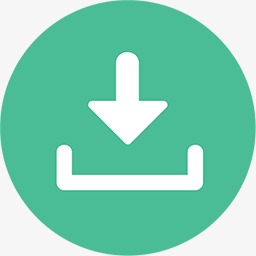Download button material
All resources on this site are contributed by netizens or reprinted by major download sites. Please check the integrity of the software yourself! All resources on this site are for learning reference only. Please do not use them for commercial purposes. Otherwise, you will be responsible for all consequences! If there is any infringement, please contact us to delete it. Contact information: admin@php.cn
Related Article
 Free material download: iOS 8 vector UI material kit_html/css_WEB-ITnose
Free material download: iOS 8 vector UI material kit_html/css_WEB-ITnose24Jun2016
Free material download: iOS 8 vector UI material kit
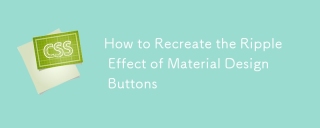 How to Recreate the Ripple Effect of Material Design Buttons
How to Recreate the Ripple Effect of Material Design Buttons02Apr2025
Learn to make the ripple effect of Material Design's button component. We'll start with ES6 JavaScript, before looking at other solutions.
 Material UI ? Material Design CSS Framework_html/css_WEB-ITnose
Material UI ? Material Design CSS Framework_html/css_WEB-ITnose24Jun2016
Material UI ? Material Design CSS framework
 How Can I Trigger a File Download with a Button Click Using AJAX?
How Can I Trigger a File Download with a Button Click Using AJAX?31Dec2024
Downloading Files Using AJAX RequestsIn this article, we address a common question that arises when using AJAX requests: "How can I initiate a...
 How to cleverly hide the URL address prompt of the web page download button?
How to cleverly hide the URL address prompt of the web page download button?05Apr2025
Cleverly hide the link to the a tag to avoid the URL at the bottom of the browser prompting many developers when designing web page download buttons: when...
 Vue-Material-Year-Calendar plug-in: What should I do if the calendar is not updated after activeDates.push?
Vue-Material-Year-Calendar plug-in: What should I do if the calendar is not updated after activeDates.push?04Apr2025
Vue-Material-Year-Calendar plugin: The calendar is not updated after activeDates.push(dateInfo). In the process of using the vue-material-year-calendar plugin,...
 Where to get the material for H5 page production
Where to get the material for H5 page production05Apr2025
The main sources of H5 page materials are: 1. Professional material website (paid, high quality, clear copyright); 2. Homemade material (high uniqueness, but time-consuming); 3. Open source material library (free, need to be carefully screened); 4. Picture/video website (copyright verified is required). In addition, unified material style, size adaptation, compression processing, and copyright protection are key points that need to be paid attention to.