Home >Software Tutorial >Office Software >A simple tutorial to quickly switch between upper and lower case in word
A simple tutorial to quickly switch between upper and lower case in word
- 王林forward
- 2024-04-26 09:31:221210browse
How to quickly switch text case in Word? PHP editor Youzi found that when using Word on a daily basis, it is often necessary to switch the upper and lower case of text. For your convenience, today I will bring you a simple tutorial on how to quickly switch between upper and lower case in Word. Next, the editor will introduce in detail several methods of switching case to help you solve this problem easily.
Using Word to design EDM, I want to change the English letters in the title to capitalize the first letter and lowercase the rest. At first, I thought it was a font problem, but after changing it several times, I found that it didn’t help at all.

I want the following effect, but the above situation always occurs. What is going on?
Actually, this is a misunderstanding. This problem is just because the template sets an option for the title text: font → all capital letters.

Select this text, right-click - Font, and check [all capital letters] in the effect to solve the above problem.
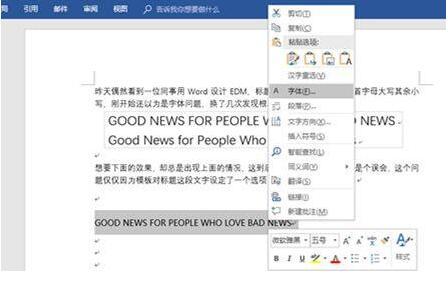
When editing English documents, you may often encounter the problem of case switching. Later in the writing, I realized that I had to change the lowercase letters in the front to all uppercase letters.

Click Start-Change Case. You can see that you can change any mode of capitalization here.
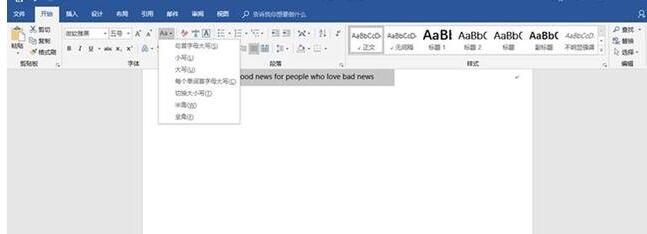
The more advanced way to play is Shift F3. Try pressing it a few times. Do you find that this set of key combinations can switch back and forth between capitalizing the first letter of the word, all uppercase letters, and all lowercase letters?
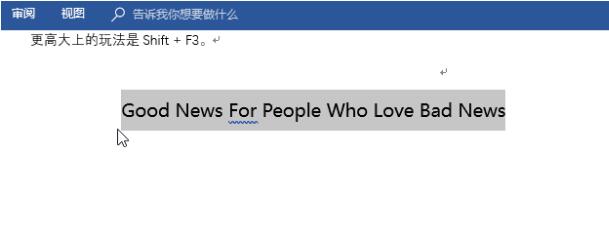
The above is the detailed content of A simple tutorial to quickly switch between upper and lower case in word. For more information, please follow other related articles on the PHP Chinese website!

