Home >Software Tutorial >Office Software >How to locate bookmarks in word 2003 documents
How to locate bookmarks in word 2003 documents
- 王林forward
- 2024-04-25 13:16:30440browse
In daily office work, we often need to set bookmarks for specific content in word documents to facilitate quick location and search. So, how to locate bookmarks in word2003 documents? PHP editor Zimo brings you detailed operation methods so that you can easily master this practical skill.
Open the word2003 document window, click [Edit] → [Locate] menu command (you can also press the F5 key directly),
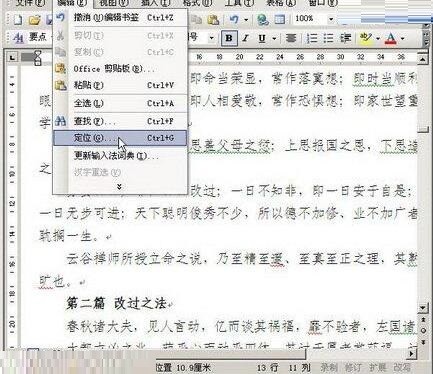
Open [Find and Replace ] dialog box, select the [Bookmark] option in the [Location Target] list in the [Locate] tab, then click the [Please enter the bookmark name] drop-down triangle button, and select a specific bookmark in the opened bookmark list, and click Click the [Locate] button and

Through the above steps, the insertion point cursor in the word2003 document will be positioned at the location of the selected bookmark.
Tip: You can also locate bookmarks through the [Bookmark] dialog box in word2003. Click the [Insert] → [Bookmark] menu command in sequence to open the [Bookmark] dialog box, select a specific bookmark in the bookmark list and click the [Go to] button.
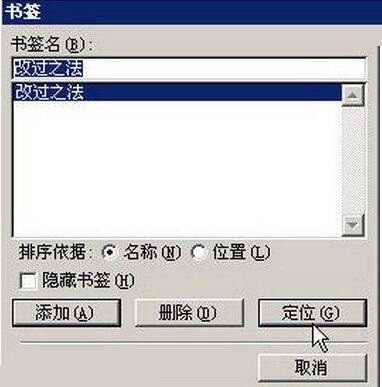
The above is the detailed content of How to locate bookmarks in word 2003 documents. For more information, please follow other related articles on the PHP Chinese website!

