Home >Software Tutorial >Office Software >Introduction to how to hide revision marks in Word
Introduction to how to hide revision marks in Word
- WBOYWBOYWBOYWBOYWBOYWBOYWBOYWBOYWBOYWBOYWBOYWBOYWBforward
- 2024-04-25 12:37:291133browse
In daily office work, editing and modification of Word documents is inevitable. Hiding revision marks helps keep your document concise and clear. PHP editor Zimo brings you the method of hiding revision marks in Word, introducing in detail how to hide or display revision marks, helping you process documents efficiently and keep the document clean and beautiful.
1. Open the document you want to revise, and switch to the [Review] tab in the ribbon.
2. In the [Revision] group, click [Revision] or the comment button to start commenting and revising the document.
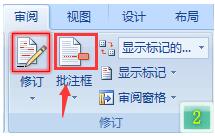
3. After the revision is completed, how to remove the revision mark and only display the final status? Similarly, you need to switch to the [Review] tab; in the [Revisions] group, click the [Show for review] drop-down menu and select the second item - [Final Status].
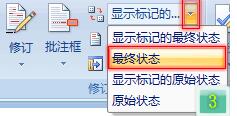
NOTE: This does not constitute acceptance of the revisions. To accept or reject revisions, you need to click the [Accept] or [Reject] button in the [Change] group of the [Review] tab to perform related operations.
The above is the detailed content of Introduction to how to hide revision marks in Word. For more information, please follow other related articles on the PHP Chinese website!

