Home >Software Tutorial >Office Software >Specific methods of creating word2003 charts in word2010
Specific methods of creating word2003 charts in word2010
- PHPzforward
- 2024-04-25 12:37:111324browse
How to easily create Word 2003 compatible charts in Word 2010? Many businesses are still using Word 2003, so it's important to know how to create compatible diagrams in newer versions of Word. This guide will walk you through the detailed step-by-step process of creating a Word 2003 chart in Word 2010. By following these instructions, you can ensure that your diagrams are shared and viewed seamlessly among all users.
Step 1, open the word97~word2003 compatible document window in word2010. Switch to the [Insert] ribbon, click the [Chart] button in the [Illustration] group,
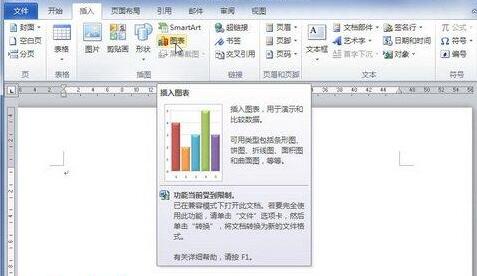
Step 2, open the word2003 window interface, and display example charts and floating work Table dialog box. Modify the data in the tool table as needed, and the sample chart will display the modification results in real time. After completing the modification, close the worksheet dialog box.
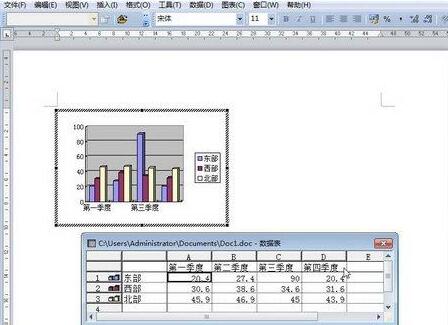
Step 3, click on the blank space of the word2003 window document to return to the word2010 window, and the user can see the created chart.
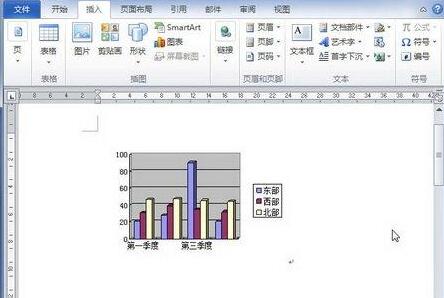
The above is the detailed content of Specific methods of creating word2003 charts in word2010. For more information, please follow other related articles on the PHP Chinese website!

