Home >Software Tutorial >Office Software >How to set paragraph spacing in word_How to set paragraph spacing in word
How to set paragraph spacing in word_How to set paragraph spacing in word
- WBOYWBOYWBOYWBOYWBOYWBOYWBOYWBOYWBOYWBOYWBOYWBOYWBforward
- 2024-04-24 12:28:12825browse
Question: How to cleverly adjust the paragraph spacing in Word? Word paragraph spacing settings are an important factor affecting document layout and visual effects. This article will introduce in detail various paragraph spacing setting methods to help you easily solve the following problems: the gap between paragraphs is too large or too small, the distance between lines is not coordinated enough, too much or too little space before and after paragraphs, read this article, you will master Tips for setting paragraph spacing to make your Word document more professional and readable.
1. First open the main interface of the word document.
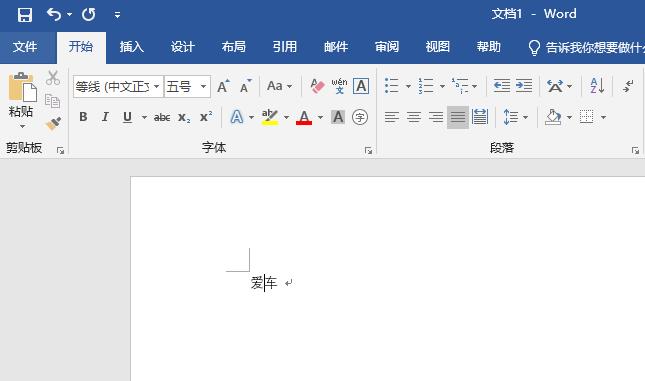
2. Then click [Design] in the toolbar.
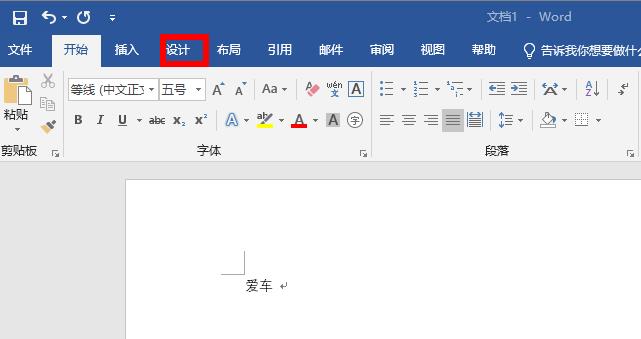
3. You can see [Paragraph Spacing] on the right and click on its drop-down menu.
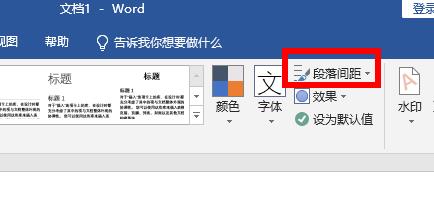
4. You can select the default settings in the drop-down list. If you are not satisfied, you can click [Customize Paragraph Spacing].
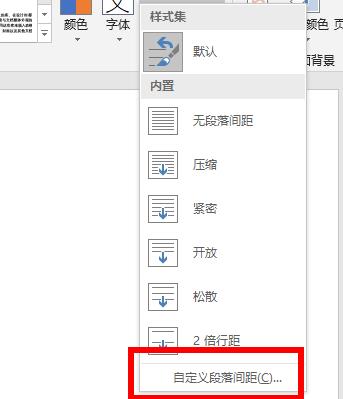
5. Finally, you can enter and edit according to your own needs.
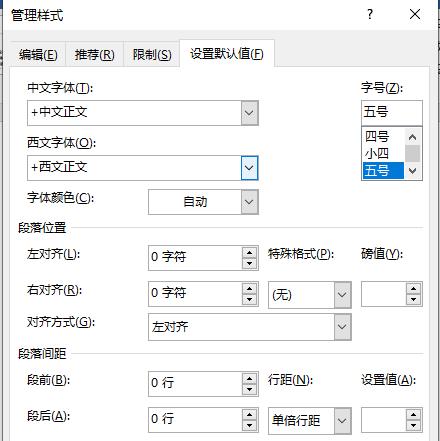
The above is the detailed content of How to set paragraph spacing in word_How to set paragraph spacing in word. For more information, please follow other related articles on the PHP Chinese website!

