Home >Software Tutorial >Office Software >How to make tax payment record form in WPS2019__How to make wps tax statistics form
How to make tax payment record form in WPS2019__How to make wps tax statistics form
- WBOYWBOYWBOYWBOYWBOYWBOYWBOYWBOYWBOYWBOYWBOYWBOYWBforward
- 2024-04-24 11:30:20947browse
How to make tax statistics table? PHP editor Banana will introduce to you how to make a tax payment record form in WPS2019. Let’s learn with PHP editor Banana now!
1. Open the Word document, click [Insert - Table] on the navigation bar, select [Insert Table]
2. Insert the [9 columns; 10 rows] table, and click [OK]
3. Select the table and click [Horizontal Center] in [Table Tools-Alignment]
4. Enter the corresponding content one by one as shown below.
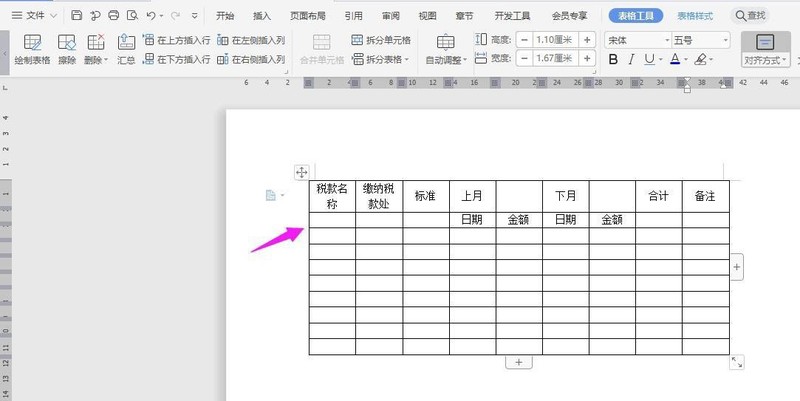
5. Select the cells below and click [Merge Cells].
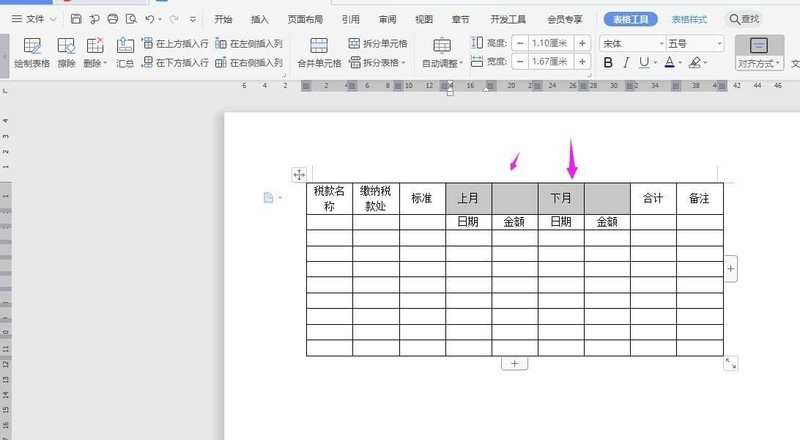
6. Select the cells in the following columns and merge them.

#7. Enter [Tax Payment Record Form] on the form, make the font bold, centered, and large, and the form is completed.
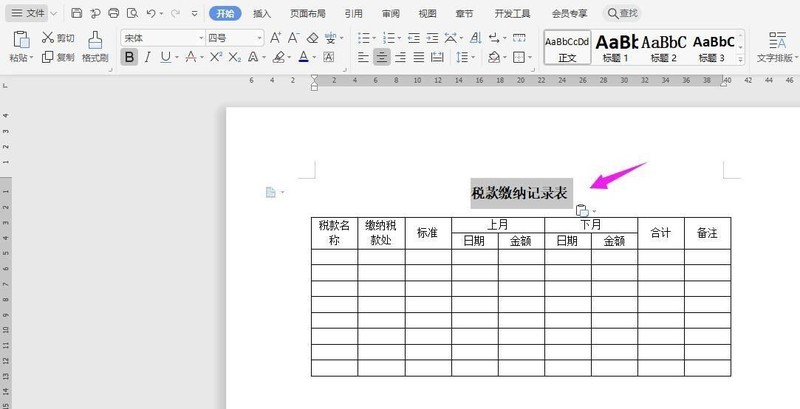
The above is the detailed content of How to make tax payment record form in WPS2019__How to make wps tax statistics form. For more information, please follow other related articles on the PHP Chinese website!

