Home >Software Tutorial >Office Software >How to automatically generate a table of contents for a WPS paper_Tutorial for automatically generating a table of contents for a WPS paper
How to automatically generate a table of contents for a WPS paper_Tutorial for automatically generating a table of contents for a WPS paper
- 王林forward
- 2024-04-24 11:13:411385browse
When writing a paper, generating a table of contents is often a headache. Manual generation is time-consuming and laborious, but automatic generation does not know how to operate it. Today, PHP editor Xinyi brings you a tutorial on the automatic generation of WPS paper catalogs, detailing the entire process from setting up to updating the catalog. Through this tutorial, you can easily master the method of automatically generating a WPS paper table of contents, save time and effort, and complete paper writing efficiently.
The first step is to find the WPS program on your computer, then double-click it to open it, and then open the word document that needs to be processed at the same time.

In the second step, after the document is opened, we select the content that needs to be set as the title, and then select it as [First-level title], [Second-level title], [Level 3 title].

The third step is to put the mouse cursor at the front of the first page of the article, then click the [Insert] tab on the toolbar, and then select [Blank Page] The [vertical] blank page among them.
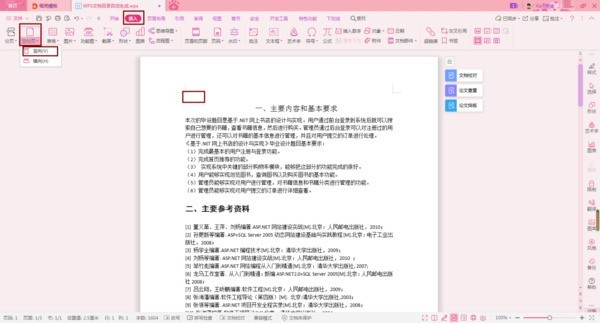
The fourth step, then we select the [Reference] tab on the toolbar, select [Smart Catalog] in the [Directory] function among the options below it, and then select a Just change the directory display format.
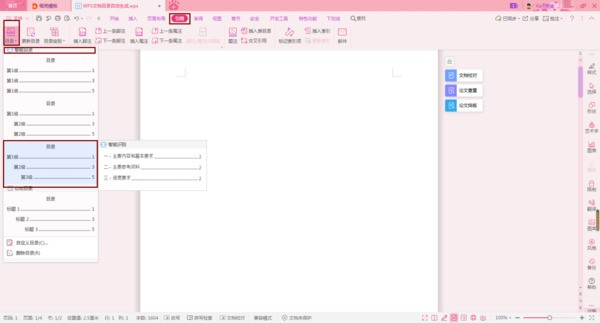
The fifth step is to return to the first page of the document. We can see that the table of contents of the document is successfully generated.
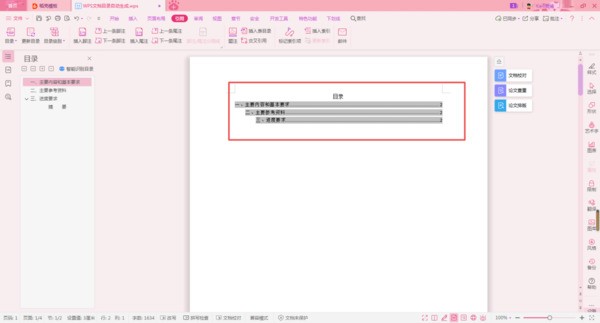
The sixth step, if our title has changed, how do we update the table of contents at this time? At this time, we click the [Update Catalog] function under the Reference tab.
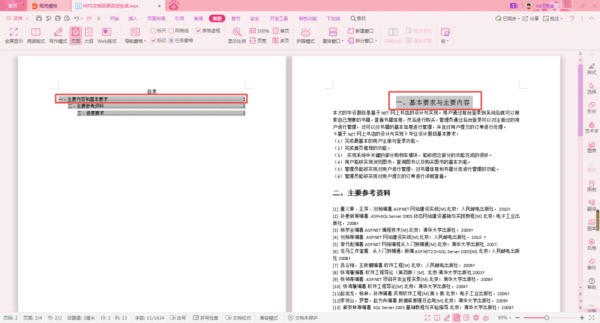

Step 7, then in the [Update Directory] window that pops up, select the [Update Entire Directory] option, and then click the [OK] button.
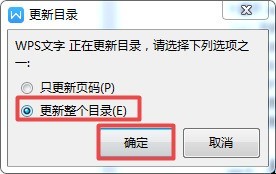
The eighth step, after finally returning to the document interface, we can see that the content page has successfully changed into our modified title content.

The above is the detailed content of How to automatically generate a table of contents for a WPS paper_Tutorial for automatically generating a table of contents for a WPS paper. For more information, please follow other related articles on the PHP Chinese website!

