Home >Software Tutorial >Office Software >Related steps to adjust table column width in Microsoft Word 2007
Related steps to adjust table column width in Microsoft Word 2007
- 王林forward
- 2024-04-24 11:10:21793browse
Have you ever encountered the problem of inappropriate table column widths in Microsoft Word? Adjusting column widths is an inevitable problem when working with tables. PHP editor Youzi will take you through the steps to adjust the table column width in Microsoft Word 2007, helping you easily achieve the perfect presentation of the table. Continue reading below, and we will explain in detail how to adjust column widths, solve table layout problems, and improve the aesthetics of documents.
When moving the mouse to the vertical line, when the cursor becomes a double vertical line, hold down the left mouse button and drag the mouse to adjust the column width. This adjustment method makes the previous column wider and the subsequent column wider. Just narrow
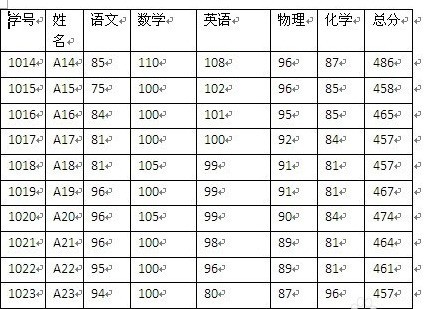
Press [Shift] and then use the mouse to adjust the column edge: the effect is that the current column width changes but the width of other columns remains unchanged, and the overall width of the table decreases by dragging to the left .
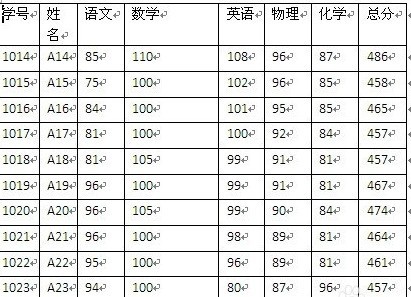
Drag the overall width of the table to the right to increase
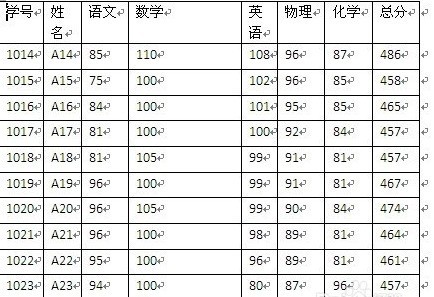
and press Ctrl Shift and then use the mouse to adjust the edges: the effect is not to change the table width, adjust the current column width and adjust the width of all columns after the current column to be the same.
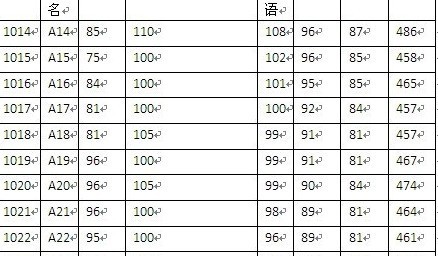
But if the column widths of other columns after the current column are compressed to the limit towards the end of the table, the table will be extended to the right
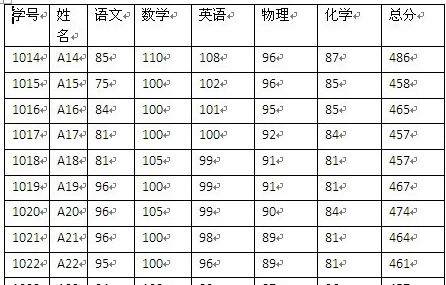
The above is the detailed content of Related steps to adjust table column width in Microsoft Word 2007. For more information, please follow other related articles on the PHP Chinese website!

