Home >Software Tutorial >Office Software >How to set infinite magnification of word font_tutorial on infinite magnification of word font
How to set infinite magnification of word font_tutorial on infinite magnification of word font
- PHPzforward
- 2024-04-24 09:46:261301browse
Having trouble enlarging the font infinitely in Word? If you're using Microsoft Word and encounter fonts that can't be enlarged infinitely, don't worry! PHP editor Xiaoxin will provide you with a detailed tutorial to solve this problem. This article will guide you step by step to set up Word fonts so that they can be infinitely enlarged to meet your viewing and editing needs.
1. In word, if you want to choose the font size, you can only select [first size].
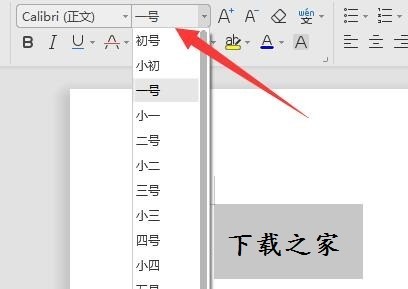
2. At this time, first use the mouse to select the text you want to enlarge.
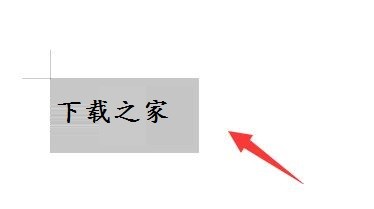
3. Then press and hold the [Ctrl] key in the lower left corner of the keyboard and click the [}/] key in the upper right corner to enlarge the text.

4. If you feel it is not big enough, just press this key combination several times to enlarge the font infinitely.

The above is the detailed content of How to set infinite magnification of word font_tutorial on infinite magnification of word font. For more information, please follow other related articles on the PHP Chinese website!

