Home >Computer Tutorials >Troubleshooting >How to disable service host function in Win10
How to disable service host function in Win10
- WBOYWBOYWBOYWBOYWBOYWBOYWBOYWBOYWBOYWBOYWBOYWBOYWBforward
- 2024-04-20 12:40:51938browse
Win10 Disabling Service Host Feature Guide When the Win10 Host service is continuously enabled, it may consume significant memory. To resolve this issue, the host functionality needs to be disabled. PHP editor Youzi will introduce in detail the steps to disable the service host function in Win10 in this tutorial. If you're experiencing high memory usage, continue reading this guide to learn how to easily disable service host functionality and free up valuable memory.
1. Right-click this computer on the desktop and select "Manage" in the option list to open it.

2. After entering the new interface, click the "Services" option in "Services and Applications" on the left, and then find "Connected User Experiences" on the right and Telemetry" double-click to open.
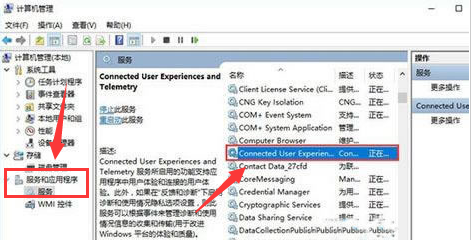
#3. In the window interface that opens, just change the "Startup Type" to "Disabled".
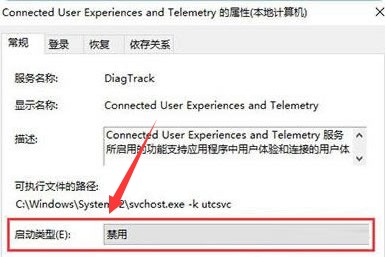
The above is the detailed content of How to disable service host function in Win10. For more information, please follow other related articles on the PHP Chinese website!

