Home >Software Tutorial >Office Software >A simple operation to insert n multiple pictures in one second in PPT
A simple operation to insert n multiple pictures in one second in PPT
- WBOYWBOYWBOYWBOYWBOYWBOYWBOYWBOYWBOYWBOYWBOYWBOYWBforward
- 2024-04-17 13:46:011218browse
Prepare the pictures, type the picture file names with sequential numbers, such as: 1.jpg, 2.jpg..., and put them in the pictures file. If they are placed in the D drive, then as shown in the picture
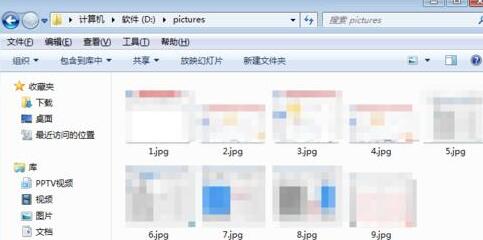
Open the interface of PPT2003

Press the shortcut key ctrl m, and press it continuously to create multiple blank slides. Create as many blank slides as you want to insert, that is, press as many times as you want. Press the shortcut key.
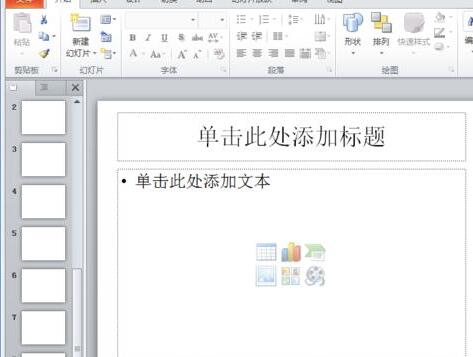
Press the shortcut key alt f11 to open the Visual Basic editor window, right-click] Insert [, then click] template [
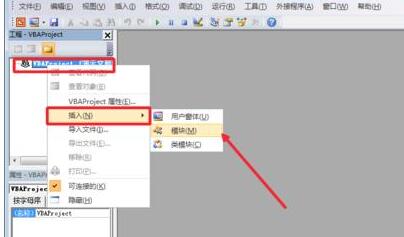
in the pop-up Enter the following code in the code editing window:
Sub InsertPic()
Dim i As Integer
For i = 1 To ActivePresentation.Slides.Count
ActivePresentation.Slides(i).Select
With ActiveWindow.Selection.SlideRange
.FollowMasterBackground = msoFalse
.Background.Fill.UserPicture "D: Pictures" & i & ".jpg"
End With
Next
End Sub
Close after entering the code. Press the shortcut key alt f8 again to open the macro dialog box, select the InsertPic macro we created above, and click [Run]. At this time, all pictures can be inserted.
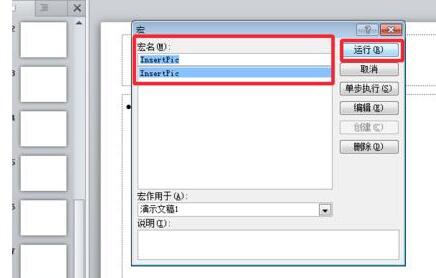
The above is the detailed content of A simple operation to insert n multiple pictures in one second in PPT. For more information, please follow other related articles on the PHP Chinese website!

