Home >Software Tutorial >Office Software >How to set action path in PPT
How to set action path in PPT
- PHPzforward
- 2024-04-17 12:50:05993browse
Click the animation option above the PPT and click the custom animation check box.
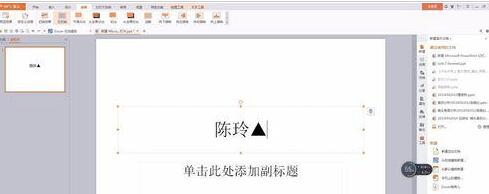
Find the Add Effect column under the custom animation in the tool box on the right.

And select the action path accordingly, customize the path, and then you can choose different specific paths according to your own needs. Here, the straight path is selected.

You can now click on the element, select the direction, and drag or lengthen the path.

At this time, various parameters can be adjusted through the option box on the right.
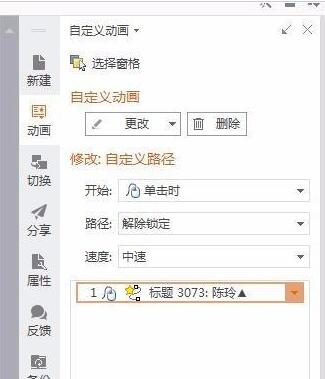
And you can click on the element and find the timing button to select the corresponding animation playback time.

Finally, you can press preview or play to view the animation effect you created, and make adjustments according to the actual situation.

The above is the detailed content of How to set action path in PPT. For more information, please follow other related articles on the PHP Chinese website!

