Home >Software Tutorial >Office Software >Steps to set up automatic music playback in ppt2013
Steps to set up automatic music playback in ppt2013
- WBOYWBOYWBOYWBOYWBOYWBOYWBOYWBOYWBOYWBOYWBOYWBOYWBforward
- 2024-04-17 11:31:01493browse
Make ppt
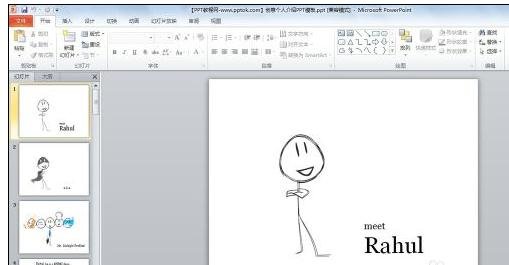
Insert background music first, select [Insert]

Select [Audio] in [Media]

Insert background music
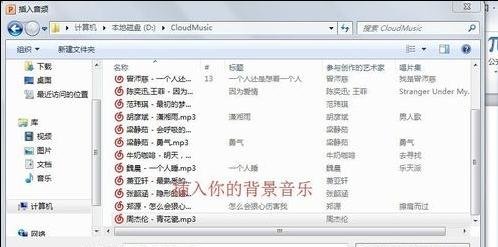
Click [Small Speaker] and select [Play]
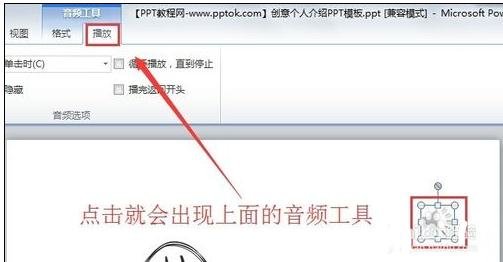
On [Play] Set the check mark "Loop until stopped" and "Return to the beginning after playing" across [Slideshow]. Now you will find that the background music setting is successful
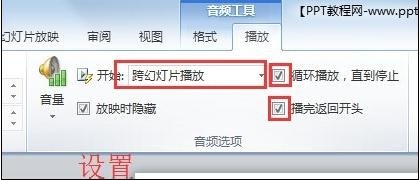
The next step is to automatically play [Slide Show] and select [Rehearsal Timing]

Rehearsed You can set the timing by yourself. The editor changes the slides in three seconds. Click [Yes]
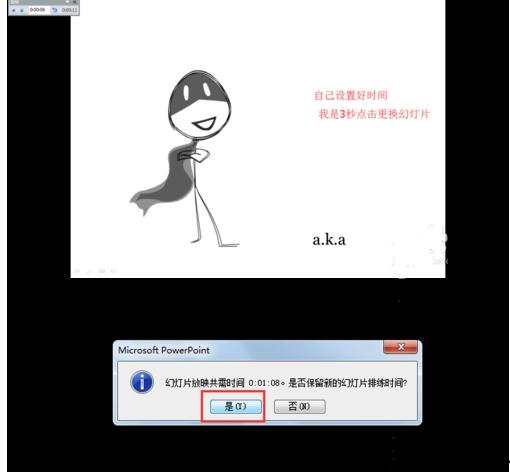
where the file is, save as, and change it to pptx format
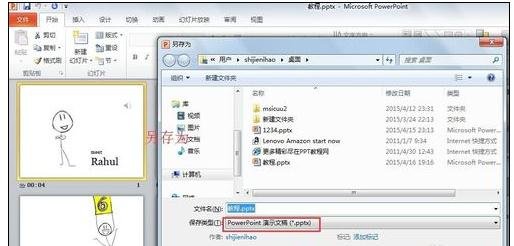
Come and learn the operation content of setting music automatic playback in ppt2013 in this article today. I believe it will be handy in future use.
The above is the detailed content of Steps to set up automatic music playback in ppt2013. For more information, please follow other related articles on the PHP Chinese website!

