Home >Software Tutorial >Computer Software >How to use geometric sketchpad to express any triangle
How to use geometric sketchpad to express any triangle
- 王林forward
- 2024-04-16 20:01:301237browse
php editor Yuzi reveals for you the strategy for unlocking all of Winter Rhapsody! This character plot simulation game is based on a small town story and incorporates characteristic elements of Japanese themes. Players will face the challenge of solving in-depth puzzles, and operational skills become the key. There are many interesting and exciting features waiting to be experienced in the game, and it also provides a wealth of skill gameplay. Unlock all skills for a more comprehensive gaming experience!
1. Select the [Edit]-[Presets] command in the Geometric Sketchpad panel, select the [Text] dialog box, and uncheck [Measured Object].
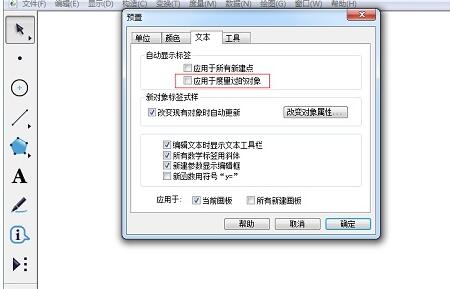
2. Select the [Circle Drawing Tool] to draw any three circles. Name the three circles C1, C2, and C3 respectively.
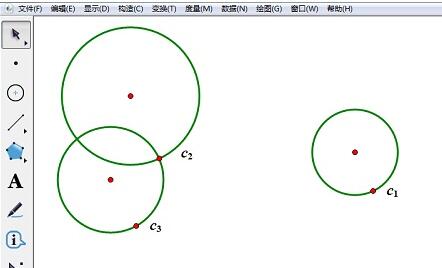
3. Select circle C1, circle C2, and circle C3 in sequence, and select the [Construction]-[Point on Circle] command. Name these three points A, B, and C respectively.
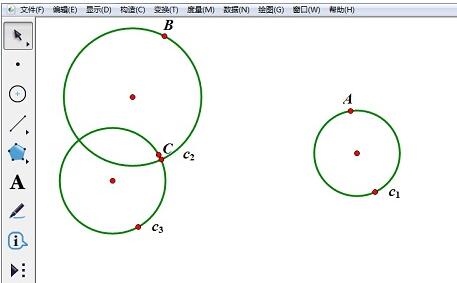
4. Select points A, B, and C, and select the [Construction]-[Line Segment] command to construct triangle ABC.
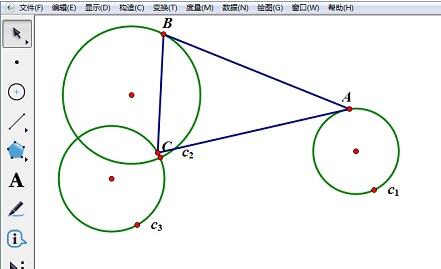
5. Select points A, B, and C, select [Edit]-[Operation Buttons]-[Animation] command, and set the default settings. (Note: The movement direction and speed can be set at will.)
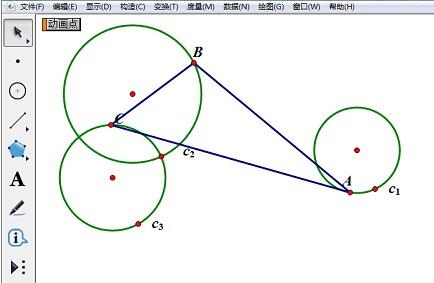
The above is the detailed content of How to use geometric sketchpad to express any triangle. For more information, please follow other related articles on the PHP Chinese website!
Related articles
See more- How to change the material of bedding in Kujiale_How to change the material of bedding in Kujiale
- How to use modified line in sai_Using the modified line method in sai
- Graphic and text method for creating mask animation in Flash
- A simple way to enter fractions in Geometry Sketchpad
- How to deal with the thickening of the cursor in the MathType input box

