Home >Software Tutorial >Computer Software >Solving tips for MathType formulas that only display the middle part
Solving tips for MathType formulas that only display the middle part
- PHPzforward
- 2024-04-16 20:07:561046browse
php editor Apple reveals for you the strategy to unlock all the skills of Winter Rhapsody. This character plot simulation game is based on a small town story and incorporates Japanese elements. Players will face the challenge of in-depth puzzle solving. Operation skills are crucial, and the game has a wealth of features waiting to be experienced. By unlocking all skills, players will gain a more comprehensive gaming experience!

Reason: If the line spacing of the paragraph is set to a fixed value, and this value is too small to completely surround the formula, Word will put the formula behind the text and the MathType formula cannot Fully displayed.
Solution:
Set the line spacing value of the paragraph to 11pt. Word will not consider larger objects placed in the text. The spacing value in this example is 13.2pt (the spacing standard is generally about 20% larger than the font). After we set the line spacing to single-spacing:

Note: Maybe the document you are working on was obtained from your companion, and you did not set the option from the beginning. distance value. If you don’t know what to do in this situation, in Windows systems, first click the [Home] tab in Word, and click the dialog box in the [Paragraph] group (this dialog box is in the lower right corner of this function group). In Word 2011 for Mac, select [Paragraph] from the [Format] menu. Whether in Windows or Mac, line spacing is something we need to adjust.
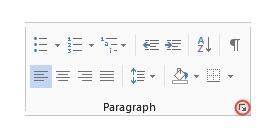
It is important to display a complete formula. If you like this format, you can set the line spacing to single spacing. (What is good or bad and what looks good is up to you). Many people don't use single spacing because the text spacing in the following four lines is not uniform enough. The way Word handles this situation is to adjust the spacing so that it can be fully filled, but the result is that the spacing of other lines cannot be uniform.
If we want the line spacing of paragraphs to be uniform, we must set the line spacing to a fixed value and find the appropriate line spacing value through constant experimentation, but MathType can help you find a starting point. . First, considering the high point of the formula in the text, open the formula in MathType and select the formula to copy. Notice that the value B=7 appears in the status bar. What it means is that the baseline transformation of the formula is 7. The distance from the text baseline to the bottom of the formula is 7.

So our starting value is 18. Since we are using 11pt in the text, we can increase the value by 7pt to reach 18. The following is to set the line spacing to a fixed value The example after 18pt:

is very even and beautiful (at least the line spacing is consistent). Considering the bottom of the second formula, we need to slightly increase the line spacing. Here is an example with a fixed value of 20pt:
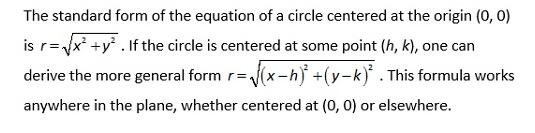
The above is the detailed content of Solving tips for MathType formulas that only display the middle part. For more information, please follow other related articles on the PHP Chinese website!

