Home >Software Tutorial >Computer Software >How to use CAD to mark all dimensions with one click
How to use CAD to mark all dimensions with one click
- 王林forward
- 2023-12-28 15:04:323631browse
Everyone will encounter various problems when using cad. Some friends come to this site and ask me how to mark the cad size. In order to help everyone, the editor went online to study it carefully. Finally, I finally found out how to mark all dimensions and numbers in CAD with one click. The details are in the article below. If you need it, please come to this site to have a look.

How to mark the CAD dimensions?
The specific steps are as follows:
1. Enter AUTO CAD and find the comments in the default menu bar In the functional area, click the labeling option;
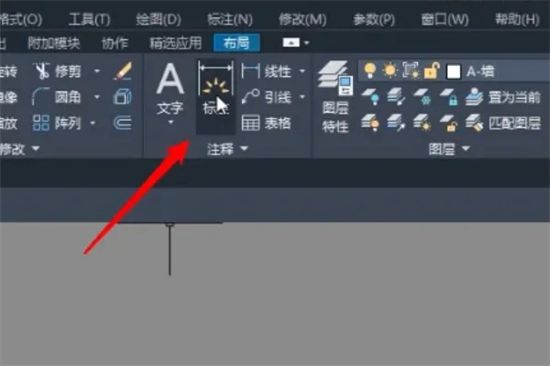
2. In the editing area, use the cursor to select an existing line segment and press Enter to directly mark the size of the line segment;
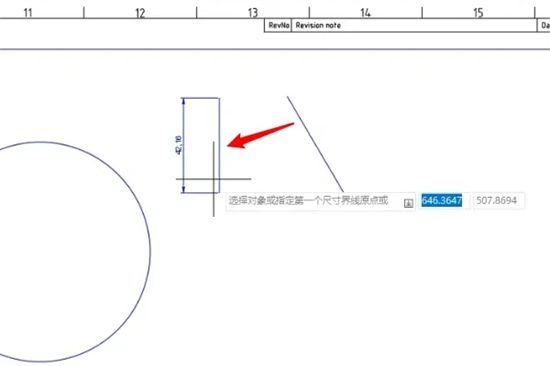
3. Click any endpoint of the editing area as the starting point, click the other endpoint again and drag the mouse;
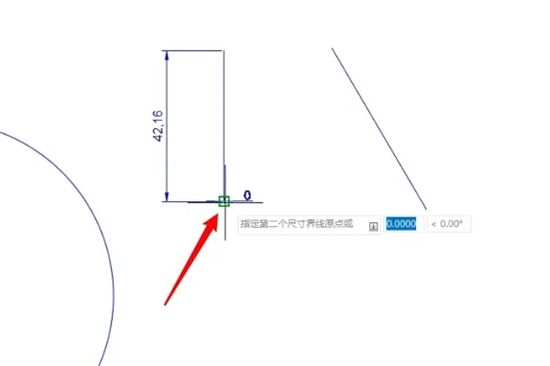
4. CAD will automatically mark the dimensions between the two endpoints, press Enter to fix the dimension;
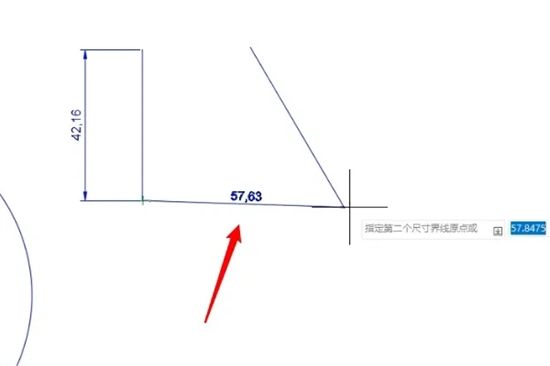
5. Click on the special graphics (circle, square) in the editing area etc.), the size of the special parameters of the graphic will be automatically marked after pressing Enter.
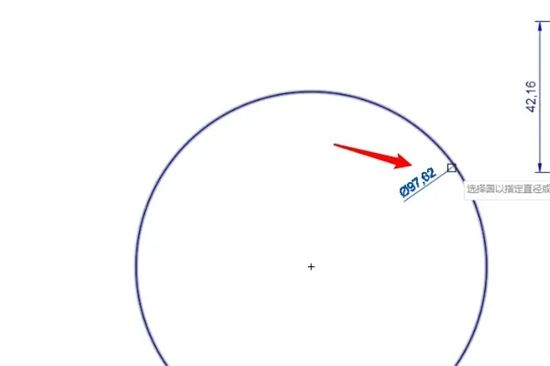
The above is the detailed content of How to use CAD to mark all dimensions with one click. For more information, please follow other related articles on the PHP Chinese website!

