Home >Software Tutorial >Computer Software >How to use modified line in sai_Using the modified line method in sai
How to use modified line in sai_Using the modified line method in sai
- 王林forward
- 2024-04-08 13:56:55479browse
php editor Banana will share with you some tips on using sai and introduce solutions to some common problems in using sai. sai is a very excellent electronic painting software, but sometimes you still encounter some small problems, such as how to use sai's line modification function. In the following article, we will introduce you to some tips and precautions in using sai in detail, hoping to help friends in need.
1. First, click the Modify Line button in the toolbar.
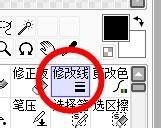
2. Then we can select the brush type here.
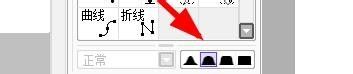
3. We can set the maximum diameter and concentration here.
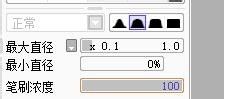
4. Next, you can also set the pen pressure and other hardness here.
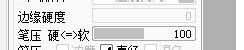
5. At this time, we can also set the stroke size here.
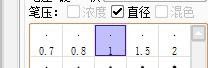
6. Finally, when we observe the lines, we will find that the lines have changed.
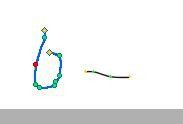
The above is the detailed content of How to use modified line in sai_Using the modified line method in sai. For more information, please follow other related articles on the PHP Chinese website!
Related articles
See more- How to change the material of bedding in Kujiale_How to change the material of bedding in Kujiale
- How to use modified line in sai_Using the modified line method in sai
- Graphic and text method for creating mask animation in Flash
- A simple way to enter fractions in Geometry Sketchpad
- How to deal with the thickening of the cursor in the MathType input box

