Home >Software Tutorial >Office Software >Detailed steps for adding text boxes and setting text in ppt2013
Detailed steps for adding text boxes and setting text in ppt2013
- PHPzforward
- 2024-04-16 16:38:411053browse
Winter Rhapsody Strategy to Unlock All Skills PHP editor Yuzai reveals the game "Winter Rhapsody" for you. This character plot simulation game is based on a small town story and incorporates characteristic elements of Japanese themes. Players will be faced with the challenge of solving in-depth puzzles, and skill operations are crucial. The game is full of interesting features and provides rich skills to play. Players can unlock all skills for a more comprehensive gaming experience!
Open a document with ppt2013, and select the page where you need to insert a text box, switch to the [Insert] tab, we now click the [Text Box] command in the [Text] option group, and then according to your own You need to select the type of text box, for example, select [Horizontal Text Box].

At this point, the mouse becomes editable. Click the left mouse button at the appropriate position and drag the mouse to draw the size of the text box. After confirming that the text box is drawn, release the mouse. , the rendering is as follows.

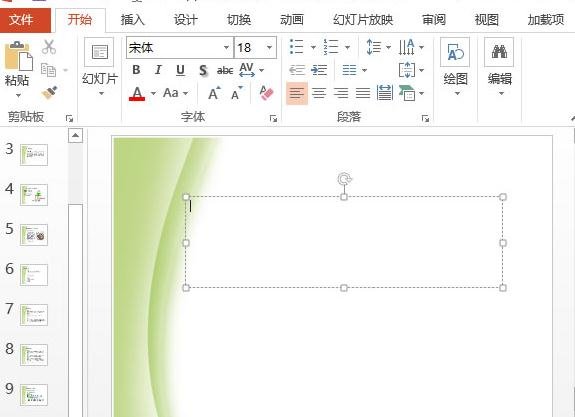
At this time, a text box has been inserted into the document, and you can enter the required Chinese characters in it. For example, enter [Thanks for watching! 】.

Select the text we entered, click the drop-down button on the right side of the [Font Size] drop-down box in the font group, and select the appropriate font size to adjust the font size.
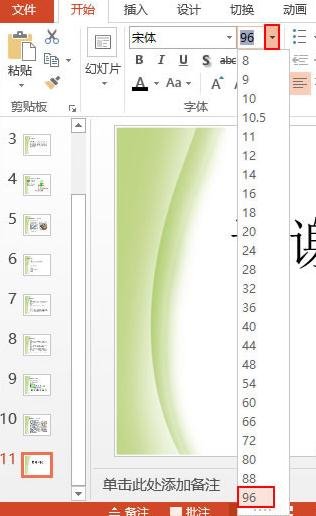
The text has been set, and the effect is as shown in the picture.

The above is the detailed content of Detailed steps for adding text boxes and setting text in ppt2013. For more information, please follow other related articles on the PHP Chinese website!

