Home >Software Tutorial >Office Software >Simple steps to hide the mouse pointer during ppt2013 slide show
Simple steps to hide the mouse pointer during ppt2013 slide show
- WBOYWBOYWBOYWBOYWBOYWBOYWBOYWBOYWBOYWBOYWBOYWBOYWBforward
- 2024-04-16 16:28:12920browse
php editor Xiaoxin reveals the strategy for unlocking all skills of Winter Rhapsody. This Japanese character plot simulation game is based on a small town story. It is full of puzzle-solving challenges and operational skills are crucial. The game not only has rich special content, but also provides diverse skill-based gameplay. Only by unlocking all skills can players enjoy a more comprehensive gaming experience.
Start ppt2013 and create a new presentation.
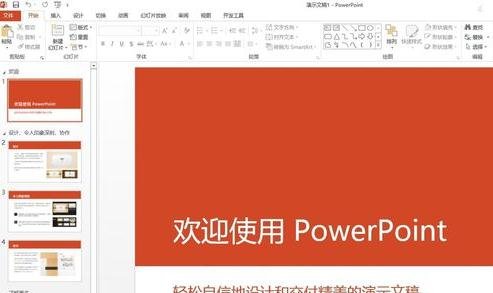
In the [Slide Show] tab, click the [Start from the Beginning] button.

By default, when you move the mouse during the show, the mouse pointer will be displayed on the screen.
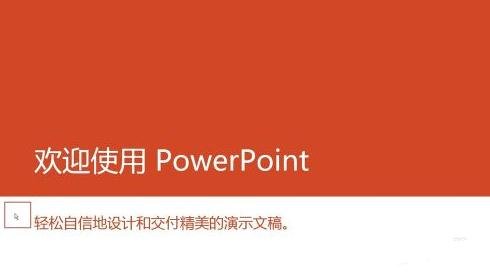
You can then right-click the mouse during the show.
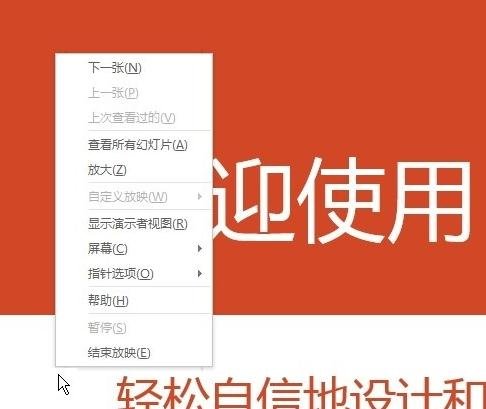
In the shortcut menu that opens, select [Pointer Options] - [Arrow Options] - [Hide Forever].
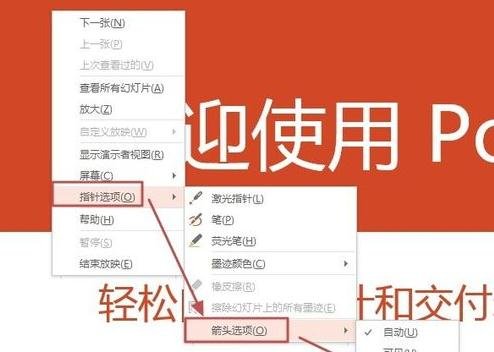
Now move the mouse, and there will be no mouse pointer on the projection interface.
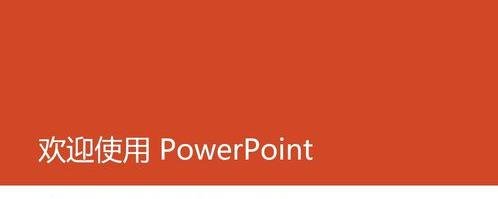
The above is the detailed content of Simple steps to hide the mouse pointer during ppt2013 slide show. For more information, please follow other related articles on the PHP Chinese website!

