Home >Software Tutorial >Office Software >How to deal with pop-up privacy warnings in Excel files
How to deal with pop-up privacy warnings in Excel files
- WBOYWBOYWBOYWBOYWBOYWBOYWBOYWBOYWBOYWBOYWBOYWBOYWBforward
- 2024-03-30 18:36:201226browse
php editor Youzi will introduce you to the techniques for dealing with pop-up privacy warnings in Excel files. When working with Excel files, you sometimes encounter privacy issue warnings that pop up, which can be confusing and unsettling. However, don’t worry, we have some tips to help you solve this problem smoothly. Whether you are dealing with Excel files for personal use or work, mastering these tips will allow you to easily respond to privacy warnings and protect the security of your personal data. Next, let’s take a look at the specific processing methods.
1. Check in the Excel table and click [Tools] → [Options] on the menu bar.
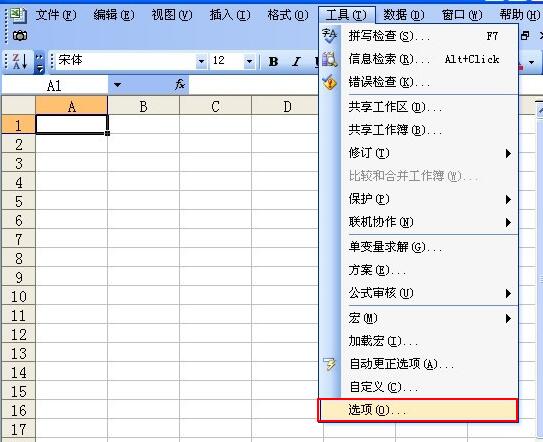
2. Enter [Options] settings, click [Security] and check [Remove personal information from file properties when saving] under [Personal Information Options] to solve the problem.

3. Another way is to use VBA code to solve this problem. Press ALT F11 to enter the VBA interface and select ThisWorkbook.
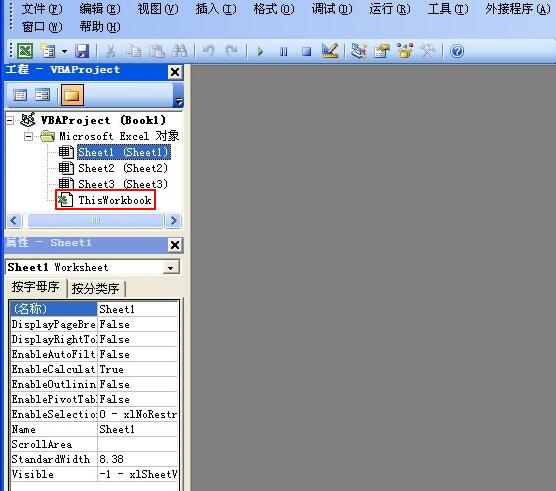
4. Enter the following code in the [ThisWorkbook] window, then close Excel and open it again.
Private Sub Workbook_BeforeSave(ByVal SaveAsUI As Boolean, Cancel As Boolean)
ActiveWorkbook.RemovePersonalInformation = False
End Sub.
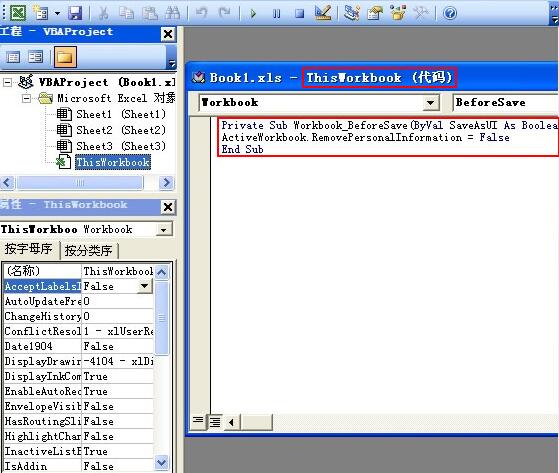
The above is the detailed content of How to deal with pop-up privacy warnings in Excel files. For more information, please follow other related articles on the PHP Chinese website!

