Home >Software Tutorial >Office Software >Introduction to the latest personal income tax calculation method in Excel
Introduction to the latest personal income tax calculation method in Excel
- WBOYWBOYWBOYWBOYWBOYWBOYWBOYWBOYWBOYWBOYWBOYWBOYWBforward
- 2024-03-29 17:21:29781browse
1. The picture shows an example of an individual tax form.
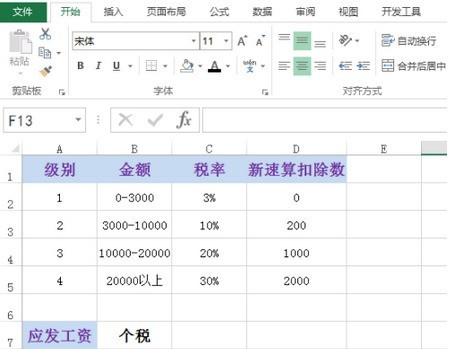
2. First, enter the amount under the [Salary Payable] cell, as shown in the figure:
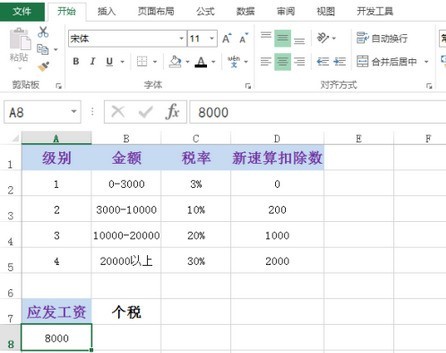
3. Then [Individual Tax] Enter the formula under the cell: =MAX(0,(A8-5000)*C2:C5-D2:D5), as shown in the figure:
Note: This formula can be roughly understood. , don’t pay too much attention to details.
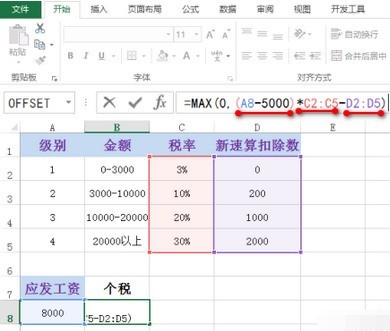
4. Press the Ctrl Shift Enter key to generate a result value, as shown in the figure:
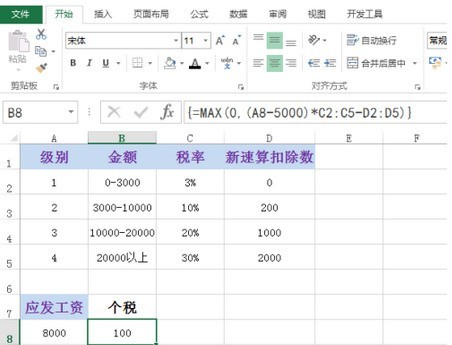
5. You can try it Modify [Salary to be paid], and then the corresponding personal tax will also change, as shown in the figure:
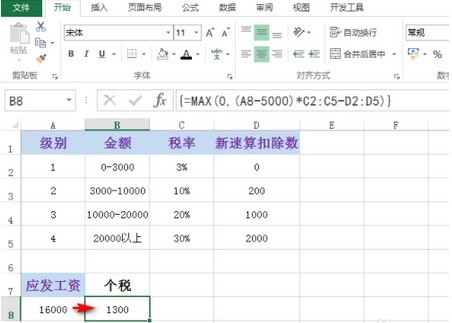
The above is the detailed content of Introduction to the latest personal income tax calculation method in Excel. For more information, please follow other related articles on the PHP Chinese website!

