Home >System Tutorial >Windows Series >How to prevent the time from being displayed on the WIN10 taskbar
How to prevent the time from being displayed on the WIN10 taskbar
- PHPzforward
- 2024-03-28 13:40:101103browse
php editor Xigua will introduce to you how to prevent the time from being displayed in the Win10 taskbar. Sometimes in Win10 system, the time in the lower right corner of the taskbar is not displayed, which brings inconvenience to use. Solving this problem can be achieved through simple operations. Next, we will introduce the specific steps in detail to help you easily solve the problem of the taskbar time not being displayed.
1. Right-click the time position of the taskbar and select [Customize Notification Icon].
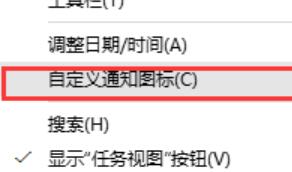
2. Click [Enable or turn off system icons] on the right side of the window.
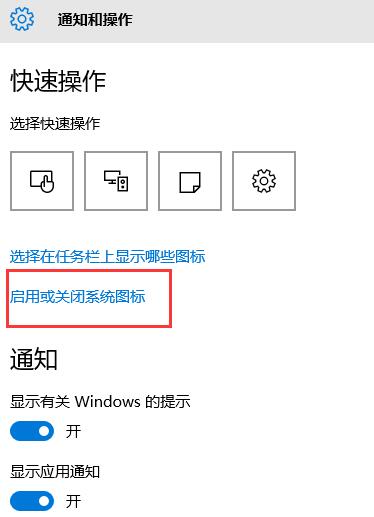
3. Click the switch behind [Clock] so that it displays [Off] and you will see that the system time is gone.
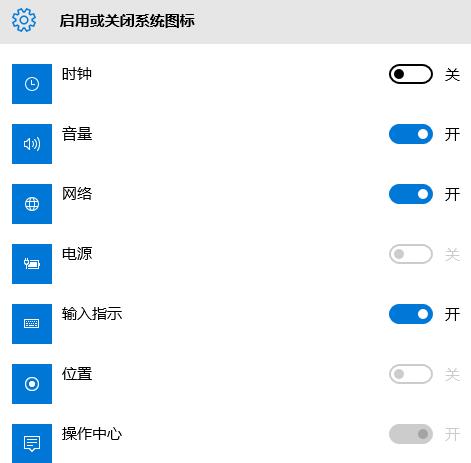

Method 2:
1. Right-click any empty space on the taskbar and select [Properties].
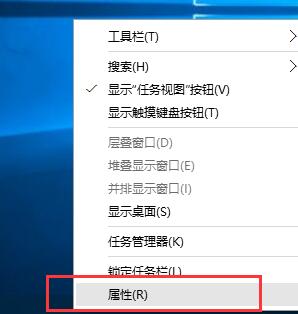
2. Click [Customize] on the right side of [Notification Area], and the interface for step 1 and step 2 will appear,
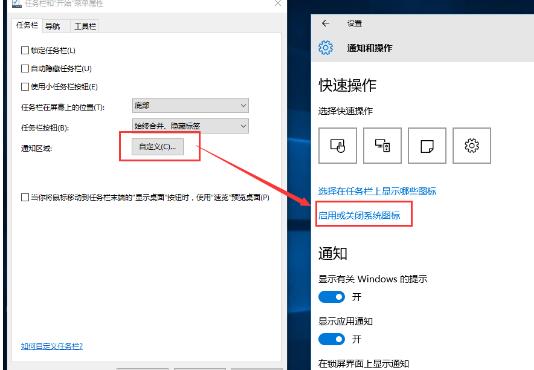
method Three
Click [Start]-->[Settings]-->[System]-->[Notifications and Actions], and the interface of step 1 and step 2 will appear.
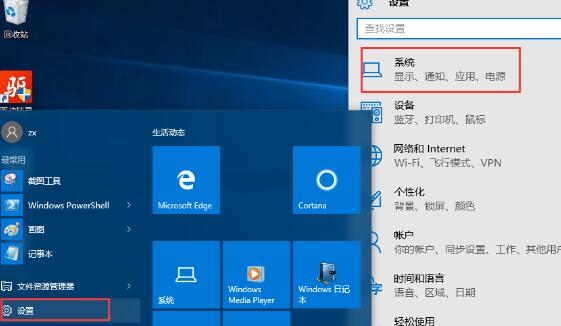
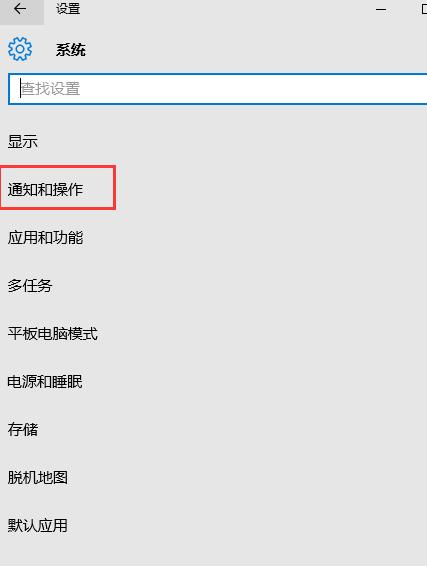
The above is the detailed content of How to prevent the time from being displayed on the WIN10 taskbar. For more information, please follow other related articles on the PHP Chinese website!

