php editor Xigua will take you to explore how to operate WIN10 backup files. There are various methods for backing up files in WIN10 system. How to choose the backup method that suits you? How to ensure the security of files? The WIN10 backup file operation method allows you to easily back up important data, avoid accidental loss, and ensure file integrity. Learn more about the operation method of WIN10 backup files to make your file management more convenient!
1. Win10 comes with the [Local Backup] function. Right-click the Win icon in the lower left corner of the desktop to pop up the menu, click [Control Panel], as shown in the figure, and set the viewing mode to [Small Icon]. Then click [Storage Space].

2. Enter the following interface, click [Create a new pool and storage space], browse the status of each disk on the computer, select one as the drive used to create a storage pool, and then click [ Create pool].

Specify the drive name and drive letter, select a layout, and finally specify the storage space size. Click [Create Storage Space] to complete these operations and wait for the computer to automatically back up. This process Rather time consuming!
The above is the detailed content of How to back up files in WIN10. For more information, please follow other related articles on the PHP Chinese website!
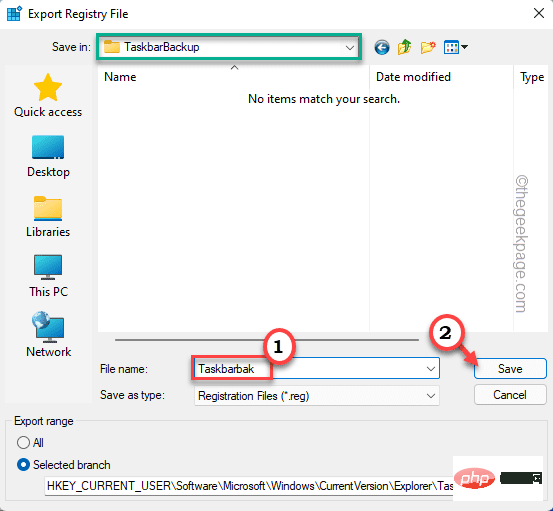 如何在 Windows 11 中备份和恢复任务栏上的固定项目Apr 18, 2023 pm 11:16 PM
如何在 Windows 11 中备份和恢复任务栏上的固定项目Apr 18, 2023 pm 11:16 PMWindows系统上的任务栏是全球所有Windows用户最常用的功能。您可以轻松地将您最喜欢和最常用的应用程序固定在任务栏中,自定义其大小和颜色。在本文中,我们将讨论如何备份任务栏上的固定项目以及如何根据需要恢复它们。如何在Windows11中备份和恢复任务栏上的固定项目有两种方法可以备份和恢复固定的项目。有一种手动方法,您必须在安全文件夹中创建固定项目的备份及其关联的注册表文件。除此之外,还有另一种自动方法可用于自动化备份固定项目的整个过程。手动备份这个过程有两个不同的部分。第1步-
 如何在麒麟操作系统上进行系统备份和恢复?Aug 07, 2023 pm 02:22 PM
如何在麒麟操作系统上进行系统备份和恢复?Aug 07, 2023 pm 02:22 PM如何在麒麟操作系统上进行系统备份和恢复?麒麟操作系统是中国自主研发的开源操作系统,广泛应用于各种场景中。在使用麒麟操作系统时,系统备份和恢复是非常重要的一项任务。备份系统可以防止因故障或误操作导致数据丢失,而系统恢复则可以在系统崩溃时快速恢复正常功能。本文将详细介绍如何在麒麟操作系统上进行系统备份和恢复,并附上相关代码示例。备份系统为了备份整个系统,我们可以
 win11改win10系统教程的详细介绍Jul 08, 2023 pm 09:21 PM
win11改win10系统教程的详细介绍Jul 08, 2023 pm 09:21 PM微软6月24号正式公布了win11系统,可以看到用户界面、开始菜单等和Windows10X中发现的非常相似。有的朋友在使用预览版的时候发现用的不习惯,想要改win10系统开使用,那么我们要如何操作呢,下面我们就来看看win11改win10系统教程,一起来学习一下吧。1、第一步是从Windows11打开新设置。在这里,您需要转到图像中显示的系统设置。2、在系统设置下,选择“恢复”选项。在这里,您将能够看到“以前版本的窗口”选项。您还可以在它旁边看到一个“返回”按钮,单击此按钮。3、您可以指定要返回
 Linux系统中的数据备份和恢复方法Jun 18, 2023 pm 11:40 PM
Linux系统中的数据备份和恢复方法Jun 18, 2023 pm 11:40 PM随着互联网技术和大数据时代的到来,越来越多的企业开始依赖于数据来决策和推动业务发展。而数据备份和恢复作为数据管理的重要环节,其重要性不言而喻。在Linux系统中,数据备份和恢复也是必不可少的。下面将详细介绍Linux系统中的数据备份和恢复方法。一、备份tar命令tar命令是Linux系统中最基本的备份命令,可以将文件或目录打包成一个文件。它的基本语法如下:t
 如何在麒麟操作系统上进行系统的备份和还原?Aug 06, 2023 am 11:37 AM
如何在麒麟操作系统上进行系统的备份和还原?Aug 06, 2023 am 11:37 AM如何在麒麟操作系统上进行系统的备份和还原?麒麟操作系统是一款基于Linux的开源操作系统,因其稳定性和安全性而受到广泛关注和应用。在日常使用中,系统备份和还原是非常重要的操作,可以保护系统数据免受意外损坏或丢失。下面将介绍在麒麟操作系统上如何进行系统备份和还原的方法。一、系统备份在麒麟操作系统中,系统备份可以使用rsync命令来完成。rsync是一款用于数据
 MySQL和Oracle:对于备份和恢复的速度和可靠性比较Jul 12, 2023 am 10:16 AM
MySQL和Oracle:对于备份和恢复的速度和可靠性比较Jul 12, 2023 am 10:16 AMMySQL和Oracle:对于备份和恢复的速度和可靠性比较导言:MySQL和Oracle是两个常见的关系型数据库管理系统(RDBMS),它们在数据备份和恢复方面有着不同的机制和性能表现。本文将重点比较MySQL和Oracle在备份和恢复方面的速度和可靠性,并附上一些代码示例,以便更好地理解它们之间的差异和优劣势。备份性能比较:在备份方面,MySQL和Orac
 如何在麒麟操作系统上进行文件管理和备份?Aug 04, 2023 pm 06:25 PM
如何在麒麟操作系统上进行文件管理和备份?Aug 04, 2023 pm 06:25 PM如何在麒麟操作系统上进行文件管理和备份?麒麟操作系统是一款基于Linux的操作系统,广泛应用于中国政府和教育领域。在麒麟操作系统上进行文件管理和备份是一项重要的任务,它能够帮助我们更好地管理和维护重要的文件和数据。本文将为您介绍如何在麒麟操作系统上进行文件管理和备份,并附带代码示例。一、文件管理创建文件夹:在麒麟操作系统中,我们可以使用mkdir命令来创建文
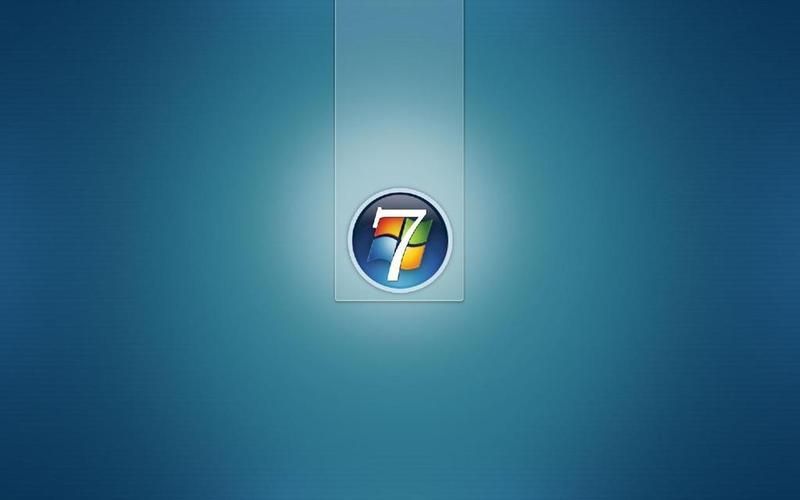 win7如何备份系统和恢复系统的数据Jun 29, 2023 pm 02:01 PM
win7如何备份系统和恢复系统的数据Jun 29, 2023 pm 02:01 PMwin7如何备份系统和恢复系统的数据?很多小伙伴在使用电脑的时候,又遇到过不得不重装系统的情况,这个时候系统中的数据也会随之丢失,其实我们在重装系统前备份系统数数据,就可以在重装之后恢复系统的数据了,下面就由小编为大家带来win7备份系统和恢复系统方法。win7备份系统和恢复系统方法一、备份win7系统1、首先点击开始菜单,打开控制面板。2、在【系统和安全】选项里,点击【备份您的计算机】。3、点击左上角的【创建系统映像】。4、下拉框里,选择要备份的位置,比如D盘,点击【下一步】。5、确认备份设置


Hot AI Tools

Undresser.AI Undress
AI-powered app for creating realistic nude photos

AI Clothes Remover
Online AI tool for removing clothes from photos.

Undress AI Tool
Undress images for free

Clothoff.io
AI clothes remover

AI Hentai Generator
Generate AI Hentai for free.

Hot Article

Hot Tools

Dreamweaver Mac version
Visual web development tools

SAP NetWeaver Server Adapter for Eclipse
Integrate Eclipse with SAP NetWeaver application server.

Atom editor mac version download
The most popular open source editor

VSCode Windows 64-bit Download
A free and powerful IDE editor launched by Microsoft

SublimeText3 Chinese version
Chinese version, very easy to use






