Home >Software Tutorial >Office Software >A simple tutorial for inputting black circles in ppt2003
A simple tutorial for inputting black circles in ppt2003
- WBOYWBOYWBOYWBOYWBOYWBOYWBOYWBOYWBOYWBOYWBOYWBOYWBforward
- 2024-03-26 15:10:41782browse
php editor Banana brings you a simple and easy-to-understand tutorial on inputting black circles in PPT2003. In PPT2003, inserting a black circle can make your presentation more attractive. You can easily achieve this effect with just a few simple steps. Follow our tutorials to make your PPT production more professional!
1. Enter the operation interface of ppt2003.
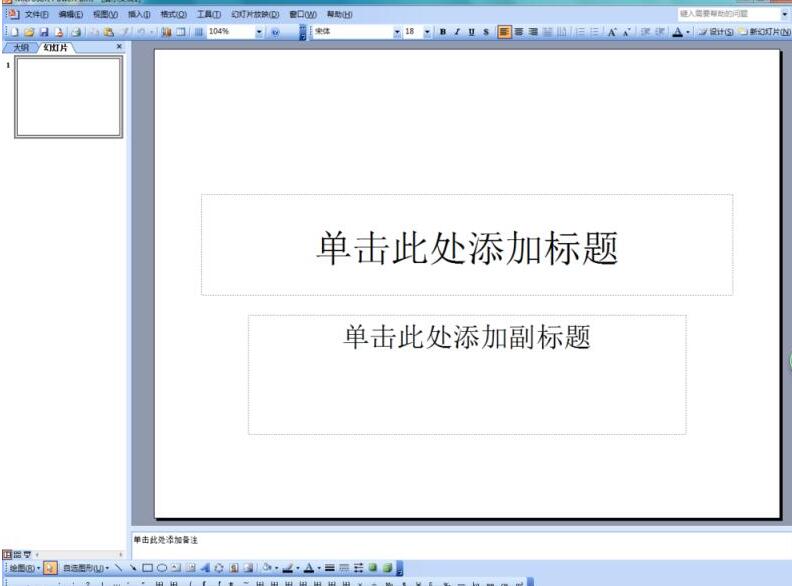
2. Insert options into the interface.
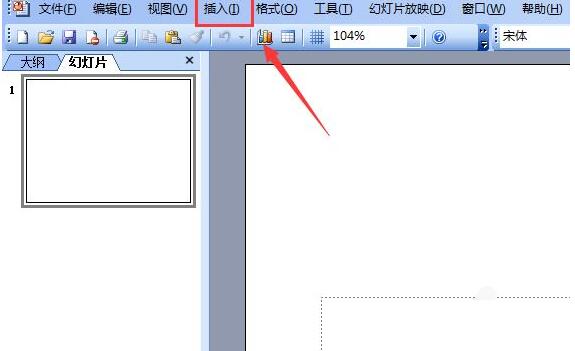
3. Click the Insert option and find the Special Symbol option in its sub-menu.
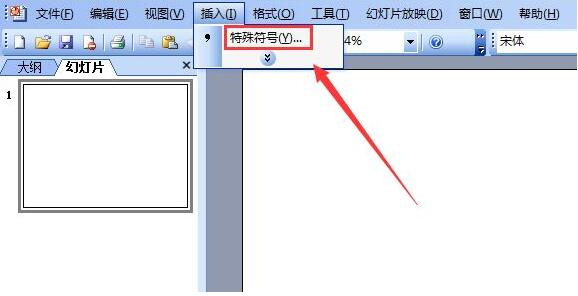
4. Click the Special Symbol option to pop up the Insert Special Symbol dialog box.
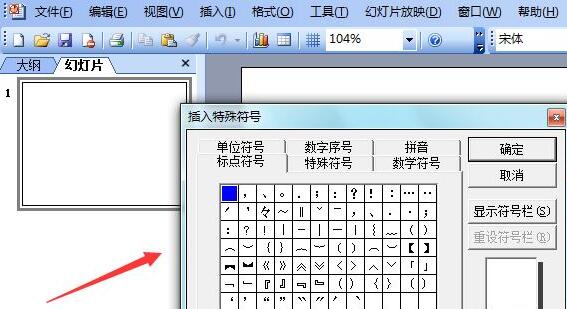
5. Find the special symbol option in the dialog box and the black circle option in it.
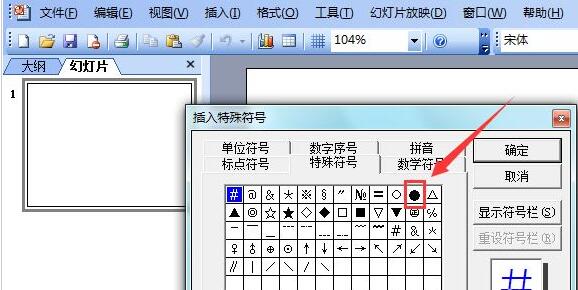
6. Click the black circle option, and you can see that the shape has been entered in the editing input area.
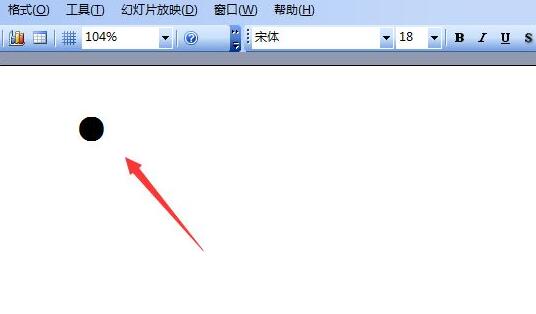
The above is the detailed content of A simple tutorial for inputting black circles in ppt2003. For more information, please follow other related articles on the PHP Chinese website!

