Home >Software Tutorial >Office Software >How to check what version of word is
How to check what version of word is
- WBOYWBOYWBOYWBOYWBOYWBOYWBOYWBOYWBOYWBOYWBOYWBOYWBforward
- 2024-03-19 19:46:221219browse
php editor Zimo teaches you how to quickly determine the version of a Word document. After opening the Word document, click the File menu, select "Help", and then click "About Word". In the pop-up dialog box, you can see the specific version information of Word. In this simple way, you can easily understand the version of the Word document to facilitate subsequent operations and processing.
1. Open a word document and click the office logo in the upper left corner. As shown in the picture:
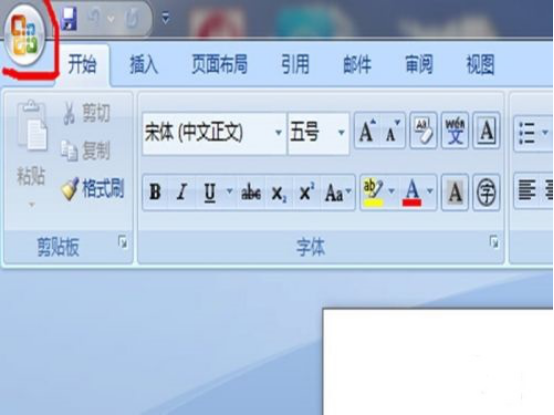
#2. Then click "Word Options" in the lower right corner, as shown in the picture.
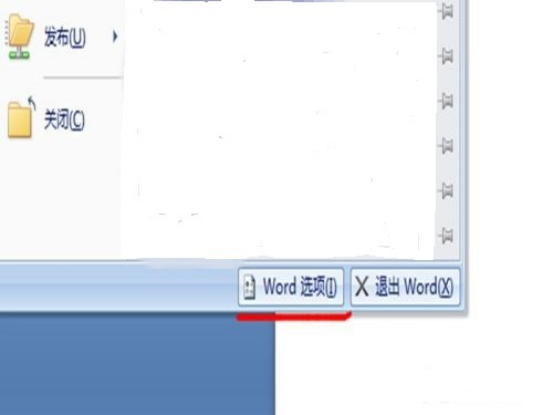
3. Then click the “Resources” option.
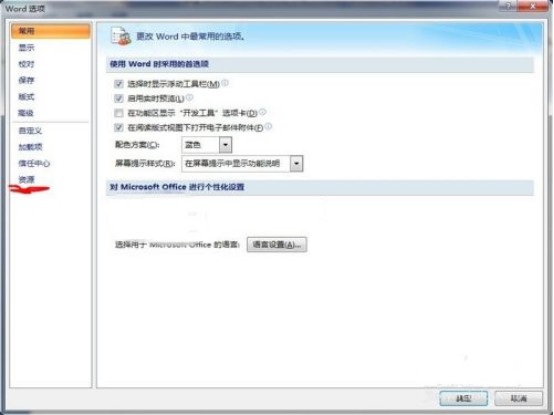
#4. At this time, you can see the word version number, as shown in the picture.
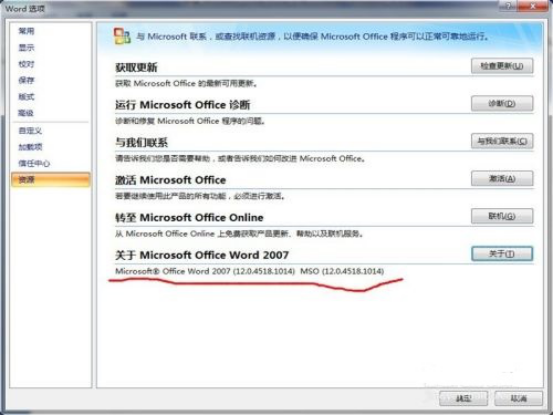
5. Or click the "About" button as shown in the picture.
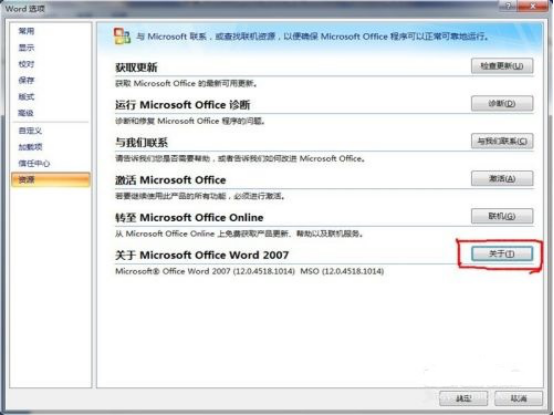
#6. You can see more detailed and complete word version information.
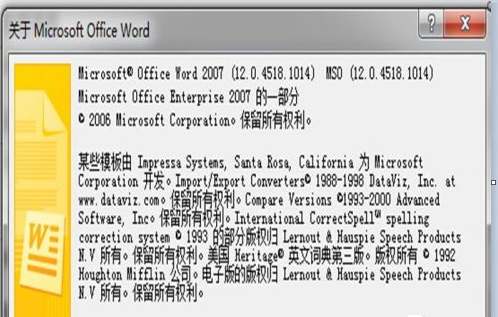
The above is the detailed content of How to check what version of word is. For more information, please follow other related articles on the PHP Chinese website!

