 Software Tutorial
Software Tutorial Computer Software
Computer Software How to install solidworks2016-solidworks2016 installation tutorial
How to install solidworks2016-solidworks2016 installation tutorialHow to install solidworks2016-solidworks2016 installation tutorial
php Xiaobian Youzi teaches you how to install SolidWorks 2016. SolidWorks is a powerful 3D CAD software. Correct installation is the first step in using it. The process of installing SolidWorks 2016 is not complicated, just follow the correct steps. Next, let us take a look at the installation tutorial of SolidWorks 2016 to ensure that you can successfully complete the installation and start using this excellent software!
1. First, exit the anti-virus software and make sure to disconnect from the network (as shown in the picture).

2. Then right-click the installation package and select to extract to the SW2016 installation package (as shown in the picture).

3. Double-click to enter the decompressed folder. Right-click setup.exe and click Run as administrator (as shown in the picture).

4. Then click OK (as shown in the picture).
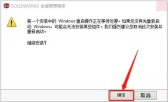
5. Then check [Single-machine installation (on this computer)] and click [Next] (as shown in the picture).

6. Then enter the serial number and click [Next] (as shown in the picture).
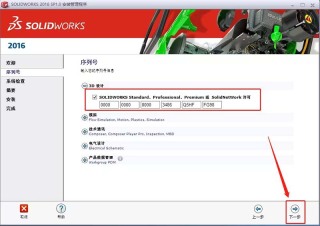
7. Then click [Cancel] (as shown in the picture).

8. If you want to change the installation location, click [Change] (as shown in the picture).

9. Click Browse and select the installation directory folder. Then click [Return to Summary] (as shown in the picture).

10. Check, [I accept the SOLIDWORKS Terms]. Click [Install Now] (as shown in the picture).
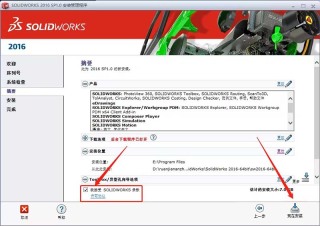
11. Then click [OK] (as shown in the picture).

12. Then click [Ignore] (as shown in the picture).
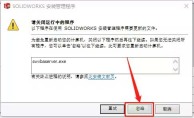
13. Then install it (as shown in the picture).

14. After the installation is complete, click [Finish] (as shown in the picture).

15. Then click [Restart computer later] (as shown in the picture).
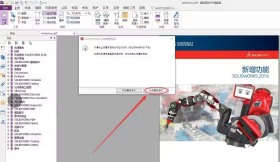
16. Right-click the registration machine and click Run as administrator (as shown in the picture).

17. Cancel all settings and check individual settings. Click Activate (as shown).

18. Click OK (as shown in the picture).

19. The installation is now complete (as shown in the picture).

20. Then click Accept (as shown in the picture).

21. The installation is now complete (as shown in the picture).

The above is all the content of how to install solidworks2016 brought to you by the editor. I hope it can be helpful to you.
The above is the detailed content of How to install solidworks2016-solidworks2016 installation tutorial. For more information, please follow other related articles on the PHP Chinese website!
 How much does Microsoft PowerToys cost?Apr 09, 2025 am 12:03 AM
How much does Microsoft PowerToys cost?Apr 09, 2025 am 12:03 AMMicrosoft PowerToys is free. This collection of tools developed by Microsoft is designed to enhance Windows system functions and improve user productivity. By installing and using features such as FancyZones, users can customize window layouts and optimize workflows.
 What is the best alternative to PowerToys?Apr 08, 2025 am 12:17 AM
What is the best alternative to PowerToys?Apr 08, 2025 am 12:17 AMThebestalternativestoPowerToysforWindowsusersareAutoHotkey,WindowGrid,andWinaeroTweaker.1)AutoHotkeyoffersextensivescriptingforautomation.2)WindowGridprovidesintuitivegrid-basedwindowmanagement.3)WinaeroTweakerallowsdeepcustomizationofWindowssettings
 Does Microsoft PowerToys require a license?Apr 07, 2025 am 12:04 AM
Does Microsoft PowerToys require a license?Apr 07, 2025 am 12:04 AMMicrosoft PowerToys does not require a license and is a free open source software. 1.PowerToys provides a variety of tools, such as FancyZones for window management, PowerRename for batch renaming, and ColorPicker for color selection. 2. Users can enable or disable these tools according to their needs to improve work efficiency.
 Is Microsoft PowerToys free or paid?Apr 06, 2025 am 12:14 AM
Is Microsoft PowerToys free or paid?Apr 06, 2025 am 12:14 AMMicrosoft PowerToys is completely free. This tool set provides open source utilities that enhance Windows operating system, including features such as FancyZones, PowerRename, and KeyboardManager, to help users improve productivity and customize their operating experience.
 Is PowerToys part of Windows 11?Apr 05, 2025 am 12:03 AM
Is PowerToys part of Windows 11?Apr 05, 2025 am 12:03 AMPowerToys is not the default component of Windows 11, but a set of tools developed by Microsoft that needs to be downloaded separately. 1) It provides features such as FancyZones and Awake to improve user productivity. 2) Pay attention to possible software conflicts and performance impacts when using them. 3) It is recommended to selectively enable the tool and periodically update it to optimize performance.
 How do I download Microsoft PowerToys?Apr 04, 2025 am 12:03 AM
How do I download Microsoft PowerToys?Apr 04, 2025 am 12:03 AMThe way to download Microsoft PowerToys is: 1. Open PowerShell and run wingetinstallMicrosoft.PowerToys, 2. or visit the GitHub page to download the installation package. PowerToys is a set of tools to improve Windows user productivity. It includes features such as FancyZones and PowerRename, which can be installed through winget or graphical interface.
 What is the purpose of PowerToys?Apr 03, 2025 am 12:10 AM
What is the purpose of PowerToys?Apr 03, 2025 am 12:10 AMPowerToys is a free collection of tools launched by Microsoft to enhance productivity and system control for Windows users. It provides features through standalone modules such as FancyZones management window layout and PowerRename batch renaming files, making user workflow smoother.
 Does PowerToys need to be running?Apr 02, 2025 pm 04:41 PM
Does PowerToys need to be running?Apr 02, 2025 pm 04:41 PMPowerToys needs to be run in the background to achieve its full functionality. 1) It relies on system-level hooks and event listening, such as FancyZones monitoring window movement. 2) Reasonable resource usage, usually 50-100MB of memory, and almost zero CPU usage when idle. 3) You can set up power-on and use PowerShell scripts to implement it. 4) When encountering problems, check the log files, disable specific tools, and ensure that they are updated to the latest version. 5) Optimization suggestions include disabling infrequently used tools, adjusting settings, and monitoring resource usage.


Hot AI Tools

Undresser.AI Undress
AI-powered app for creating realistic nude photos

AI Clothes Remover
Online AI tool for removing clothes from photos.

Undress AI Tool
Undress images for free

Clothoff.io
AI clothes remover

Video Face Swap
Swap faces in any video effortlessly with our completely free AI face swap tool!

Hot Article

Hot Tools

SecLists
SecLists is the ultimate security tester's companion. It is a collection of various types of lists that are frequently used during security assessments, all in one place. SecLists helps make security testing more efficient and productive by conveniently providing all the lists a security tester might need. List types include usernames, passwords, URLs, fuzzing payloads, sensitive data patterns, web shells, and more. The tester can simply pull this repository onto a new test machine and he will have access to every type of list he needs.

Dreamweaver CS6
Visual web development tools

SAP NetWeaver Server Adapter for Eclipse
Integrate Eclipse with SAP NetWeaver application server.

SublimeText3 Linux new version
SublimeText3 Linux latest version

SublimeText3 Mac version
God-level code editing software (SublimeText3)





