Home >Software Tutorial >Office Software >3 password functions of WinRAR decompression software
3 password functions of WinRAR decompression software
- WBOYWBOYWBOYWBOYWBOYWBOYWBOYWBOYWBOYWBOYWBOYWBOYWBforward
- 2024-02-27 11:50:251438browse
WinRAR is a powerful compression and decompression software. In addition to conventional compression and decompression functions, it also provides a variety of password protection functions to ensure the security of user files. In WinRAR, users can set password protection for folders and archives to prevent unauthorized access. In addition, WinRAR also provides a password recovery function that can help users retrieve forgotten passwords. Through these three password functions, users can better protect the security of their important files and data.
Function 1: Set "Open Password"
WinRAR can set an "open password" for compressed files, so that only by entering the correct password can the files in the compressed package be opened.
Setting method:
1. You can set the password simultaneously when compressing files. Select the file that needs to be compressed, right-click the mouse, and select [Add to compressed file] in the WinRAR icon list;
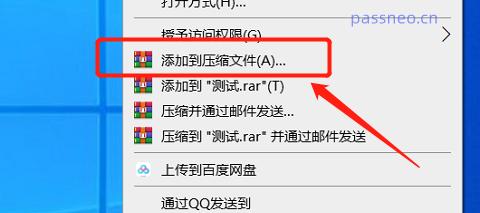
2. After the dialog box pops up, you can set options such as "Compressed File Format" as needed, and then click [Set Password]. After the dialog box pops up again, enter the password you want to set in the password field, and click [OK]. , enter it again and it will be set.
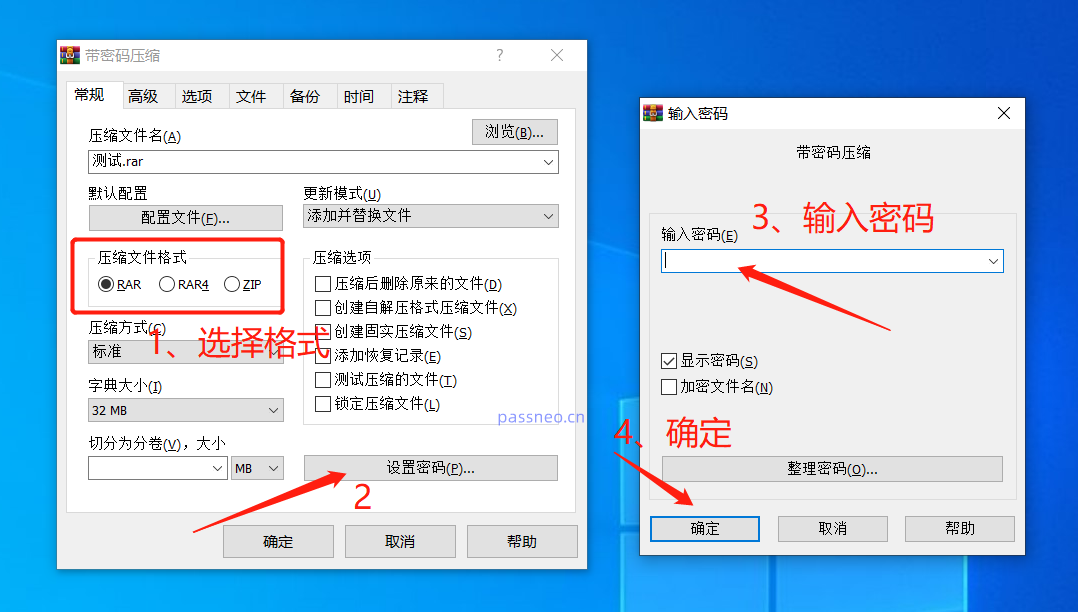
After setting the password, open the compressed package and you can see the file contents inside. However, after clicking on the file, you need to enter the password to open and view it.
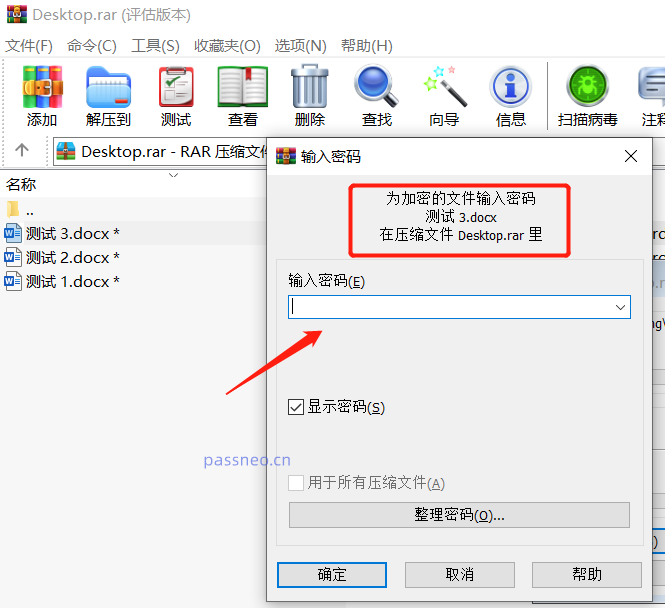
If you want to not be able to see the file contents in the compressed package after setting a password, you need to check [Encrypt file name] when setting the password. After setting up this way, click on the compressed package, and the "Enter Password" dialog box will appear directly, without opening the compressed package to see the contents inside.
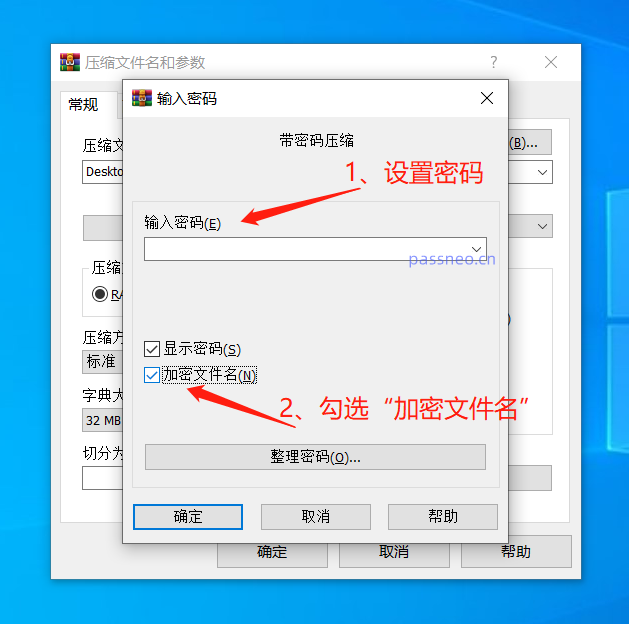
Function 2: Set "Automatic Encryption"
WinRAR can also set "automatic encryption", that is, the same password will be automatically set every time after compressing a file. This is very convenient for friends who often need to set a password when compressing files.
Setting method:
1. Open the WinRAR decompression software and click [Settings] in the [Options] list of the menu tab;
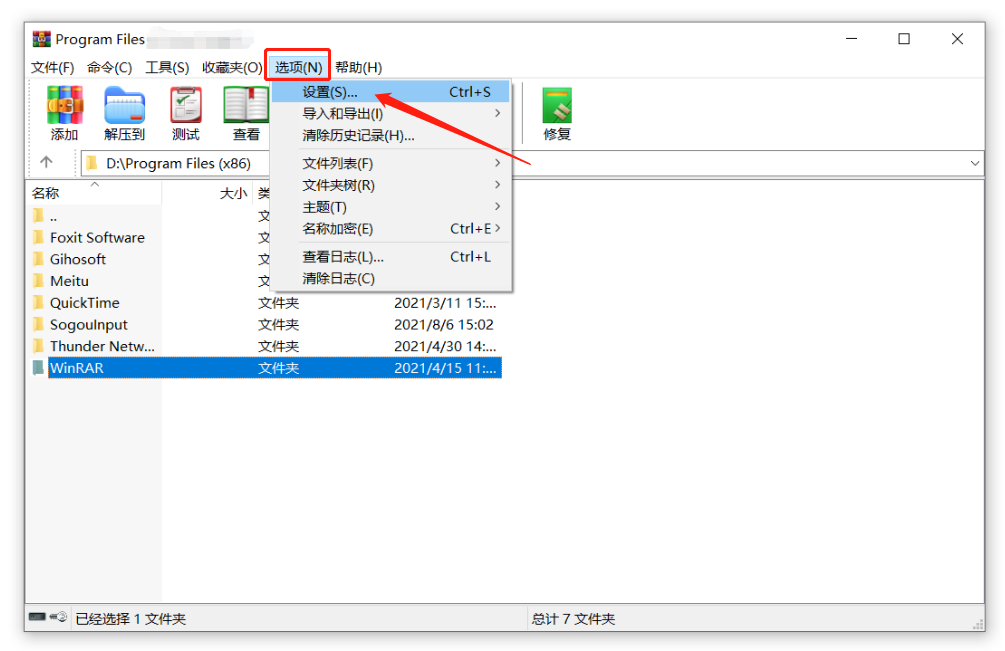
2. In the [Settings] dialog box, click [Create Default Configuration] in the [Compression] list;
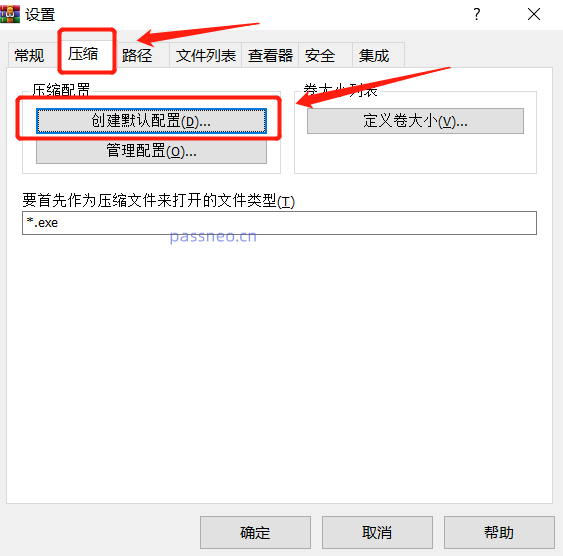
3. After the [Default Configuration] dialog box pops up, click the [Set Password] option. When the dialog box pops up again, enter the password you want to set in the password field, and then click [OK];
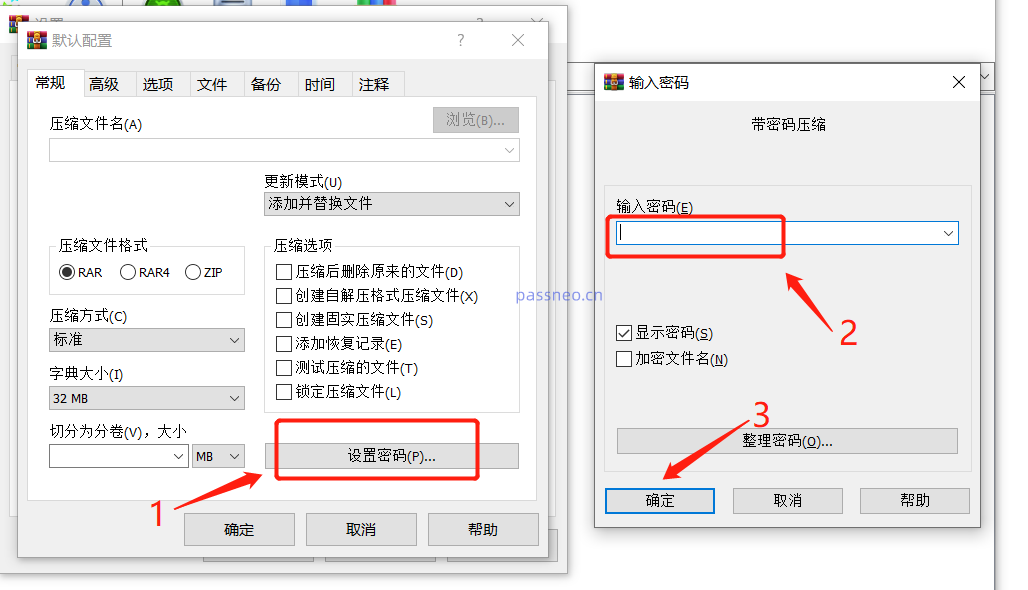
4. After returning to the original dialog box, click [OK];
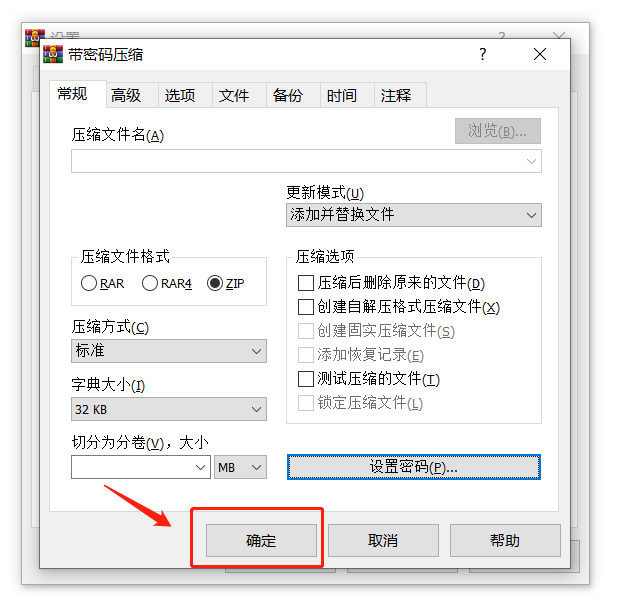
5. After the [Save password to configuration file] dialog box pops up, click [Save Anyway], and click [OK] in subsequent dialog boxes. WinRAR's "Automatic Encryption" is set.
As long as the file is compressed in the future, there is no need to click [Set Password], and the compressed package will be automatically encrypted.
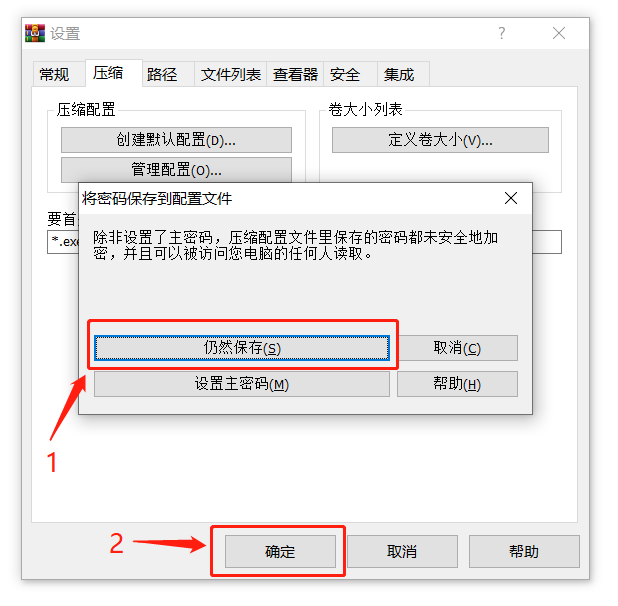
Function 3: Set “Organization Password”
WinRAR's "Organize Passwords" function can fix frequently used sets of passwords into a list, so that you can directly select them when setting passwords, and it can also prevent forgetting passwords.
Setting method:
1. After opening the WinRAR decompression software, follow the steps to set "Automatic Encryption" and click the menu tab [Options] → [Settings] → [Compression] → [Create Default Configuration] → [Set Password], After the [Enter Password] dialog box pops up, click the [Organize Password] option below;
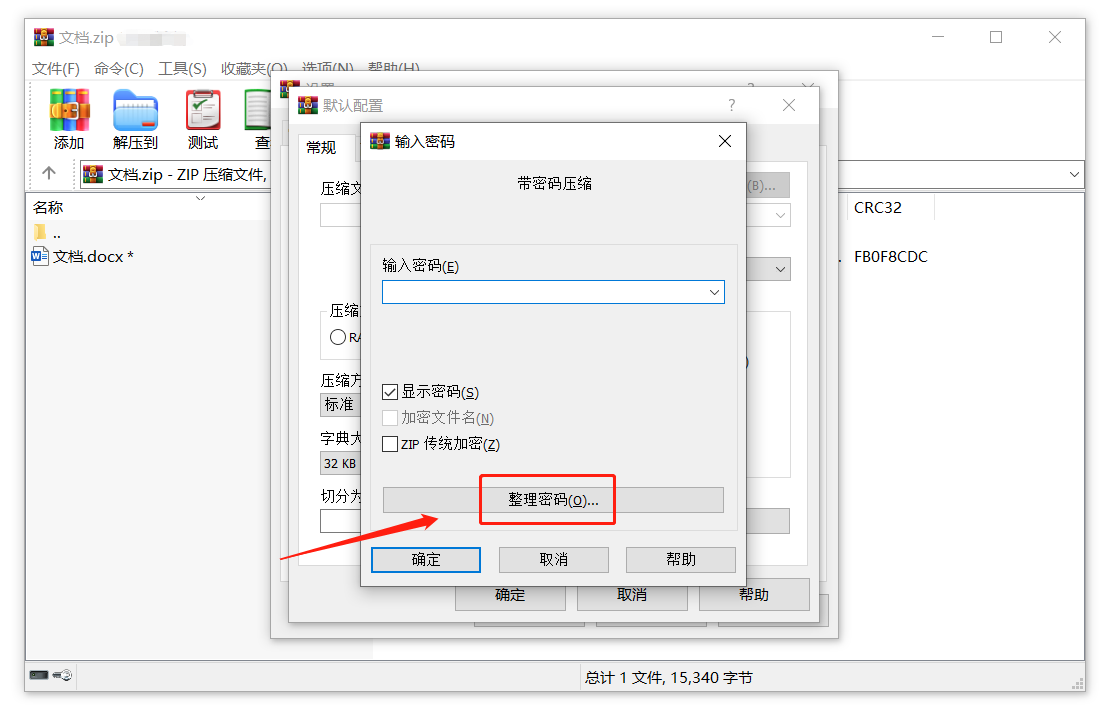
2. Click [Add] in the [Organize Password] dialog box. After the dialog box pops up again, enter the set password in the [Password Text] column, and then click [OK]; then click [Add] again to continue. Add the password. After the addition is completed, click [OK] on all pages to set it up.
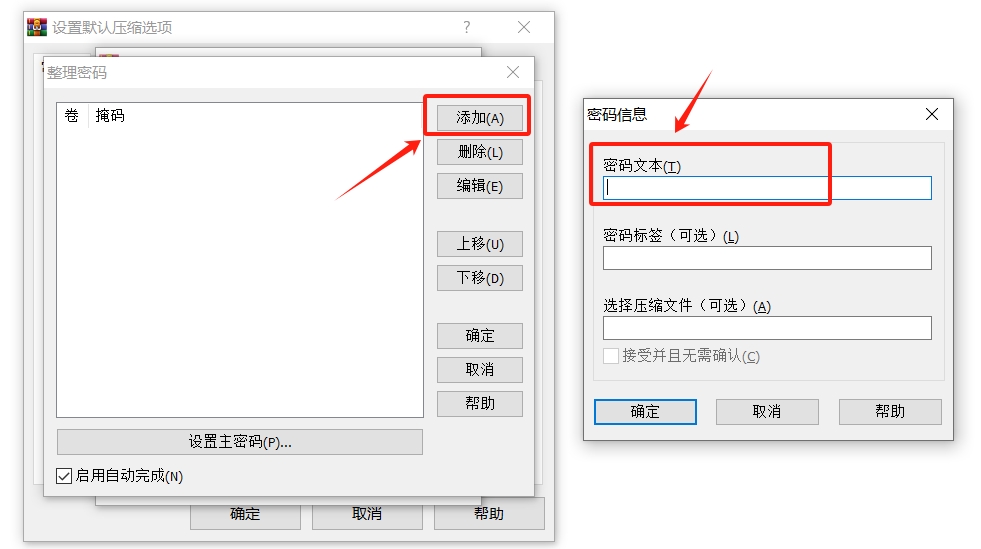
After compressing the file through WinRAR and clicking [Set Password], you can select the set password from the list below in the password column without entering it manually.
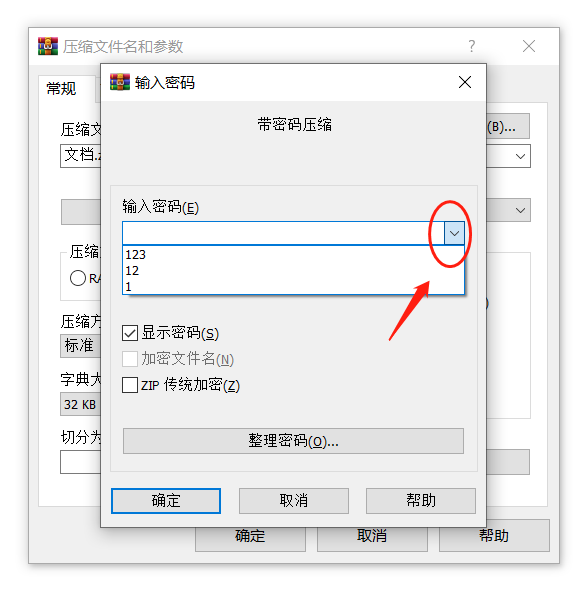
The above is the detailed content of 3 password functions of WinRAR decompression software. For more information, please follow other related articles on the PHP Chinese website!

