Chkrootkit is a powerful Unix utility designed to help system administrators protect their systems from rootkits. Rootkits are a type of malware known for gaining unauthorized access to computer systems and pose a serious threat to the security of Debian Linux.

Installing Chkrootkit 12 Bookworm on Debian
Ensuring that systems are kept up to date is a fundamental best practice in system administration. Before installing new software, run the following command to update your Debian system:
sudo apt update sudo apt upgrade
This command will update the package list for upgrades and new package installations.
Step 2. Install Chkrootkit 12.
on Debian- Method 1: Install via APT
After updating your system, you can now install Chkrootkit. Since Chkrootkit is available in Debian repositories, the installation process is very simple. Execute the following command to install Chkrootkit:
sudo apt install chkrootkit
This command will get the Chkrootkit package from the Debian repository and install it on your system.
After the installation is complete, it is a good idea to verify it. You can do this by checking the Chkrootkit version. Run the following command:
sudo chkrootkit -V
- Method 2: Install from source
The first step is to download the Chkrootkit source code from its official FTP site. You can download files from the command line using the wget command:
wget ftp://ftp.chkrootkit.org/pub/seg/pac/chkrootkit.tar.gz
Before compiling Chkrootkit from source code, you need to install some necessary development tools. The following command will install the GCC compiler, the "make" utility, and a set of libraries and utilities called "build-essential" that are required to create executables from source code:
sudo apt install gcc make build-essential
After installing the necessary development tools, you can extract the Chkrootkit source code and compile it. Navigate to the directory where you downloaded the source code and run the following command:
tar -xzf chkrootkit.tar.gz cd chkrootkit-* make sense
As with the APT method, you can verify the installation by checking the Chkrootkit version:
./chkrootkit -V
Step 3. Running Chkrootkit on Debian.
After installing Chkrootkit, you can now scan your system for potential rootkits. To do this, run Chkrootkit using the following command:
sudo chkrootkit
This command will initiate a full scan of the system, reporting any potential rootkits discovered. It is recommended to run this scan regularly to ensure your system remains secure.
Thank you for using this tutorial to install the latest version of Chkrootkit on Debian 12 Bookworm. For more help or useful information, we recommend checking out the official Chkrootkit website.
The above is the detailed content of How to install Chkrootkit 12 on Debian. For more information, please follow other related articles on the PHP Chinese website!
 What Causes Motherboard Failure in Laptops? How to Prevent It?Apr 23, 2025 am 12:09 AM
What Causes Motherboard Failure in Laptops? How to Prevent It?Apr 23, 2025 am 12:09 AMWhat can cause a faulty motherboard? If you wonder about this question, you are in the right place. php.cn will show you what causes motherboard failure in laptops/desktops, as well as how to prevent motherboard failure.
 Best Free IP Address Tracker to Easily Trace IP Addresses - MiniToolApr 23, 2025 am 12:07 AM
Best Free IP Address Tracker to Easily Trace IP Addresses - MiniToolApr 23, 2025 am 12:07 AMIf you need a free IP address tracker to track IP addresses like to collect user information on your website or online products, you can check the list of the top 6 free IP trackers in this post.
 Enable/Disable Suggested Strong Passwords in Microsoft Edge - MiniToolApr 23, 2025 am 12:06 AM
Enable/Disable Suggested Strong Passwords in Microsoft Edge - MiniToolApr 23, 2025 am 12:06 AMThis article from php.cn mainly explains what is the suggested strong passwords and how to enable and disable this feature in Microsoft Edge. How to use suggested strong passwords is also mentioned.
 Sticky Notes Not Syncing in Windows? Fix the Issue with Ease - MiniToolApr 23, 2025 am 12:05 AM
Sticky Notes Not Syncing in Windows? Fix the Issue with Ease - MiniToolApr 23, 2025 am 12:05 AMSticky Notes allows users to create notes on the desktop and can be synced across devices. Some people encountered the Sticky Notes not syncing issue and that can be resolved by some easy steps only if you follow the methods introduced in this post o
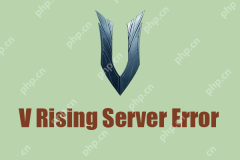 Fixed! V Rising Server Error - V Rising Server Not Showing Up - MiniToolApr 23, 2025 am 12:04 AM
Fixed! V Rising Server Error - V Rising Server Not Showing Up - MiniToolApr 23, 2025 am 12:04 AMV Rising game has some issues that trigger players’ complaints, such as V Rising stuttering issue and V Rising server error. To fix these common issues occurred on V Rising, php.cn has issued some articles for a detailed guide and this article is abo
 Can't Delete Files from USB Drives? Learn from This GuideApr 23, 2025 am 12:03 AM
Can't Delete Files from USB Drives? Learn from This GuideApr 23, 2025 am 12:03 AMA USB flash drive is a commonly used portable data storage device, nowadays. In most cases, you can delete and manage files on the USB drive without hassles. But in some cases, the problem that you can’t delete files from a USB flash drive happens. T
 4 Ways to Fix Print Management Missing in Windows 10 - MiniToolApr 23, 2025 am 12:02 AM
4 Ways to Fix Print Management Missing in Windows 10 - MiniToolApr 23, 2025 am 12:02 AMHave you ever encountered the Print Management missing issue in Windows 10? Do you know how to deal with this problem? This post from Minitool offers you several proven methods to help you get rid of this matter.
 What's 192.168.2.1, Login/Change Password, See the Must-KnowApr 23, 2025 am 12:01 AM
What's 192.168.2.1, Login/Change Password, See the Must-KnowApr 23, 2025 am 12:01 AMWhat is 192.168.2.1? How do you change your 192.168 2.1 password after the login? If you forget the password, how to factory reset it? If you fail to log in to this IP address, how to troubleshoot? To find these answers, refer to this post and php.cn


Hot AI Tools

Undresser.AI Undress
AI-powered app for creating realistic nude photos

AI Clothes Remover
Online AI tool for removing clothes from photos.

Undress AI Tool
Undress images for free

Clothoff.io
AI clothes remover

Video Face Swap
Swap faces in any video effortlessly with our completely free AI face swap tool!

Hot Article

Hot Tools

ZendStudio 13.5.1 Mac
Powerful PHP integrated development environment

mPDF
mPDF is a PHP library that can generate PDF files from UTF-8 encoded HTML. The original author, Ian Back, wrote mPDF to output PDF files "on the fly" from his website and handle different languages. It is slower than original scripts like HTML2FPDF and produces larger files when using Unicode fonts, but supports CSS styles etc. and has a lot of enhancements. Supports almost all languages, including RTL (Arabic and Hebrew) and CJK (Chinese, Japanese and Korean). Supports nested block-level elements (such as P, DIV),

SublimeText3 Mac version
God-level code editing software (SublimeText3)

PhpStorm Mac version
The latest (2018.2.1) professional PHP integrated development tool

Dreamweaver CS6
Visual web development tools






