Home >Software Tutorial >Office Software >How to remove password protection from word without tools
How to remove password protection from word without tools
- 王林forward
- 2024-02-18 15:20:20867browse
php editor Zimo today will introduce to you how to remove the password protection of a Word document without using tools. Forgetting the password of a Word document is a headache, but we can solve it with some simple steps. There is no need to install any software, and it only takes a few minutes to easily remove the password protection of a Word document, allowing you to regain access to the document content. Next, let’s take a look at the specific operation method!
1. Open the encrypted file and enter the file options
First, open the password-protected Word document and enter the correct password to unlock the file. After the file opens, click the "File" tab in the upper left corner, select "Save As", and then select "Other Format" to save the file.
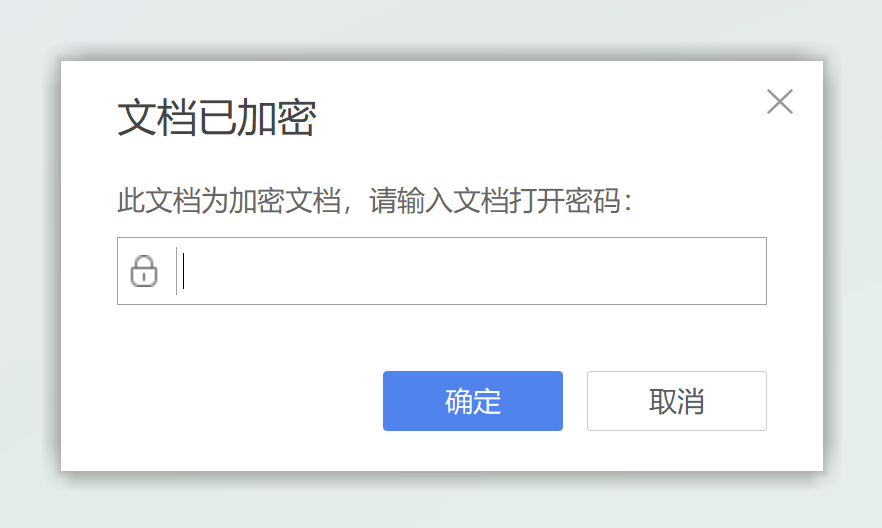
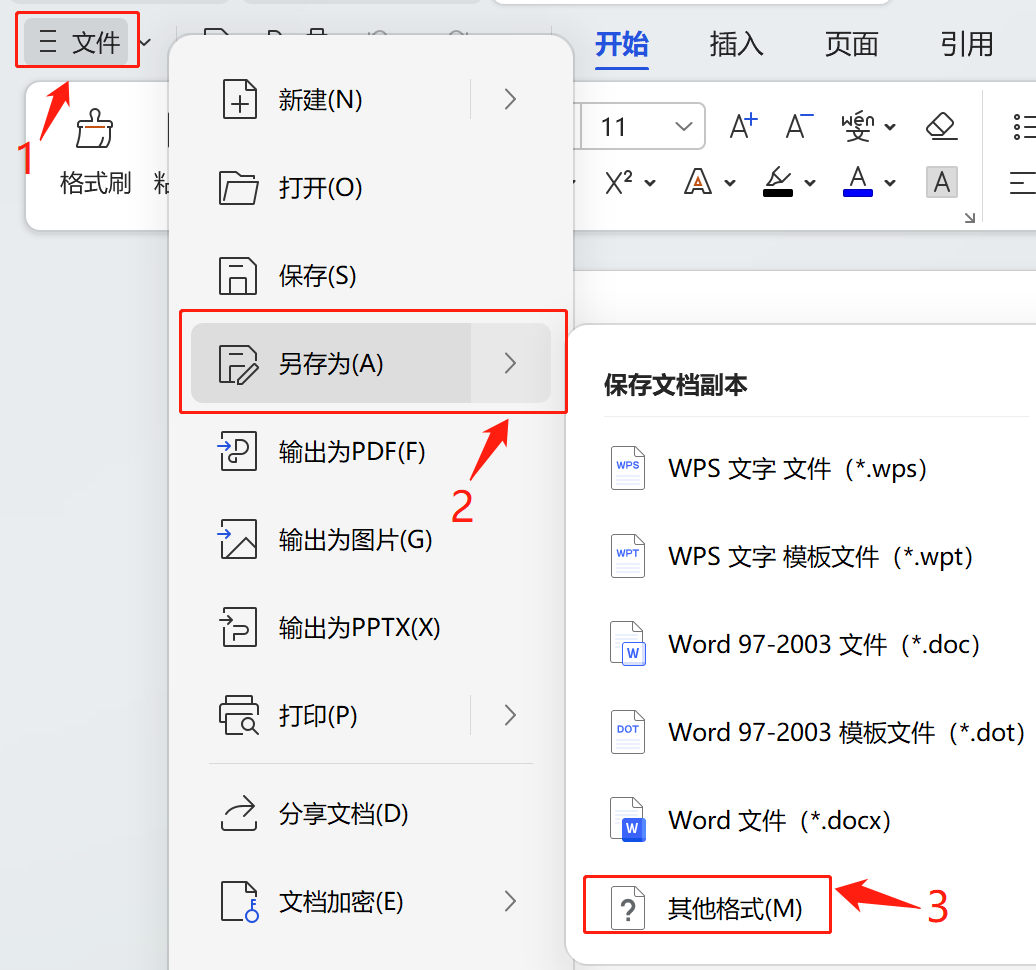
2. Change the file type
The pop-up contains a variety of file format options. Find and select the "Text File (.txt)" or "Normal Text" format. After selecting this format, Word will give you a warning telling you that this operation will remove all document formatting and functionality, leaving only plain text content. Select a new save location, set a file name, and click "OK".
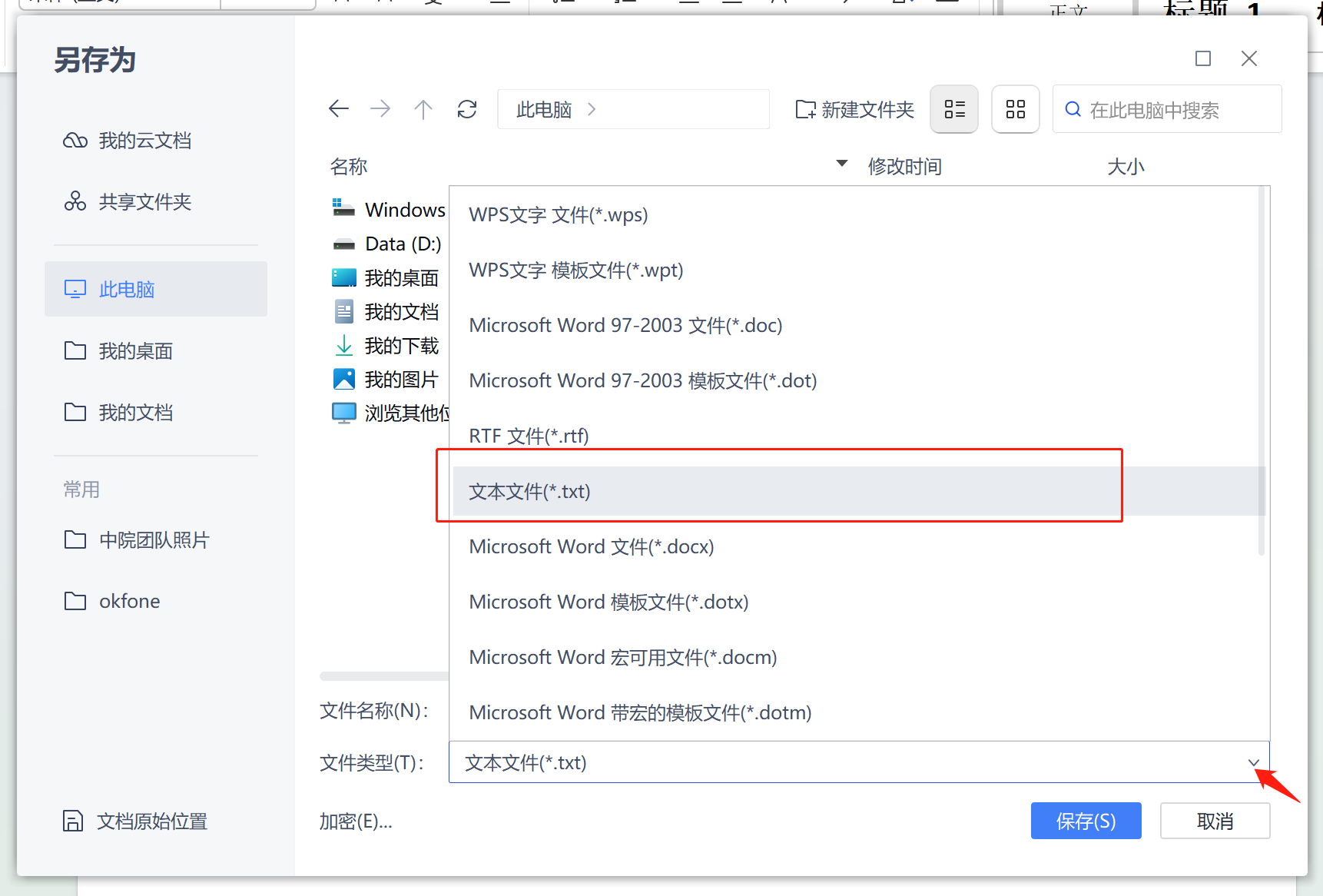
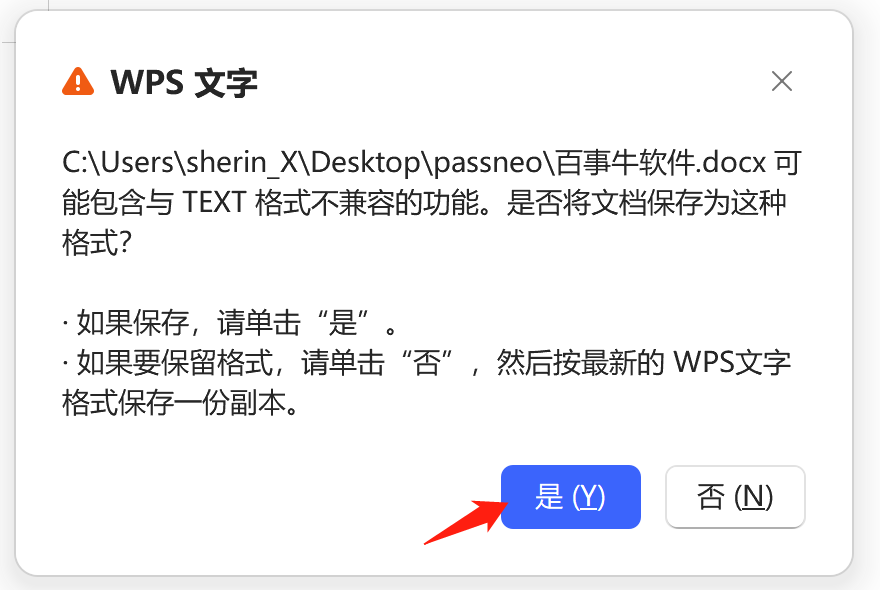
3. Save the document
At this time, Word will remind you again that the file will be saved in plain text format. Just click "OK" again.
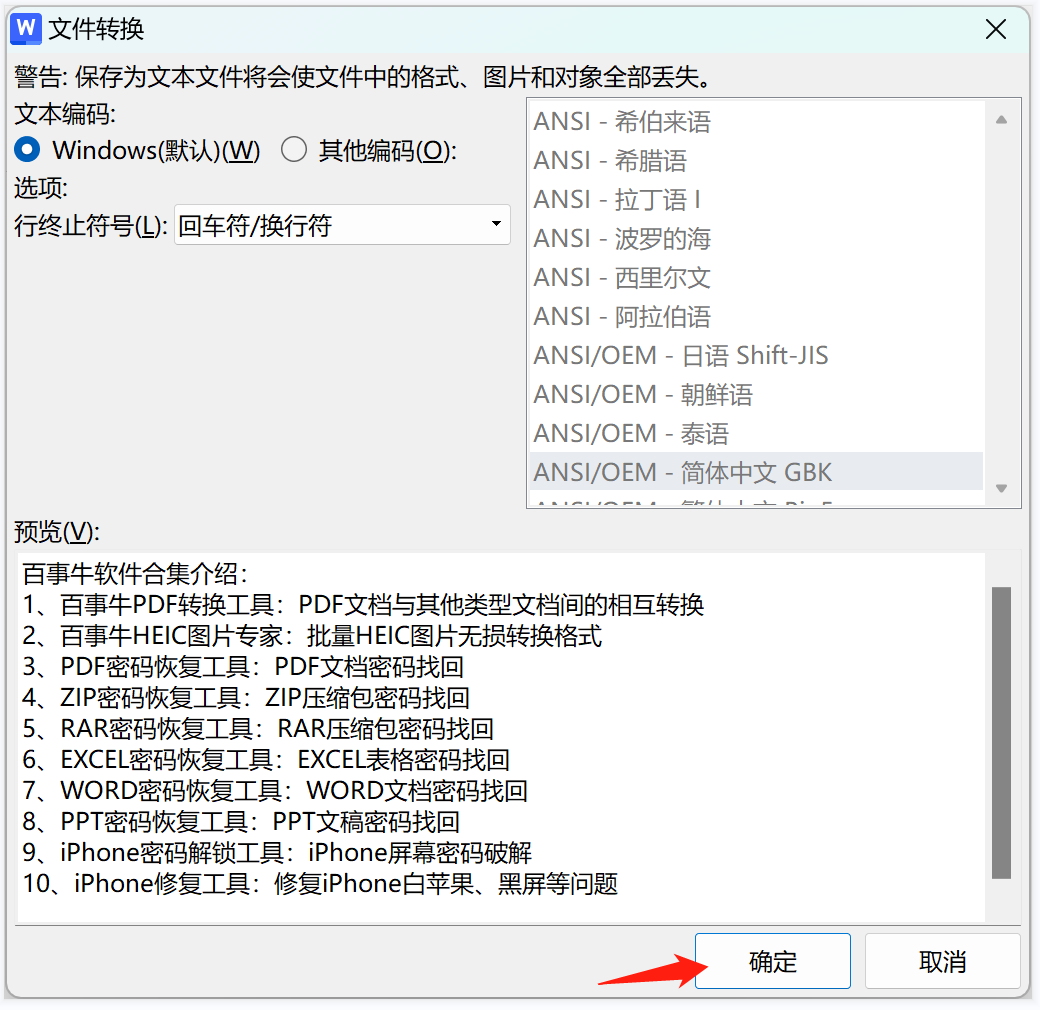
4. Open the saved text file
Now, you have successfully saved the Word document as a plain text file. Double-click to open the saved plain text file, and you will find that the password protection previously set has been canceled, and the file can be freely edited and viewed.
Note:
It should be noted that after canceling password protection, the document content may lose its original format and functionality and can only be displayed in plain text. If the document contains a lot of content and contains a lot of formats that have been prepared, and you don’t want the format to be lost in the cracked document, it is more convenient and safer to use Pepsi Niu’s Word password recovery tool, which can automatically retrieve the password with one click. Official access address: https://www.passneo.cn/product/passneo-for-word.html
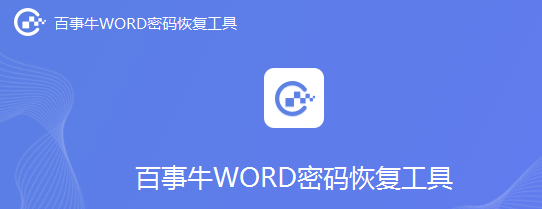
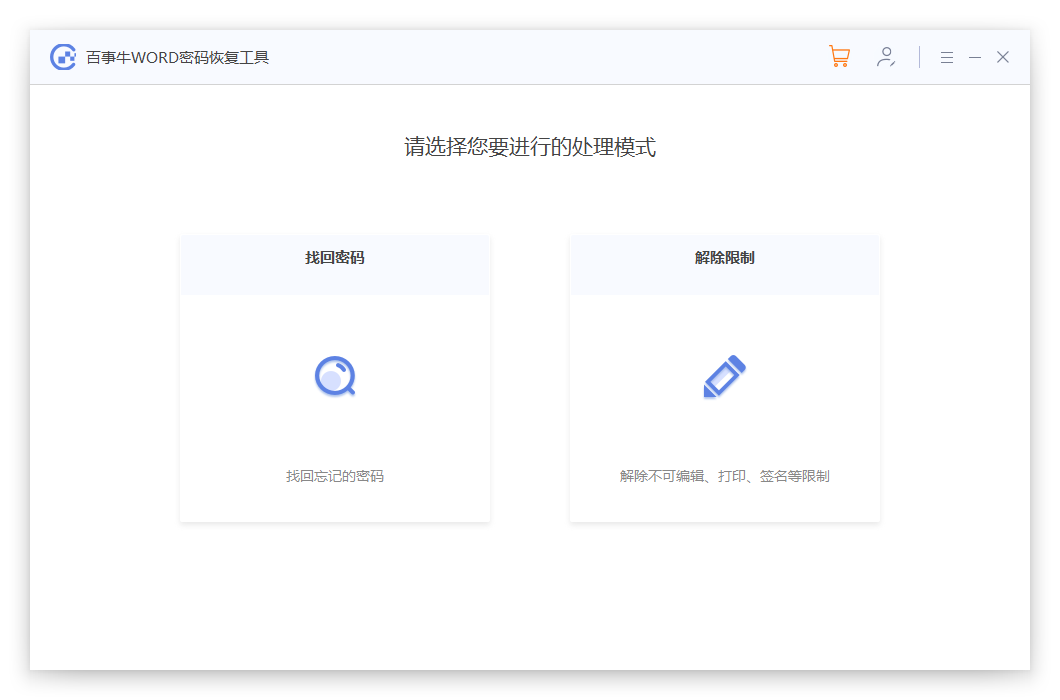
The above is the detailed content of How to remove password protection from word without tools. For more information, please follow other related articles on the PHP Chinese website!

