Home >Software Tutorial >Office Software >How to set 'restrict editing' for part of a Word document?
How to set 'restrict editing' for part of a Word document?
- WBOYWBOYWBOYWBOYWBOYWBOYWBOYWBOYWBOYWBOYWBOYWBOYWBforward
- 2024-02-18 14:12:07981browse
The editor of php will teach you how to set "restrict editing" for part of the content of a Word document. With this feature, you can selectively protect specific parts of a document from being edited or modified by others, ensuring the integrity and security of the document. The implementation method is simple and easy to operate, allowing you to master it easily.
So if you only want to protect part of the content in the document, and other content can be edited and changed at will, can you set part of the content to "restrict editing"? The answer is yes. The editor will give an example below to explain how to operate. Friends who are unclear can refer to it.
First, after opening the Word document, use the mouse to select the content that needs to be protected, and then click "Review" > "Restrict Editing" in the menu bar.
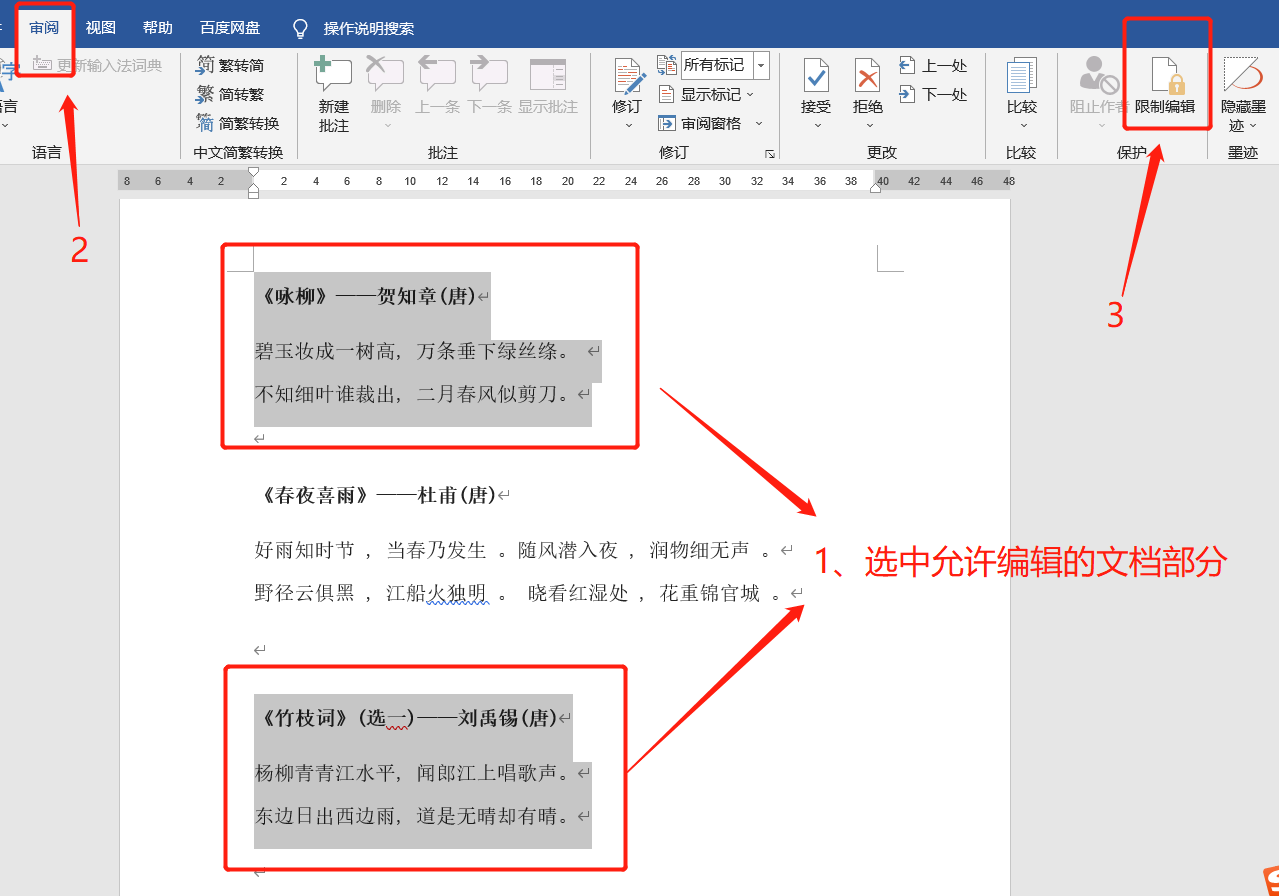 .
.
After the [Restrict Editing] page appears, check "Only allow this type of editing in the document" under the second option "Restrict Editing", and then select "Do not allow any changes (read-only)" in the following list as needed. )", "Revise", "Comment" or "Fill in the form";
Then check "Everyone" under "Exceptions (optional)". Only by checking this option can you restrict partial editing;
Checking "Everyone" means that everyone can edit the selected part of the document content at will. If you only want specific people to have the right to edit, you can click "More Users" to set it up;
After completing the above selections, click "Yes, start mandatory setup" below to start the setup.
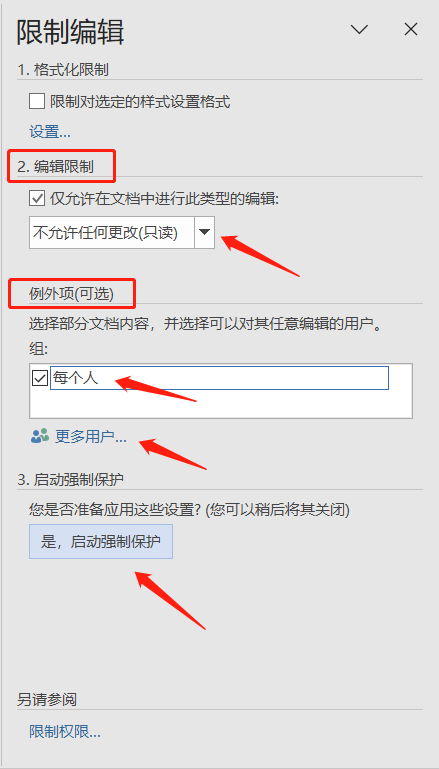 .
.
After the [Start Forced Protection] dialog box pops up, enter the password twice in the password field, and finally click "OK" to set it up.
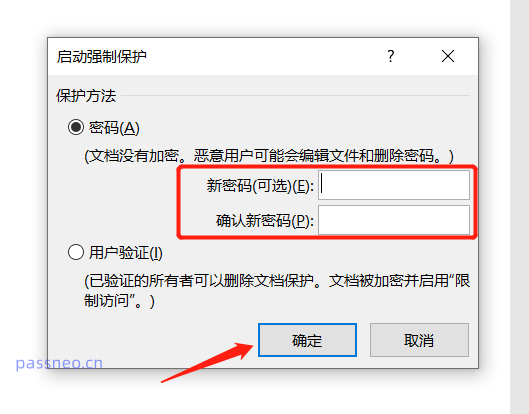 .
.
After completing the settings, you can see that part of the document content originally selected has been added with a background color, that is, the part that can be edited at will. The content without a background color has been locked and cannot be changed;
If you don’t want the editable content to be displayed, you can check “Highlight editable areas” on the “Restrict Editing” page on the right, and the background color will not be displayed.
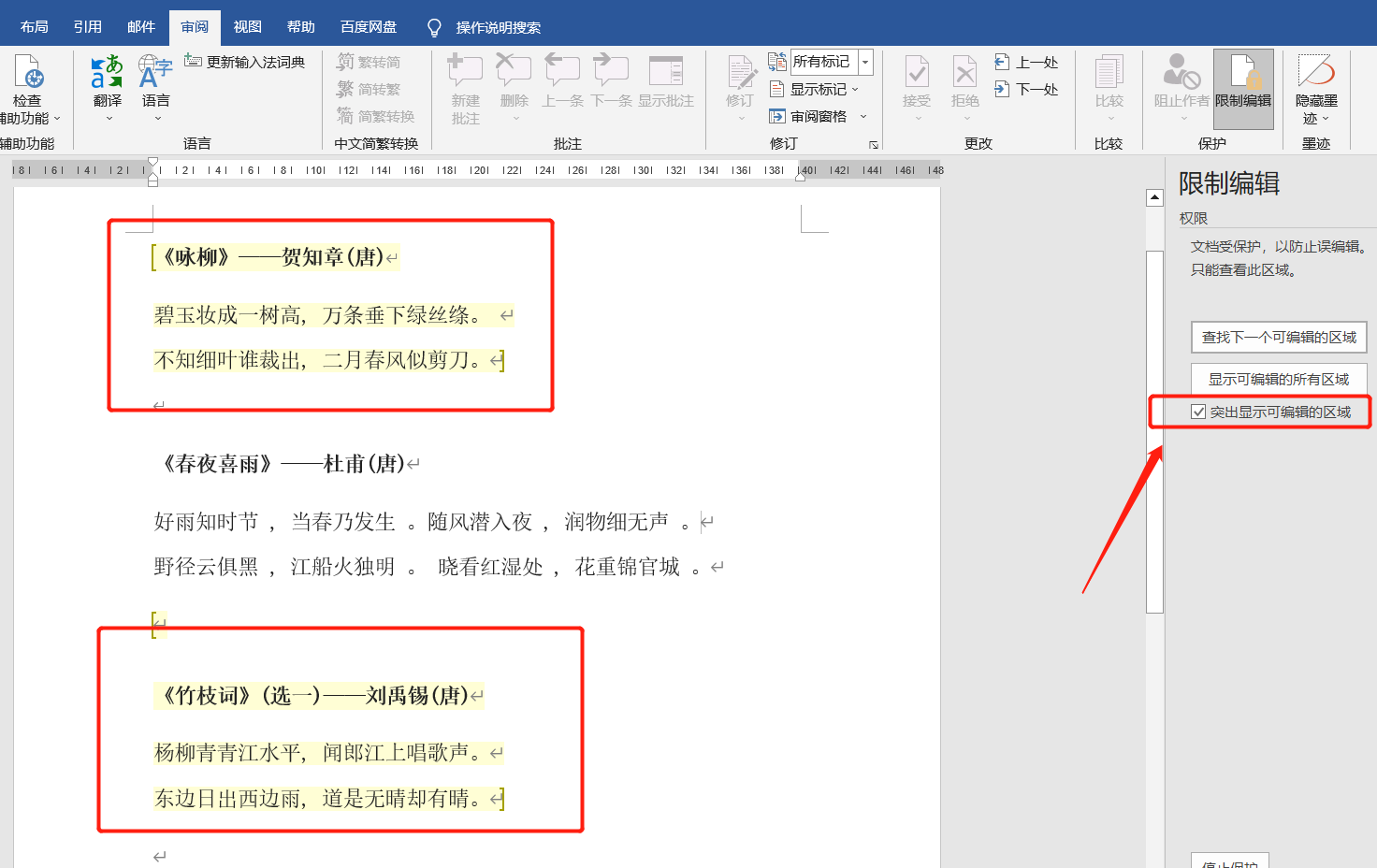
.
There is no need to restrict partial editing in the future, and we can also cancel the "restriction".
The operation is also very simple. In the menu bar, click the "Review">"Restrict Editing" option;
 .
.
In the [Restrict Editing] page, click the "Stop Protection" option below, then enter the originally set password in the pop-up dialog box. After clicking "OK", the "Partial Restricted Editing" of the Word document will be revoked. .
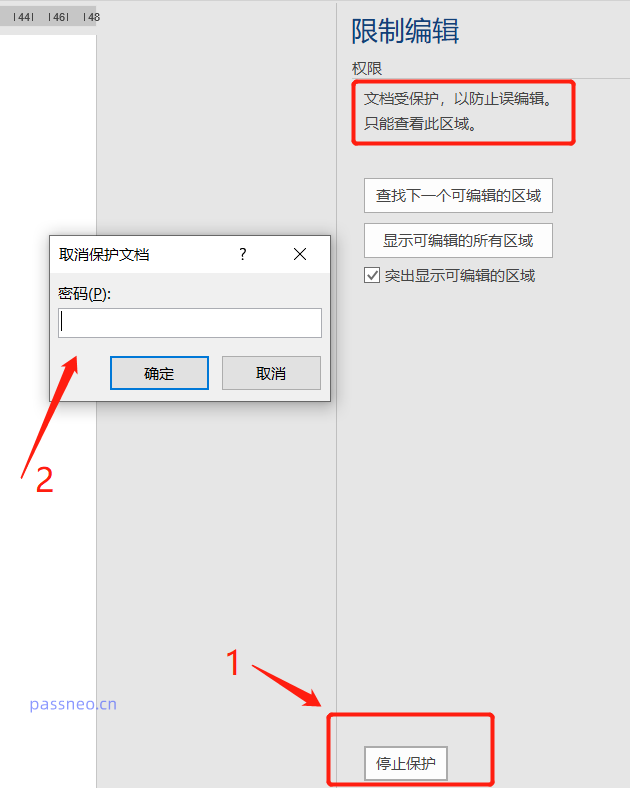 .
.
As can be seen from the above operations, revoking "Partial Restricted Editing" also requires entering a password, so we must pay attention to saving or remembering the originally set password, because there is no "Forgot Password" option in Word documents, even if the author himself It is also impossible to retrieve the password or directly revoke the "restrictions".
In this case, we'd better use other tools to solve the problem, such as the Pepsi Niu Word Password Recovery Tool, which can directly revoke the "restricted editing" of the Word document without a password, that is, remove the restricted password.
Just select the [Unrestriction] module in the tool, and then import the Word document into the tool.
Tool link: Pepsi Niu Word Password Recovery Tool
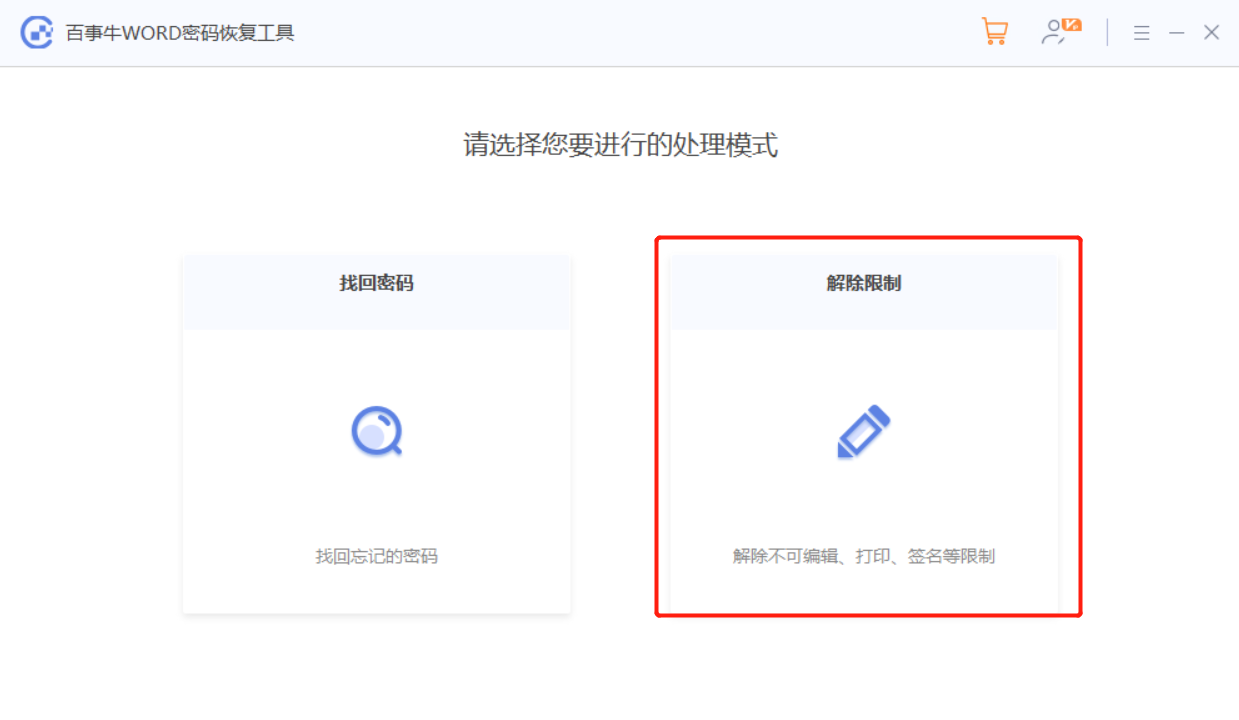 .
.
The Word document after the restriction is lifted will be saved as a new document. Click [Go to View] to open the folder to see it.

The above is the detailed content of How to set 'restrict editing' for part of a Word document?. For more information, please follow other related articles on the PHP Chinese website!

