Home >Software Tutorial >Office Software >How to quickly insert different pictures into each PPT at the same time?
How to quickly insert different pictures into each PPT at the same time?
- WBOYWBOYWBOYWBOYWBOYWBOYWBOYWBOYWBOYWBOYWBOYWBOYWBforward
- 2024-02-18 13:00:21648browse
php editor Baicao teaches you how to quickly insert different pictures into each PPT at the same time. This technique can help you save a lot of time and energy and make PPT production more efficient!
Today I will share how to quickly insert different pictures into each PPT at the same time. The specific operations are as follows:
Save the pictures to be inserted into the PPT in the same folder and name them sequentially, such as "Picture 1", "Picture 2", etc. If there are a large number of pictures, it is recommended to name them in numerical order so that they can be inserted in order in the PPT.
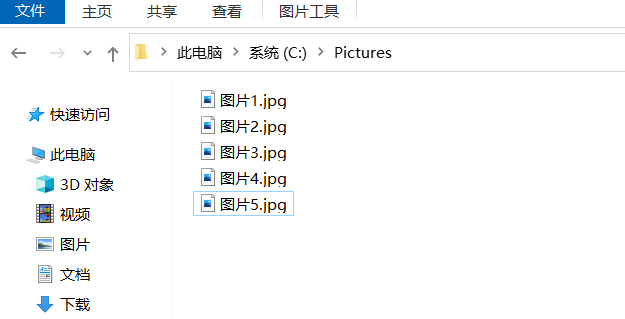
2. Open PowerPoint 2003, open the Visual Basic editor window through the shortcut key "Alt F11", and click the menu command [Insert] - [Module];
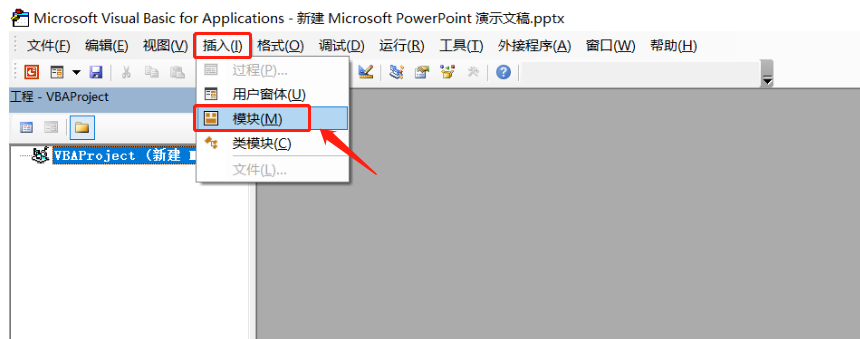
3. In the pop-up "Module" dialog box, enter the following code:
Sub InsertPic()
Dim i As Integer
For i = 1 To ActivePresentation.Slides.Count ActivePresentation.Slides(i).Select
With ActiveWindow.Selection.SlideRange
.FollowMasterBackground = msoFalse
.Background.Fill.UserPicture “C:PicturesPicture” & i & “.jpg”
End With
Next
End Sub
Note: "C:Pictures Pictures" is the "file address picture name" of the picture. You can change it according to your own file saving address and naming. i is the file serial number.
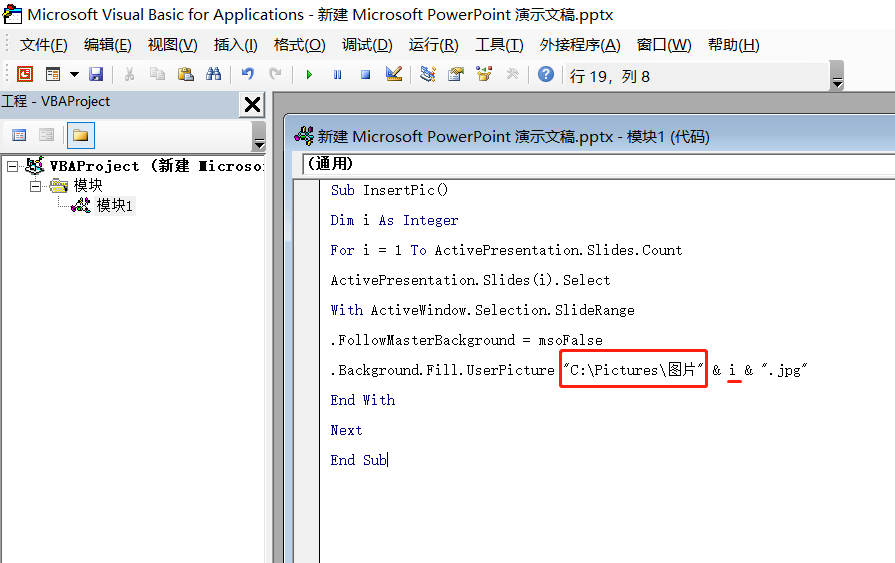
4. After entering the code, close the Visual Basic editor window, and then use the shortcut key "Ctrl M" in PowerPoint to create multiple blank slides, as many or more than the pictures you need to insert.
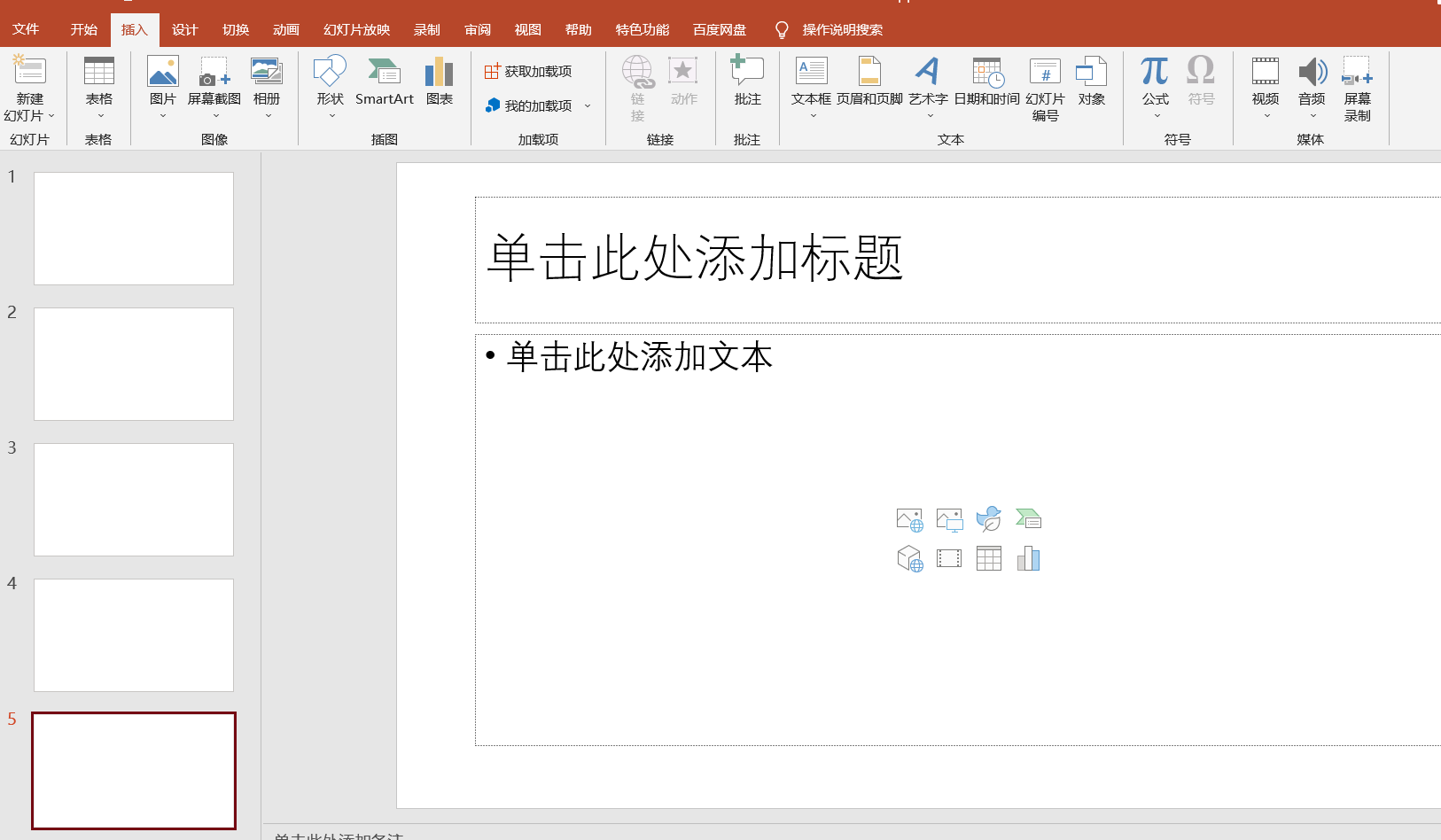
5. Use the shortcut key "Ctrl F8" to open the macro dialog box, select the "InsertPic macro" just created, and then click the [Run] option to start automatically adding pictures. Even 100 pictures can be inserted quickly. In PPT.
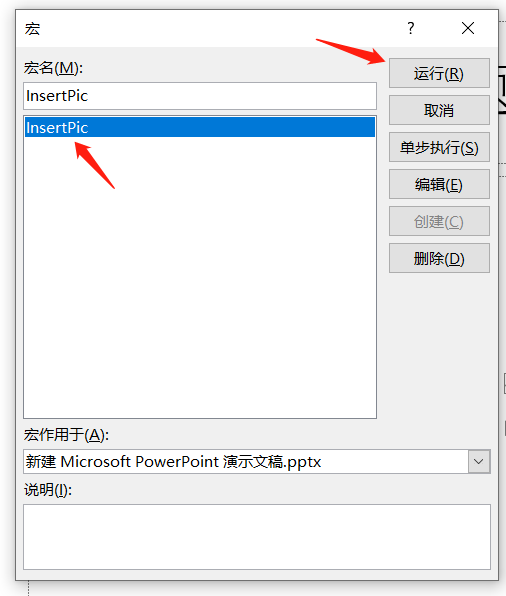
The above is the detailed content of How to quickly insert different pictures into each PPT at the same time?. For more information, please follow other related articles on the PHP Chinese website!

