Home >Software Tutorial >Office Software >How does WinRAR protect compressed files from being modified?
How does WinRAR protect compressed files from being modified?
- 王林forward
- 2024-02-18 12:18:16989browse
php Editor Xigua will tell you how WinRAR protects compressed files from being modified. WinRAR provides functions such as password protection and file signature. By setting a password, you can prevent unauthorized access and modification of file content, while file signature can ensure the integrity and authenticity of the file and prevent tampering. These security functions can effectively protect the files in the compressed package from malicious modification and improve the security and reliability of the files.
Some people will set file permissions before compressing the file, so that the file cannot be easily edited even after compression.
WinRAR itself has the function of protecting compressed package files, which can prevent files from being modified at will, as well as preventing files in the compressed package from being added or deleted at will.
This function can be set at the same time when compressing the file, or it can be set in the compressed compression software. But one thing to note is that this function is only valid for RAR compression format.
Method 1: Compress the file and set it at the same time
Select the file that needs to be compressed, then right-click the mouse and select [Add to compressed file].
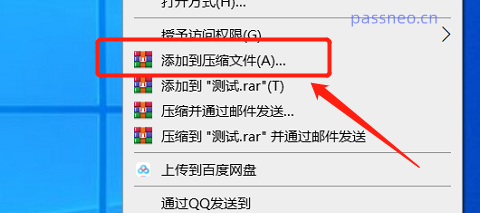
After the dialog box pops up, check [Lock compressed file] and click [OK]. The compressed file will be locked and cannot be modified.
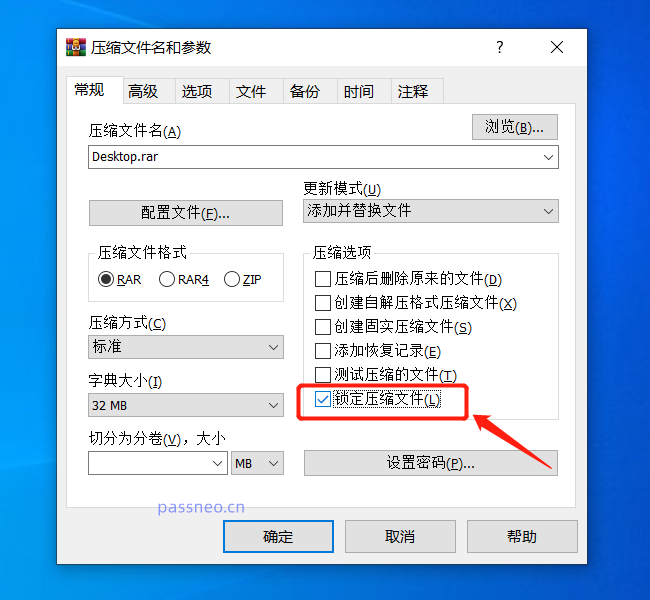
Method 2: Set up in WinRAR compression software
Open the compressed file that needs to be set through WinRAR, and click [Command]-[Lock Compressed File] in the menu. You can also open it directly with the shortcut key "Alt L".
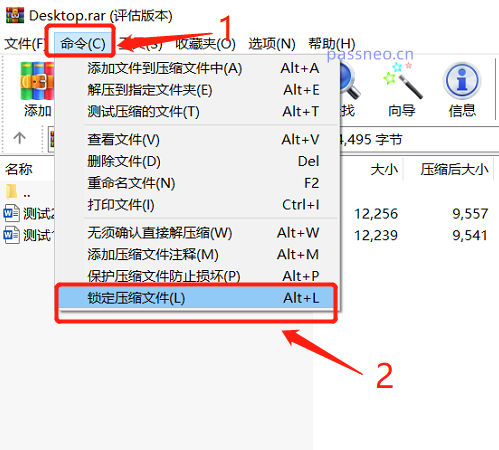
After a new page pops up, check [Prohibit modification of compressed files] and click [OK] to set it up.
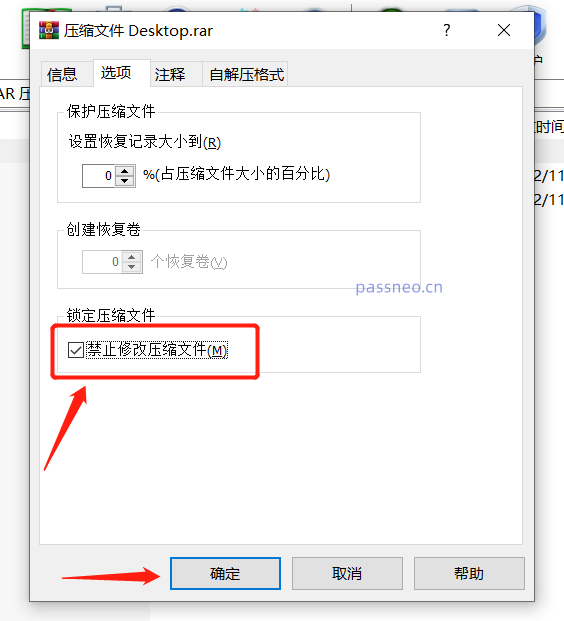
After the RAR file is locked, we can see that [Add] and [Delete] in the menu are gray and cannot be operated.
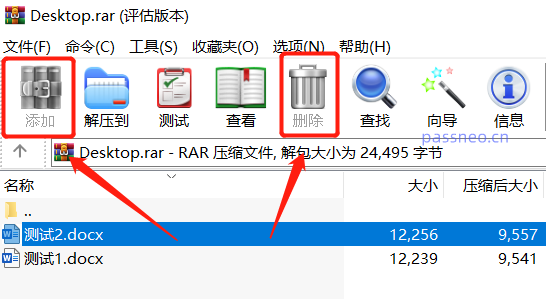
If you modify the contents of the compressed package file, although a dialog box will pop up to prompt whether to update the file,
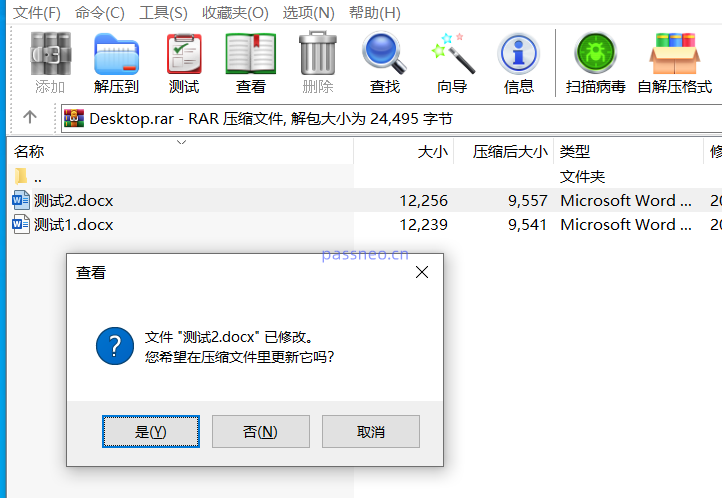
But after clicking [Yes], a dialog box will pop up, prompting "Locked compressed files cannot be modified." Therefore, locked files cannot be edited or modified.
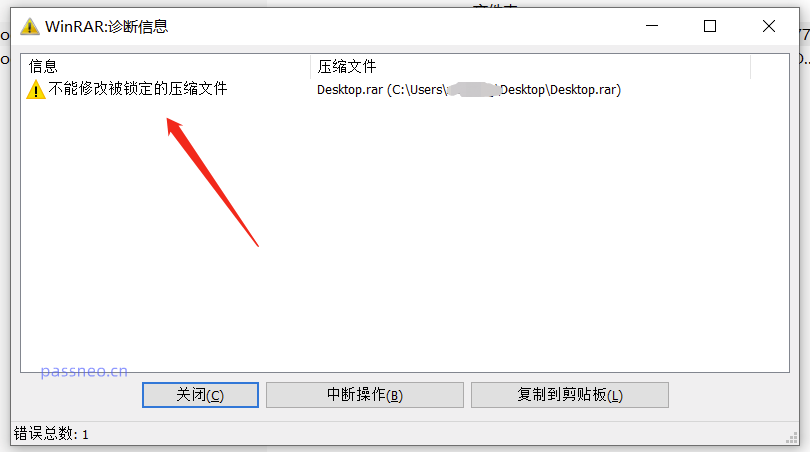
If there is no need to lock the files in the compressed package later, we only need to reconstruct and decompress the files, and then compress them into compressed files without lock settings.
This locking function of WinRAR only prevents files from being accidentally modified or deleted when viewing, because it can be released by simply decompressing it again. Therefore, if you need stronger protection, it is recommended to set an opening password for the RAR compressed file.
However, it should be noted that the opening password set by RAR must be remembered or saved, because if you forget the "open password", it cannot be unlocked as easily as "locking the file", and you need to use other tools to retrieve the password. For example, PepsiCo RAR password recovery tool.
For example, the Pepsi Niu RAR password recovery tool has multiple password retrieval methods to choose from. After importing the RAR file, just select the appropriate method;
Tool link: Pepsi Niu RAR password recovery tool
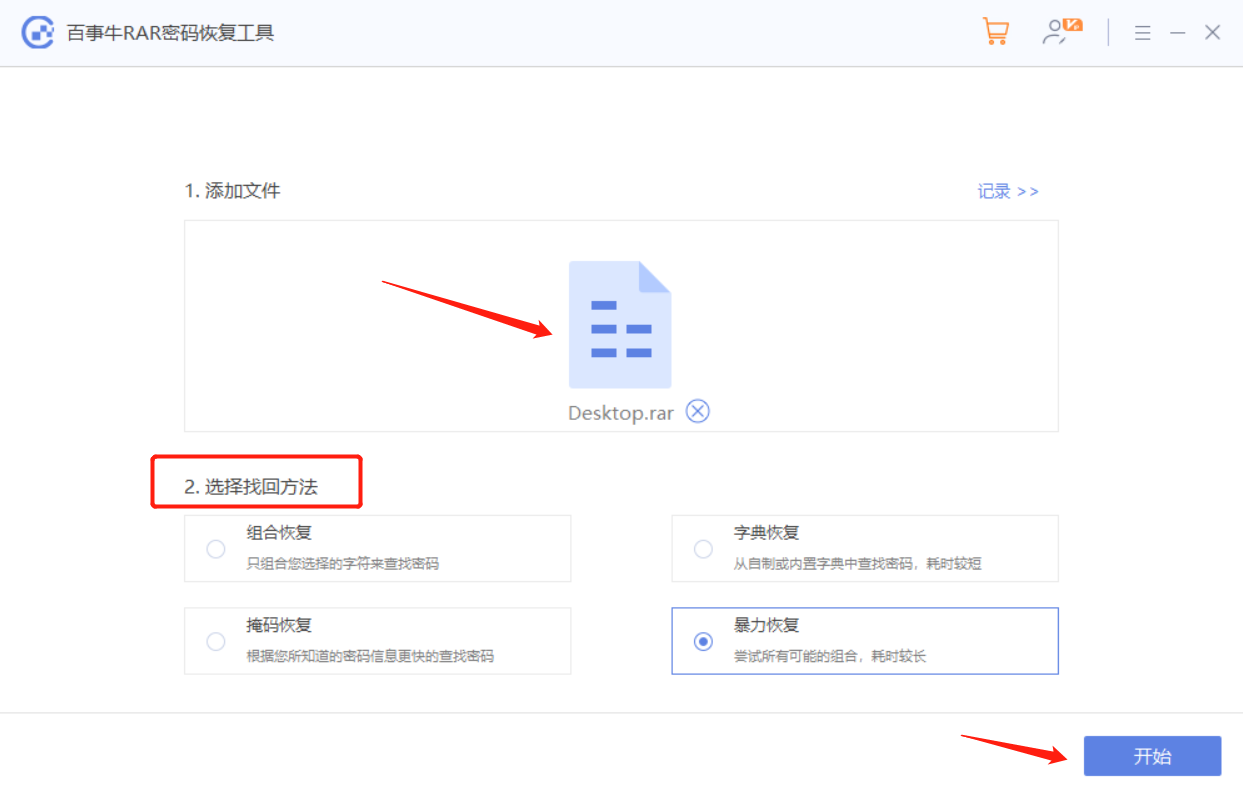
For example, Pepsi Niu RAR password recovery tool.
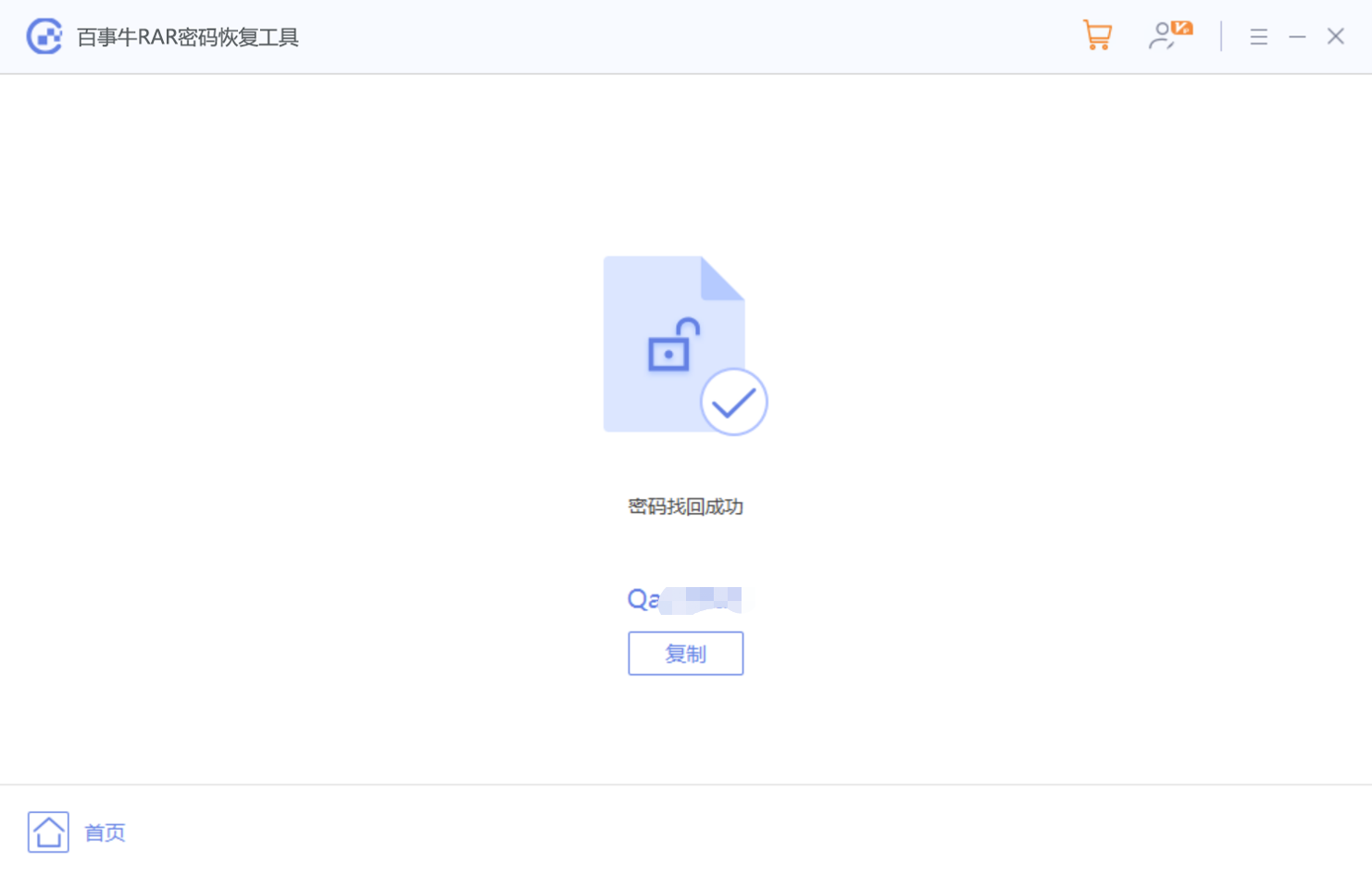
The above is the detailed content of How does WinRAR protect compressed files from being modified?. For more information, please follow other related articles on the PHP Chinese website!

