Home >Software Tutorial >Computer Software >What should I do if the PSD format exported by CorelDRAW is not compatible? Solution tutorial
What should I do if the PSD format exported by CorelDRAW is not compatible? Solution tutorial
- WBOYWBOYWBOYWBOYWBOYWBOYWBOYWBOYWBOYWBOYWBOYWBOYWBforward
- 2024-02-14 23:39:26604browse
php editor Xigua provides you with a tutorial on how to solve the problem of incompatibility of CorelDRAW export to PSD format. During the design process, we often encounter situations where we need to export CorelDRAW files to PSD format, but sometimes we find that the PSD file cannot be opened normally after exporting. This may be due to the CorelDRAW version being incompatible with the Photoshop version. Don’t worry, we have several solutions to help you resolve this issue. Next, let’s take a look!
The specific operations are as follows:
1. Open the software, click [Window], [Docker], [Object Manager] on the upper menu bar
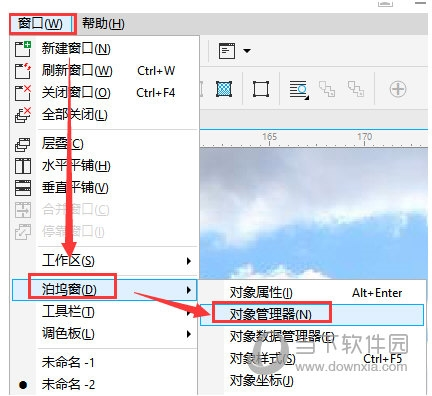
2. Here we can perform various operations on layers, and we can also set which layer contents can be displayed or which layer contents need to be hidden
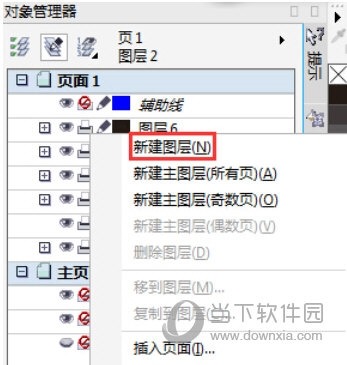
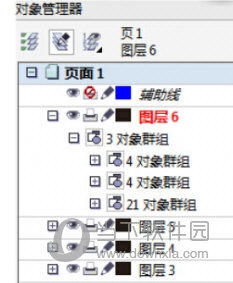
3. After the layer settings are completed, click [File], [Export] to perform the export operation
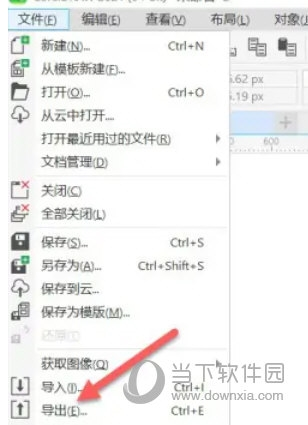
4. Select [PSD] as the saving format
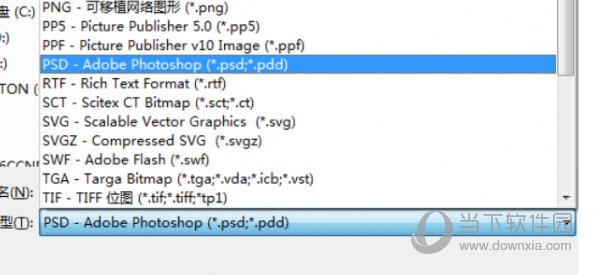
5. Before actually exporting, you need to set the size, color, etc. of the image, and check [Keep Layers].
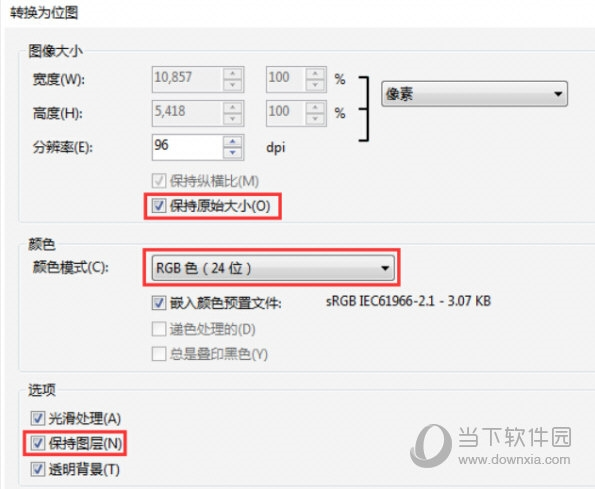
Follow the above method, and finally be sure to check "Keep Layer", otherwise the exported psd file may not be able to fully display the layer content. The above is the CorelDRAW related tutorial brought by the editor, I hope it can help everyone.
The above is the detailed content of What should I do if the PSD format exported by CorelDRAW is not compatible? Solution tutorial. For more information, please follow other related articles on the PHP Chinese website!
Related articles
See more- How to change the material of bedding in Kujiale_How to change the material of bedding in Kujiale
- How to use modified line in sai_Using the modified line method in sai
- Graphic and text method for creating mask animation in Flash
- A simple way to enter fractions in Geometry Sketchpad
- How to deal with the thickening of the cursor in the MathType input box

