 Computer Tutorials
Computer Tutorials Computer Knowledge
Computer Knowledge External mouse and keyboard are not recognized by the system
External mouse and keyboard are not recognized by the systemThe system does not recognize the external mouse and keyboard
The reason why the system does not recognize the external mouse and keyboard and how to solve it:
1. First of all, you need to know what interface your mouse or keyboard uses. Under normal circumstances, the U port can still be recognized after being plugged in after turning on the computer. However, in most cases, the round port cannot be recognized and must be restarted. So if it is not recognized, you can plug the device in first and then restart the computer.
2. If the above method cannot solve the problem, check whether there is a problem with the mouse and keyboard equipment. If there is no problem, it can be confirmed that the computer interface is faulty. Of course, in order to make a more accurate judgment, you need to check the bios settings to see if these devices are disabled.
3. After ruling out the above possibilities, start with the motherboard: the motherboard does not support the mouse and keyboard, so the system cannot find the mouse and keyboard. Even if the mouse can be found, the mouse operation will not be controlled; or the keyboard and mouse are connected to the computer. Sometimes, the interface connection becomes loose, which can easily lead to poor contact between the keyboard and mouse and the motherboard. Another reason is that the mouse and keyboard themselves are faulty, causing the system to be unable to effectively identify them. The solution for this reason:
First check the manual to see what kind of keyboard and mouse the motherboard supports. If the one you are currently using is incompatible with the motherboard, you can replace the keyboard and mouse with a compatible motherboard and the problem will be solved; if the mouse, If the keyboard connection port is loose, you can replace the keyboard and mouse interface to ensure a stable and reliable connection;
4. If the above method cannot solve the problem, you must check the problem of the keyboard and mouse themselves. For example, check whether their power supply voltage is 5V. If it is abnormal, you should check whether the power supply fuse resistor has blown. If the fuse resistance value is large, a thinner wire can be used to connect it directly.
The computer system has a mouse and keyboard installed but no response
1. Make a winpe boot disk. (Windows 7 requires a USB flash drive of 4G or above, and Windows XP requires a USB flash drive of 2G or above) Download and install Laomaotao to make a startup disk, and follow the prompts to make a startup disk;
2. Download and install the system, copy the ISO format system files to the root directory of the U disk, and copy the GHO format system files to the GHO folder of the U disk;
3. Insert the U disk, boot up and press F2/F10/F12/Delete (depending on the motherboard) to enter the BIOS, change the [Hard Deice] of the First Boot Device in the first boot item to USB and press F10-Y in sequence. Save Settings;
4. After restarting the computer, it will automatically enter the winpe system. After the installation system pops up, select the system to install to the C drive;
5. Automatically restart after the installation progress bar is completed;
6. After the computer completes the installation and enters the desktop, restart the computer. Boot into the BIOS, change the [USB] of the First Boot Device in the first boot item to Hard Deice and press F10-Y in order to save the settings;
7. After installing the system, download and install the driver wizard and update the driver.
Why does the computer turn on the host but the monitor, keyboard and mouse are unresponsive
It may be that the cables of the monitor and various accessories are not firmly connected to the host; it may also be that the computer cannot recognize it due to a system bug. You can try to force restart the computer and use the [Last Known Good Configuration] option to repair the system. The following are detailed instructions:

1. First check whether the connection cables between the monitor, keyboard and mouse and the host are normal. It may be caused by poor contact;
2. If there is no problem with the connection cable, there may be a problem with the computer host hardware. First press and hold the power button of the computer host to ensure that the computer is completely turned off, and then disconnect the power socket;
3. After disassembling the host, disassemble the memory module, hard disk or independent graphics card, and then use an eraser to wipe the interface part. It may be due to oxidation due to long-term use, resulting in poor contact;
4. Check whether the display screen is just black and you cannot enter the system. It may be caused by system problems. It is recommended to press [F8] when booting to enter the advanced startup options, select [Last Known Good Configuration] or enter [Safe Mode] Restore the system and try to see if it can boot normally.
The above is the detailed content of External mouse and keyboard are not recognized by the system. For more information, please follow other related articles on the PHP Chinese website!
 What Causes Motherboard Failure in Laptops? How to Prevent It?Apr 23, 2025 am 12:09 AM
What Causes Motherboard Failure in Laptops? How to Prevent It?Apr 23, 2025 am 12:09 AMWhat can cause a faulty motherboard? If you wonder about this question, you are in the right place. php.cn will show you what causes motherboard failure in laptops/desktops, as well as how to prevent motherboard failure.
 Best Free IP Address Tracker to Easily Trace IP Addresses - MiniToolApr 23, 2025 am 12:07 AM
Best Free IP Address Tracker to Easily Trace IP Addresses - MiniToolApr 23, 2025 am 12:07 AMIf you need a free IP address tracker to track IP addresses like to collect user information on your website or online products, you can check the list of the top 6 free IP trackers in this post.
 Enable/Disable Suggested Strong Passwords in Microsoft Edge - MiniToolApr 23, 2025 am 12:06 AM
Enable/Disable Suggested Strong Passwords in Microsoft Edge - MiniToolApr 23, 2025 am 12:06 AMThis article from php.cn mainly explains what is the suggested strong passwords and how to enable and disable this feature in Microsoft Edge. How to use suggested strong passwords is also mentioned.
 Sticky Notes Not Syncing in Windows? Fix the Issue with Ease - MiniToolApr 23, 2025 am 12:05 AM
Sticky Notes Not Syncing in Windows? Fix the Issue with Ease - MiniToolApr 23, 2025 am 12:05 AMSticky Notes allows users to create notes on the desktop and can be synced across devices. Some people encountered the Sticky Notes not syncing issue and that can be resolved by some easy steps only if you follow the methods introduced in this post o
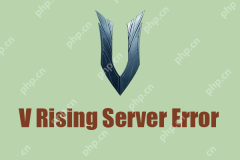 Fixed! V Rising Server Error - V Rising Server Not Showing Up - MiniToolApr 23, 2025 am 12:04 AM
Fixed! V Rising Server Error - V Rising Server Not Showing Up - MiniToolApr 23, 2025 am 12:04 AMV Rising game has some issues that trigger players’ complaints, such as V Rising stuttering issue and V Rising server error. To fix these common issues occurred on V Rising, php.cn has issued some articles for a detailed guide and this article is abo
 Can't Delete Files from USB Drives? Learn from This GuideApr 23, 2025 am 12:03 AM
Can't Delete Files from USB Drives? Learn from This GuideApr 23, 2025 am 12:03 AMA USB flash drive is a commonly used portable data storage device, nowadays. In most cases, you can delete and manage files on the USB drive without hassles. But in some cases, the problem that you can’t delete files from a USB flash drive happens. T
 4 Ways to Fix Print Management Missing in Windows 10 - MiniToolApr 23, 2025 am 12:02 AM
4 Ways to Fix Print Management Missing in Windows 10 - MiniToolApr 23, 2025 am 12:02 AMHave you ever encountered the Print Management missing issue in Windows 10? Do you know how to deal with this problem? This post from Minitool offers you several proven methods to help you get rid of this matter.
 What's 192.168.2.1, Login/Change Password, See the Must-KnowApr 23, 2025 am 12:01 AM
What's 192.168.2.1, Login/Change Password, See the Must-KnowApr 23, 2025 am 12:01 AMWhat is 192.168.2.1? How do you change your 192.168 2.1 password after the login? If you forget the password, how to factory reset it? If you fail to log in to this IP address, how to troubleshoot? To find these answers, refer to this post and php.cn


Hot AI Tools

Undresser.AI Undress
AI-powered app for creating realistic nude photos

AI Clothes Remover
Online AI tool for removing clothes from photos.

Undress AI Tool
Undress images for free

Clothoff.io
AI clothes remover

Video Face Swap
Swap faces in any video effortlessly with our completely free AI face swap tool!

Hot Article

Hot Tools

ZendStudio 13.5.1 Mac
Powerful PHP integrated development environment

mPDF
mPDF is a PHP library that can generate PDF files from UTF-8 encoded HTML. The original author, Ian Back, wrote mPDF to output PDF files "on the fly" from his website and handle different languages. It is slower than original scripts like HTML2FPDF and produces larger files when using Unicode fonts, but supports CSS styles etc. and has a lot of enhancements. Supports almost all languages, including RTL (Arabic and Hebrew) and CJK (Chinese, Japanese and Korean). Supports nested block-level elements (such as P, DIV),

SublimeText3 Mac version
God-level code editing software (SublimeText3)

PhpStorm Mac version
The latest (2018.2.1) professional PHP integrated development tool

Dreamweaver CS6
Visual web development tools




