 PHP Framework
PHP Framework Laravel
Laravel Laravel Development: How to handle subscription payments using Laravel Cashier?
Laravel Development: How to handle subscription payments using Laravel Cashier?Laravel Development: How to handle subscription payments using Laravel Cashier?
In the Internet era, the subscription model has become one of the major business models. Many companies can achieve a more stable revenue stream through a subscription model. Laravel Cashier provides a convenient way to handle subscription payments.
Laravel Cashier is a Laravel component created by Taylor Otwell, which can assist developers in processing Stripe-based subscription payments. Stripe is a popular online payment service that provides secure, flexible and powerful payment processing capabilities. In this article, we will explain how to use Laravel Cashier to handle subscription payments in a Laravel project.
- Install Laravel Cashier
First, we need to install Laravel Cashier using composer. Run the following command in the terminal to complete the installation:
composer require laravel/cashier
- Configure Stripe API Key
Next, we need to configure the Stripe API key in the Laravel project. After creating an account on the Stripe website, you can find the Stripe API key under the "API" menu. Open the config/services.php file and add the following code:
'stripe' => [
'key' => env('STRIPE_KEY'),
'secret' => env('STRIPE_SECRET'),
],This configuration file stores the Stripe API key in the .env file. Make sure the .env file contains the following content:
STRIPE_KEY=your_stripe_key STRIPE_SECRET=your_stripe_secret
- Create Subscription Plans
After creating subscription plans on the Stripe website, we need to add these plans to the Laravel application so that they can be used as payment options. Open the app/Providers/AppServiceProvider.php file and add the following code:
use LaravelCashierCashier;
public function boot()
{
Cashier::useSubscriptionModel(YourSubscriptionModel::class);
Cashier::useCurrency('usd', '$');
Cashier::usePlans([
'monthly' => [
'name' => 'Monthly Subscription',
'description' => 'Monthly subscription',
'price' => 10,
],
'yearly' => [
'name' => 'Yearly Subscription',
'description' => 'Yearly subscription',
'price' => 50,
],
]);
}This code block contains two key elements: The first element defines your subscription using the subscription model, which you need to create as your app's part; the second element defines your subscription plan and is used to create and display all available subscription options.
- Subscriptions and Payments
Now we can create subscriptions for users in the web application. Laravel Cashier provides several convenient methods that allow us to easily manage user subscriptions:
// 为用户创建订阅
$user->newSubscription('main', 'monthly')->create($token);
// 获取用户当前订阅
$user->subscription('main');
// 取消用户订阅
$user->subscription('main')->cancel();
// 恢复用户订阅
$user->subscription('main')->resume();
// 对用户订阅进行切换
$user->subscription('main')->swap('yearly');In the above code example, we first create a new subscription for the user using the newSubscription() method, which The first parameter of the method specifies the subscription name, and the second parameter specifies the plan name. We then use the create() method to handle the payment, passing a Stripe token as a parameter. We can also use the subscription() method to perform other operations such as getting, canceling, restoring and switching user subscriptions.
- Display subscription information
Finally, we can display the user's current subscription information on their profile page. Here is a simple code example:
@if ($user->subscribed('main'))
<p><b>Plan:</b> {{ $user->subscription('main')->stripe_plan }}</p>
<p><b>Renewal Date:</b> {{ $user->subscription('main')->ends_at->toFormattedDateString() }}</p>
@endifThis code block contains a simple conditional statement that checks whether the user is subscribed to the application. If the user is already subscribed, we can display the user's plan name and renewal date.
Summary
In this article, we covered how to use Laravel Cashier to handle subscription payments. First, we installed Laravel Cashier and configured the Stripe API key. We then created several subscription plans and replaced the ones built into Laravel Cashier with them. Next, we use some methods for users to create, cancel, and resume subscriptions. Finally, we display the user's current subscription information on their profile page. I hope this article is helpful to you. If you have any questions or suggestions, please leave them in the comment area below.
The above is the detailed content of Laravel Development: How to handle subscription payments using Laravel Cashier?. For more information, please follow other related articles on the PHP Chinese website!
 Laravel: What is the difference between migration and model?May 16, 2025 am 12:15 AM
Laravel: What is the difference between migration and model?May 16, 2025 am 12:15 AMMigrationsinLaravelmanagedatabaseschema,whilemodelshandledatainteraction.1)Migrationsactasblueprintsfordatabasestructure,allowingcreation,modification,anddeletionoftables.2)Modelsrepresentdataandprovideaninterfaceforinteraction,enablingCRUDoperations
 Laravel: Is it better to use Soft Deletes or physical deletes?May 16, 2025 am 12:15 AM
Laravel: Is it better to use Soft Deletes or physical deletes?May 16, 2025 am 12:15 AMSoftdeletesinLaravelarebetterformaintaininghistoricaldataandrecoverability,whilephysicaldeletesarepreferablefordataminimizationandprivacy.1)SoftdeletesusetheSoftDeletestrait,allowingrecordrestorationandaudittrails,butmayincreasedatabasesize.2)Physica
 Laravel Soft Deletes: A Comprehensive Guide to ImplementationMay 16, 2025 am 12:11 AM
Laravel Soft Deletes: A Comprehensive Guide to ImplementationMay 16, 2025 am 12:11 AMSoftdeletesinLaravelareafeaturethatallowsyoutomarkrecordsasdeletedwithoutremovingthemfromthedatabase.Toimplementsoftdeletes:1)AddtheSoftDeletestraittoyourmodelandincludethedeleted_atcolumn.2)Usethedeletemethodtosetthedeleted_attimestamp.3)Retrieveall
 Understanding Laravel Migrations: Database Schema Control Made EasyMay 16, 2025 am 12:09 AM
Understanding Laravel Migrations: Database Schema Control Made EasyMay 16, 2025 am 12:09 AMLaravelMigrationsareeffectiveduetotheirversioncontrolandreversibility,streamliningdatabasemanagementinwebdevelopment.1)TheyencapsulateschemachangesinPHPclasses,allowingeasyrollbacks.2)Migrationstrackexecutioninalogtable,preventingduplicateruns.3)They
 Laravel Migrations: Best Practices for Database DevelopmentMay 16, 2025 am 12:01 AM
Laravel Migrations: Best Practices for Database DevelopmentMay 16, 2025 am 12:01 AMLaravelmigrationsarebestwhenfollowingthesepractices:1)Useclear,descriptivenamingformigrations,like'AddEmailToUsersTable'.2)Ensuremigrationsarereversiblewitha'down'method.3)Considerthebroaderimpactondataintegrityandfunctionality.4)Optimizeperformanceb
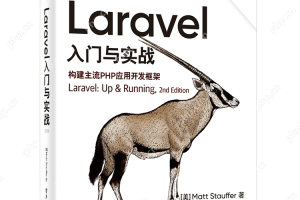 Laravel Vue.js single page application (SPA) tutorialMay 15, 2025 pm 09:54 PM
Laravel Vue.js single page application (SPA) tutorialMay 15, 2025 pm 09:54 PMSingle-page applications (SPAs) can be built using Laravel and Vue.js. 1) Define API routing and controller in Laravel to process data logic. 2) Create a componentized front-end in Vue.js to realize user interface and data interaction. 3) Configure CORS and use axios for data interaction. 4) Use VueRouter to implement routing management and improve user experience.
 How to create custom helper functions in Laravel?May 15, 2025 pm 09:51 PM
How to create custom helper functions in Laravel?May 15, 2025 pm 09:51 PMThe steps to create a custom helper function in Laravel are: 1. Add an automatic loading configuration in composer.json; 2. Run composerdump-autoload to update the automatic loader; 3. Create and define functions in the app/Helpers directory. These functions can simplify code, improve readability and maintainability, but pay attention to naming conflicts and testability.
 How to handle database transactions in Laravel?May 15, 2025 pm 09:48 PM
How to handle database transactions in Laravel?May 15, 2025 pm 09:48 PMWhen handling database transactions in Laravel, you should use the DB::transaction method and pay attention to the following points: 1. Use lockForUpdate() to lock records; 2. Use the try-catch block to handle exceptions and manually roll back or commit transactions when needed; 3. Consider the performance of the transaction and shorten execution time; 4. Avoid deadlocks, you can use the attempts parameter to retry the transaction. This summary fully summarizes how to handle transactions gracefully in Laravel and refines the core points and best practices in the article.


Hot AI Tools

Undresser.AI Undress
AI-powered app for creating realistic nude photos

AI Clothes Remover
Online AI tool for removing clothes from photos.

Undress AI Tool
Undress images for free

Clothoff.io
AI clothes remover

Video Face Swap
Swap faces in any video effortlessly with our completely free AI face swap tool!

Hot Article

Hot Tools

Atom editor mac version download
The most popular open source editor

Dreamweaver Mac version
Visual web development tools

SublimeText3 Chinese version
Chinese version, very easy to use

Safe Exam Browser
Safe Exam Browser is a secure browser environment for taking online exams securely. This software turns any computer into a secure workstation. It controls access to any utility and prevents students from using unauthorized resources.

SublimeText3 English version
Recommended: Win version, supports code prompts!





