When deploying Golang applications, there are several options, including using IIS (Internet Information Services). IIS is a network server software provided by Microsoft for the Windows operating system. This software is mainly used to handle web requests and provide web services. In this article, we will discuss how to deploy Golang applications on IIS.
Step 1: Install IIS
Before deploying Golang applications, you need to install IIS first. On Windows servers, IIS can be installed in Control Panel. After the installation is complete, you can visit http://localhost to verify that IIS is running properly.
If you are running Golang applications in a local development environment, you can use IIS Express, which is a lightweight version of IIS.
Step 2: Install Go
Before installing the Golang application, you need to install Golang on the server. You can download and install Golang from Golang’s official website https://golang.org/. After the installation is complete, you can enter the "go version" command on the command line to verify whether the installation was successful.
Step 3: Write a Golang application
Before deploying a Golang application, you need to have a deployable application. You can create and test the application on your local computer and then upload it to the IIS server. Here is a simple Golang web application example:
import (
"fmt"
"net/http"
)
func main() {
http.HandleFunc("/", helloHandler)
http.ListenAndServe(":8080", nil)
}
func helloHandler(w http.ResponseWriter, r *http.Request) {
fmt.Fprintf(w, "Hello, World!")
}In this application, we have used the built-in net/http library to create a simple web application. The application listens for incoming requests on the default port 8080 and uses the Fprintf function to send a "Hello, World!" message to the client.
Step 4: Compile the application
Before deploying the Golang application to IIS, you need to compile it into an executable file. On the command line, use the following command to compile the application into a Windows executable:
go build -o hello.exe
This will create a file named hello .exe executable file.
Step 5: Create an IIS website
Create a new website in IIS to host the Golang application. To do this, you need to open the "Internet Information Services (IIS) Manager", click the "Add Website" button under "Sites" and fill in the following information:
Site name: Golang Physical path: C:PathToYourApplication Bindings: http, All Unassigned, Port 80
In this example, we name the website For "Golang", place the application under the path "C:PathToYourApplication" and bind it to port 80. Placing applications in the IIS default site (%IIS_Root%wwwroot) is generally not recommended because placing it in a controlled folder makes the application more secure.
In order to ensure that the process model of the IIS website application pool matches the Golang application, you need to first determine the process model to be used. In this example, we will be using 64-bit mode of Golang, so the .NET CLR version of the application pool should be set to None.
Step 6: Run the application
Now you can launch the application and see if it is running in the browser. You can use the following command on the command line to start the application:
.hello.exe
If everything is fine, you can try to access "http://localhost" or "http://localhost/golang" in the browser ( If you selected a different virtual directory) to see if the application is running properly.
Summary
In this article, we explored how to deploy Golang applications on IIS. IIS is a good choice when you need to run Golang applications on Windows operating systems. To deploy your application on IIS, you need to install IIS and Golang first. Then, create and test the application on the local computer, upload it to the IIS server, and finally, create a new IIS website and configure the application to use it. You can then launch the application and see in a browser whether it runs properly on IIS.
The above is the detailed content of How to deploy iis in golang. For more information, please follow other related articles on the PHP Chinese website!
 Building Scalable Systems with the Go Programming LanguageApr 25, 2025 am 12:19 AM
Building Scalable Systems with the Go Programming LanguageApr 25, 2025 am 12:19 AMGoisidealforbuildingscalablesystemsduetoitssimplicity,efficiency,andbuilt-inconcurrencysupport.1)Go'scleansyntaxandminimalisticdesignenhanceproductivityandreduceerrors.2)Itsgoroutinesandchannelsenableefficientconcurrentprogramming,distributingworkloa
 Best Practices for Using init Functions Effectively in GoApr 25, 2025 am 12:18 AM
Best Practices for Using init Functions Effectively in GoApr 25, 2025 am 12:18 AMInitfunctionsinGorunautomaticallybeforemain()andareusefulforsettingupenvironmentsandinitializingvariables.Usethemforsimpletasks,avoidsideeffects,andbecautiouswithtestingandloggingtomaintaincodeclarityandtestability.
 The Execution Order of init Functions in Go PackagesApr 25, 2025 am 12:14 AM
The Execution Order of init Functions in Go PackagesApr 25, 2025 am 12:14 AMGoinitializespackagesintheordertheyareimported,thenexecutesinitfunctionswithinapackageintheirdefinitionorder,andfilenamesdeterminetheorderacrossmultiplefiles.Thisprocesscanbeinfluencedbydependenciesbetweenpackages,whichmayleadtocomplexinitializations
 Defining and Using Custom Interfaces in GoApr 25, 2025 am 12:09 AM
Defining and Using Custom Interfaces in GoApr 25, 2025 am 12:09 AMCustominterfacesinGoarecrucialforwritingflexible,maintainable,andtestablecode.Theyenabledeveloperstofocusonbehavioroverimplementation,enhancingmodularityandrobustness.Bydefiningmethodsignaturesthattypesmustimplement,interfacesallowforcodereusabilitya
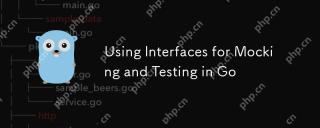 Using Interfaces for Mocking and Testing in GoApr 25, 2025 am 12:07 AM
Using Interfaces for Mocking and Testing in GoApr 25, 2025 am 12:07 AMThe reason for using interfaces for simulation and testing is that the interface allows the definition of contracts without specifying implementations, making the tests more isolated and easy to maintain. 1) Implicit implementation of the interface makes it simple to create mock objects, which can replace real implementations in testing. 2) Using interfaces can easily replace the real implementation of the service in unit tests, reducing test complexity and time. 3) The flexibility provided by the interface allows for changes in simulated behavior for different test cases. 4) Interfaces help design testable code from the beginning, improving the modularity and maintainability of the code.
 Using init for Package Initialization in GoApr 24, 2025 pm 06:25 PM
Using init for Package Initialization in GoApr 24, 2025 pm 06:25 PMIn Go, the init function is used for package initialization. 1) The init function is automatically called when package initialization, and is suitable for initializing global variables, setting connections and loading configuration files. 2) There can be multiple init functions that can be executed in file order. 3) When using it, the execution order, test difficulty and performance impact should be considered. 4) It is recommended to reduce side effects, use dependency injection and delay initialization to optimize the use of init functions.
 Go's Select Statement: Multiplexing Concurrent OperationsApr 24, 2025 pm 05:21 PM
Go's Select Statement: Multiplexing Concurrent OperationsApr 24, 2025 pm 05:21 PMGo'sselectstatementstreamlinesconcurrentprogrammingbymultiplexingoperations.1)Itallowswaitingonmultiplechanneloperations,executingthefirstreadyone.2)Thedefaultcasepreventsdeadlocksbyallowingtheprogramtoproceedifnooperationisready.3)Itcanbeusedforsend
 Advanced Concurrency Techniques in Go: Context and WaitGroupsApr 24, 2025 pm 05:09 PM
Advanced Concurrency Techniques in Go: Context and WaitGroupsApr 24, 2025 pm 05:09 PMContextandWaitGroupsarecrucialinGoformanaginggoroutineseffectively.1)ContextallowssignalingcancellationanddeadlinesacrossAPIboundaries,ensuringgoroutinescanbestoppedgracefully.2)WaitGroupssynchronizegoroutines,ensuringallcompletebeforeproceeding,prev


Hot AI Tools

Undresser.AI Undress
AI-powered app for creating realistic nude photos

AI Clothes Remover
Online AI tool for removing clothes from photos.

Undress AI Tool
Undress images for free

Clothoff.io
AI clothes remover

Video Face Swap
Swap faces in any video effortlessly with our completely free AI face swap tool!

Hot Article

Hot Tools

SecLists
SecLists is the ultimate security tester's companion. It is a collection of various types of lists that are frequently used during security assessments, all in one place. SecLists helps make security testing more efficient and productive by conveniently providing all the lists a security tester might need. List types include usernames, passwords, URLs, fuzzing payloads, sensitive data patterns, web shells, and more. The tester can simply pull this repository onto a new test machine and he will have access to every type of list he needs.

Dreamweaver CS6
Visual web development tools

SAP NetWeaver Server Adapter for Eclipse
Integrate Eclipse with SAP NetWeaver application server.

SublimeText3 Linux new version
SublimeText3 Linux latest version

SublimeText3 Mac version
God-level code editing software (SublimeText3)






