Practical Word skills sharing: How to quickly enter thousands of words
- 青灯夜游forward
- 2023-01-17 19:15:192895browse
How to quickly enter thousands of words in Word? What I want to share with you today are practical tips that allow us to occasionally be lazy while studying or working. By mastering these few tips, we can quickly enter thousands of words in Word. When we When you need to use Word for example demonstrations, you don't need to copy the text in other documents or web pages. OK! Without further ado, let’s take a look at how to operate it, and let’s increase our knowledge together!
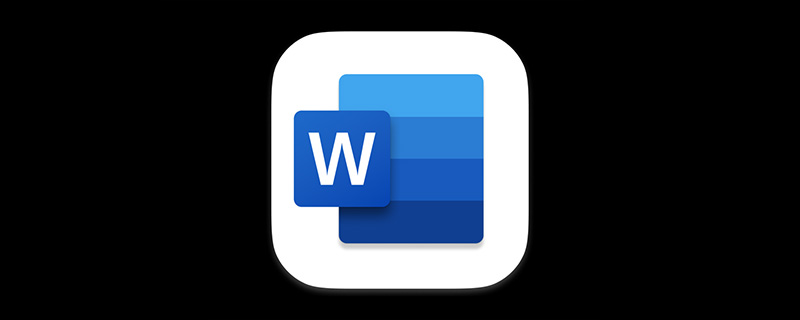
1. Quickly input multiple Chinese text
By default, you can quickly Generate multiple paragraphs of virtual Chinese text.
The method is: Enter "=rand()" anywhere in Word (Note: Do not include quotation marks, and enter in English half-width state, between brackets Do not include spaces), and then press the [Enter] key, multiple paragraphs of Chinese text will be entered.
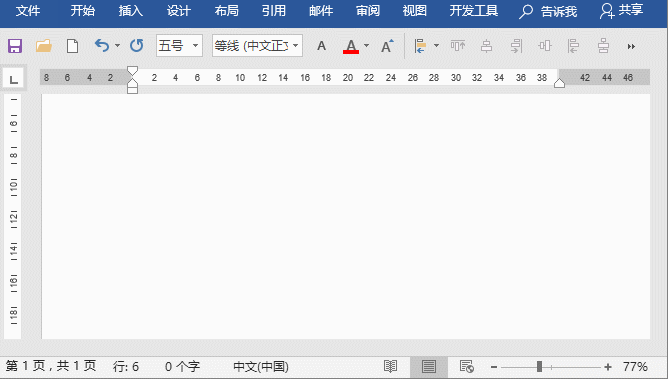
If you want to enter more text, you can also enter "=rand(10,5)" anywhere in Word, and then press the [Enter] key. Automatically input ten paragraphs of text, each consisting of 5 sentences.
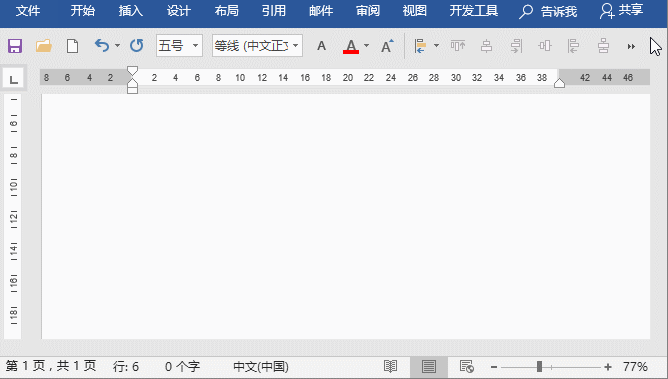
Tip: As shown in the picture above, the "=rand(10,5)" entered in word can be regarded as =rand (x,y), it can be set. Among them, x represents the number of generated paragraphs, y represents the number of sentences in each paragraph, and x and y can be specified as specific values according to the situation. However, the specified parameter value cannot be too large. If it exceeds the acceptable range of Word, text cannot be generated.
2. Quickly input multiple paragraphs of English text
Since rand can be used to input multiple paragraphs of Chinese text, it is obvious that if you want to enter Multiple paragraphs of English dummy text can also be realized in Word, and the operation method is similar.
The method is: Enter "=lorem()" anywhere in Word, and then press the [Enter] key, multiple paragraphs of English text will be entered.
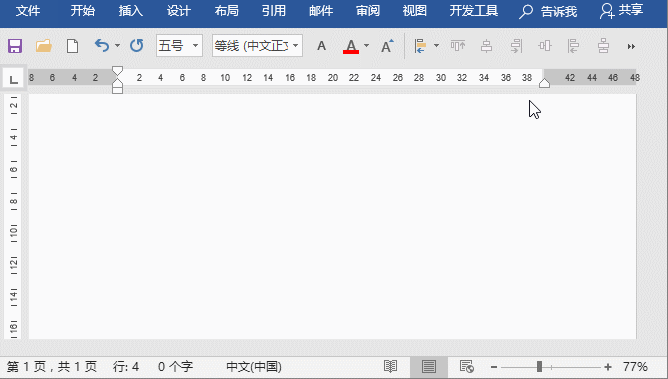
If you want to enter more English text, you can enter "=lorem(8,4)" anywhere in Word, and then Press the [Enter] key to automatically enter 8 paragraphs of 4 sentences of English text.
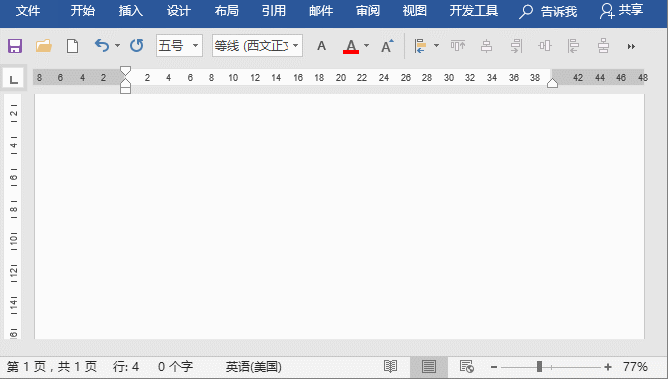
3. Quickly input Chinese character set
In addition to the above two methods of quickly inputting text , there is also a very interesting text input technique in Word, that is, you can use VBA to quickly input the complete set of Chinese characters in Word.
The method is:
(1) Press the [Alt F11] key combination in Word to open the VBA code editing window and enter the code as shown below:
Sub China_Characters() Dim i As Long Dim str As String For i = 19968 To 65536 - 24667 str = str & VBA.ChrW$(i) Next ActiveDocument.Content = str End Sub
(2) After the input is completed, press the [F5] key or click the [Run]-[Run Subprocess/User Form] command in the menu bar, and then close the code editing window.
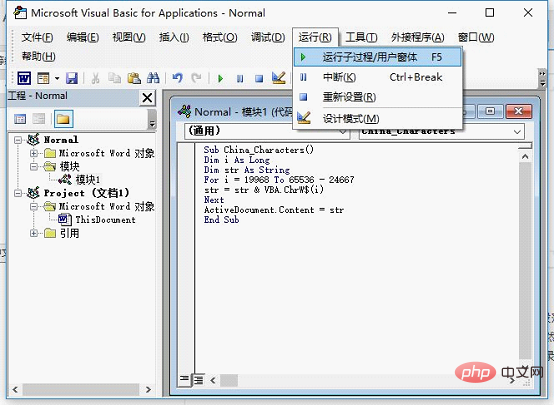
# (3) You can see that the complete text of Chinese characters has been automatically entered in the document, as shown in the figure below.
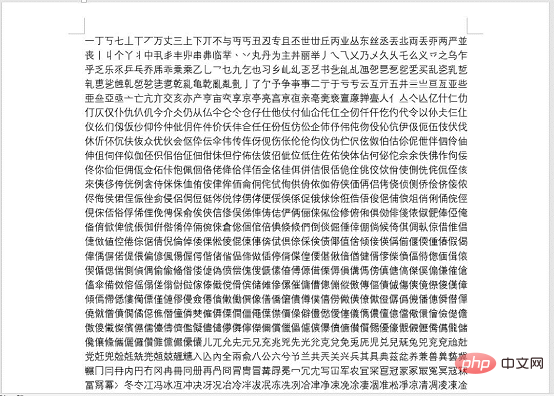
Animation demonstration:
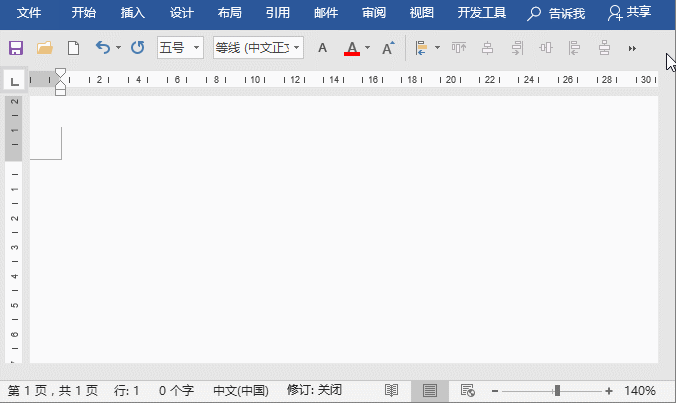
Recommended tutorial: "Word Tutorial"
The above is the detailed content of Practical Word skills sharing: How to quickly enter thousands of words. For more information, please follow other related articles on the PHP Chinese website!
Related articles
See more- Word skills sharing: Detailed explanation of how to use 'tab stops'
- Word Tips Sharing: How to Quickly Filter Data
- Word Tips Sharing: Batch Adding Text and Deleting Alphanumeric Tips
- Word Tips Sharing: Tips on using the 'Quick Access Toolbar” (1)
- Word Tips Sharing: Tips on using the 'Quick Access Toolbar” (2)
- Practical Word skills sharing: 6 tips to improve work efficiency, no need to stay up late and work overtime!

