Word Tips Sharing: Batch Adding Text and Deleting Alphanumeric Tips
- 青灯夜游forward
- 2022-11-28 19:52:016313browse
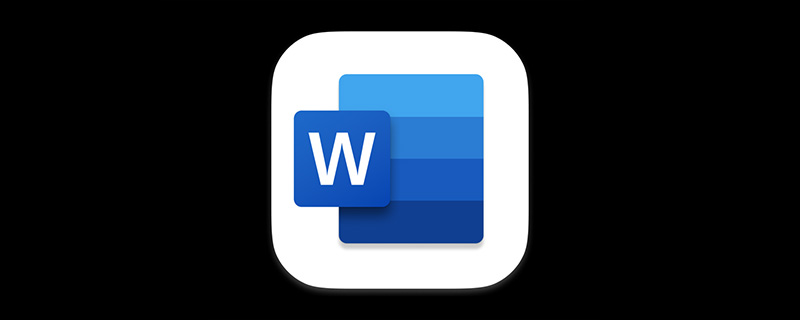
This article introduces you to 3 Word search and replace techniques. Achieve batch operations through the find and replace function, such as adding the same text in batches, clearing all letters in batches, and clearing all numbers in batches. Thereby improving office efficiency, let’s experience its high efficiency together!
1. Add the same content in batches
In Word, if we need to add the same content at the end of the document, what would you do? ? Still using Ctrl C and Ctrl V to copy and paste? Don’t worry, this method is extremely low!
For example, add the text “Register now” at the end of each paragraph in the document, the effect is as follows:
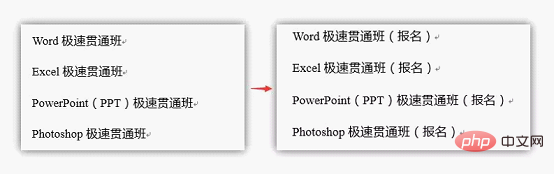
Specific The operation is as follows:
(1) Select all paragraphs and click [Start]-[Edit]-[Replace].
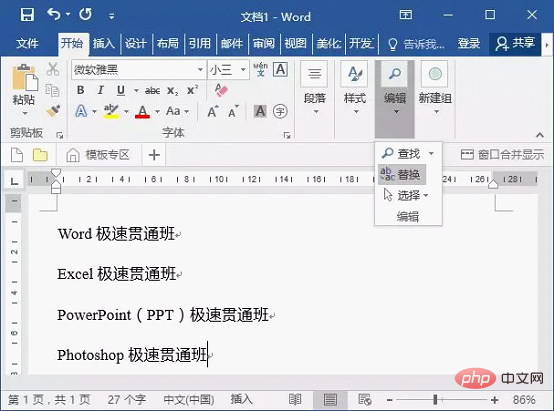
(2) Open the "Find and Replace" dialog box, select the "Replace" tab, position the mouse cursor in the "Find What" text box, and then click "More" button.
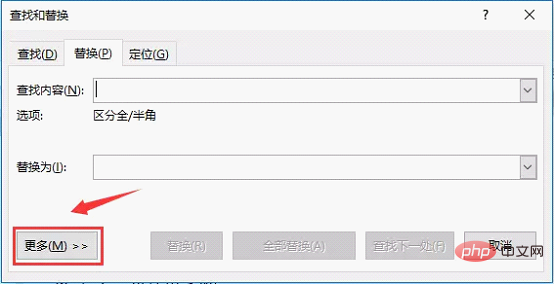
(3) Expand the dialog box, click the "Special Format" button, and select the "Paragraph Mark" option in the pop-up list.
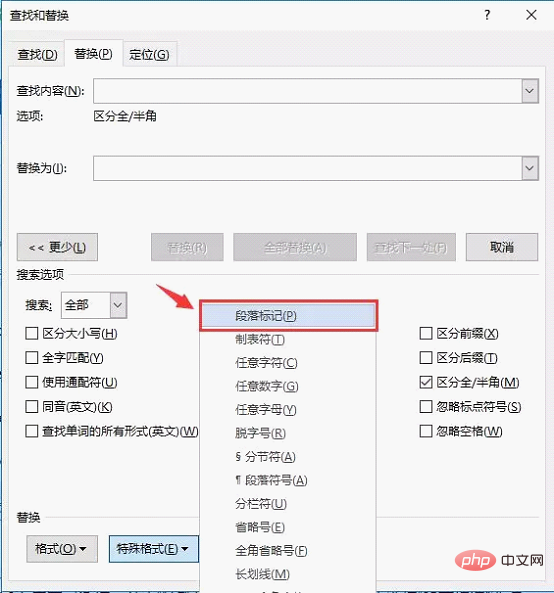
(4) Enter "Registration" in the "Replace with" text box, then position the cursor in the "Replace with" text box, and repeat step 3 again operate.
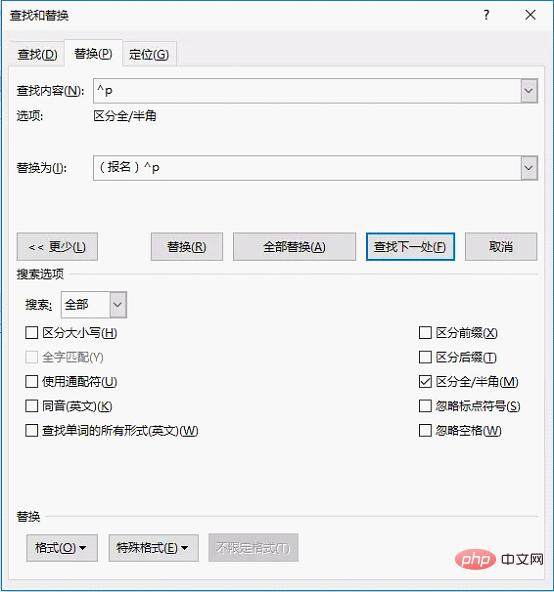
# (5) Click the "Replace All" button to complete the addition. The effect is as follows.
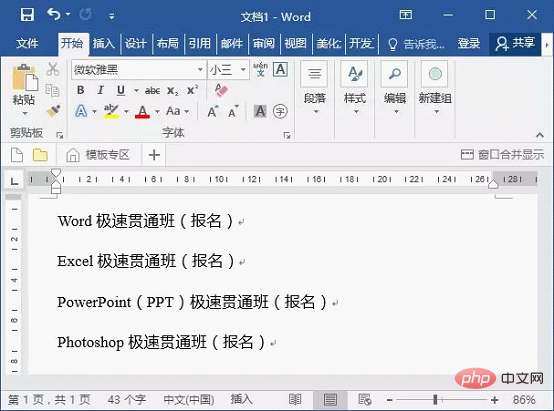
2. Clear all letters and numbers in batches
If the letters or numbers in the Word document are What should we do if we want to quickly clear them that we don’t need? Please see the operation method below:
(1) Batch clear all letters
For example, delete all letters in the document, the effect is as follows:
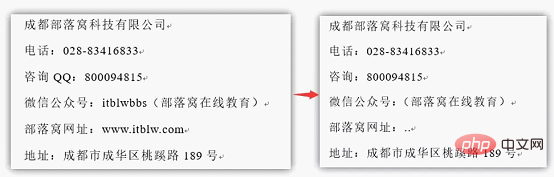
Specific operation method:
(1) Press the [Ctrl H] key combination to open the "Replace" dialog box, click "More" - "Special Format" - "Any letter".
(2) Replace the content of the text box with empty text, and then click the "Replace All" button to clear all letters.
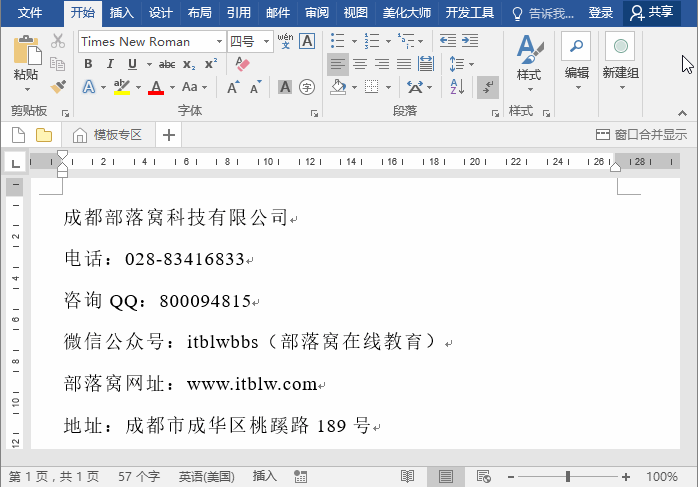
(2) Clear all numbers in batches
For example: delete all numbers in the document, the effect is as follows:
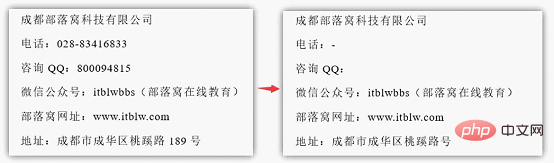
There are two implementation methods, as follows:
Directly replace
(1) Press [Ctrl H 】key combination to open the "Replace" dialog box, click "More" - "Special Format" - "Any Number".
(2) The replaced content is empty, and then click the "Replace All" button to easily clear all numbers.
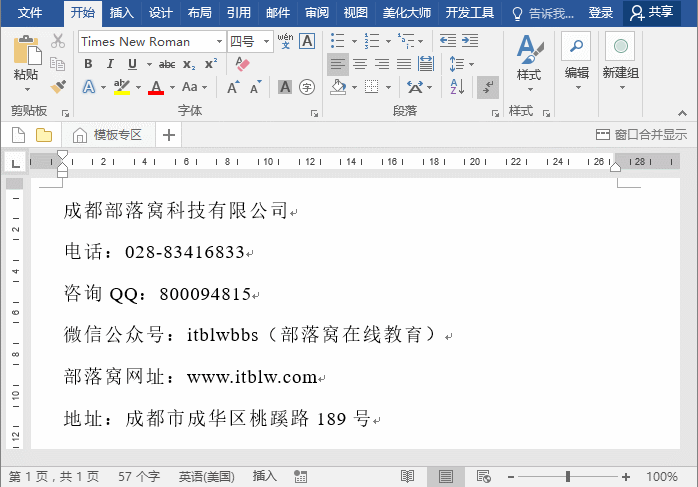
Use wildcards with replacement
(1) Press the [Ctrl H] key combination to open the "Replace" dialog box, enter [0-9] in the search content field.
(2) Click the "More" button and check the "Use Wildcards" checkbox. Then click "Replace All" to clear all numbers.
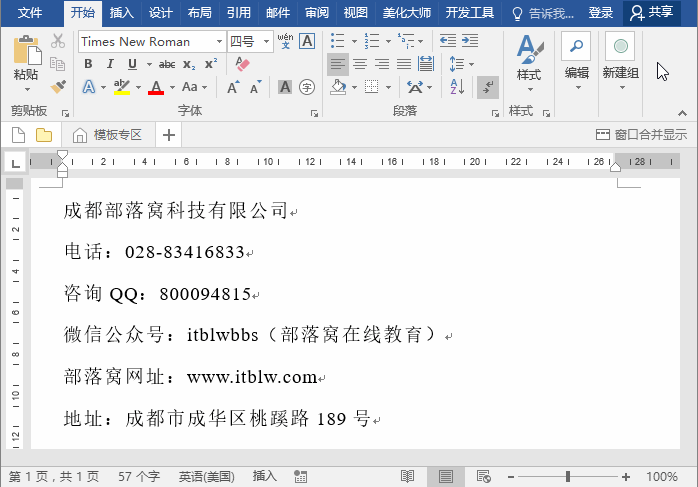
Recommended tutorial: "Word Tutorial"
The above is the detailed content of Word Tips Sharing: Batch Adding Text and Deleting Alphanumeric Tips. For more information, please follow other related articles on the PHP Chinese website!
Related articles
See more- What should I do if Word cannot display the requested font due to insufficient memory or disk?
- Sharing practical Word skills: Let's talk about the 4 wonderful uses of the Alt key!
- Sharing of practical Word skills: adjusting the order of rows and adjusting tables, outline levels, etc.
- Practical Word skills sharing: 'Locate a certain page' and 'Navigation pane positioning'
- Sharing practical Word tips: two ways to indent the first line by 2 characters
- Practical Word Tips Sharing: 4 Tips for Using the Shift Key

