Sharing practical Word tips: two ways to indent the first line by 2 characters
- 青灯夜游forward
- 2022-11-14 19:48:0633629browse

Since ancient times, we have a customary format for Chinese writing or typesetting, which is to leave two words blank in the first line of a paragraph.
That is, the first line of Word is indented by 2 Chinese characters. How to achieve this?

#Word Xiaobai was probably thinking with disdain at this time, do you still need to ask? Wouldn’t it be enough to hit the space at the beginning of the paragraph or press the [Tab] key before each paragraph?
If you do this, then the editor can only sigh...it means that I am very tired.

In fact, this is not standardized. You may not have discovered the disadvantages of this. Sometimes when we adjust the text size, the space indentation often changes as the text changes. Changes cause us to need to adjust the spaces at the beginning of the paragraph again. Moreover, there are so many paragraphs in the entire document, and you have to adjust them to the year and month, so this is very inefficient.
So, how can we avoid this situation and adjust the format of two empty words at the beginning of the paragraph at one time?
The correct method of indenting the first line of Word by 2 characters is achieved through two methods: One is through "paragraph" adjustment; the other is through "ruler" adjustment.
Indent the first line of the full text in Word by 2 characters. Method 1: Paragraph adjustment
Paragraph adjustment is simply through "" Paragraph" dialog box to set, the specific operations are as follows:
(1) After entering all the text in the Word document, press the [Ctrl A] key combination to select the entire document.
( 2) Then click the "Expand" button in the lower right corner of the [Start]-[Paragraph] group, or right-click the selected text and select the "Paragraph" command to open the "Paragraph" dialog box.
(3) Under the "Indent and Spacing" tab, set the "Special Format" to "First Line Indent" and click the "OK" button.
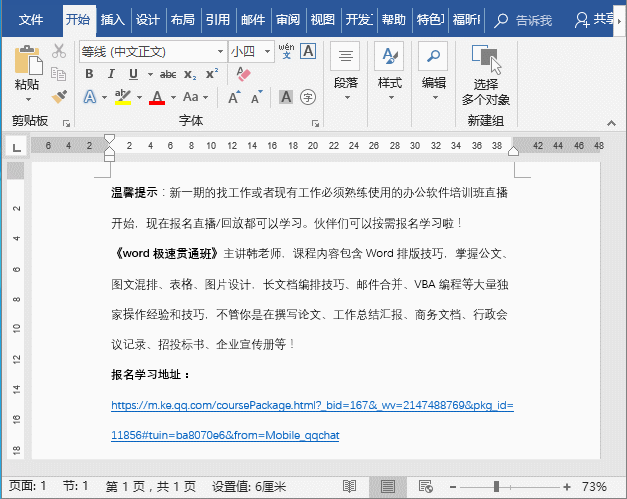
Indent the first line of the full text of Word by 2 characters. Method 2: Ruler adjustment
In the Word work interface, you will find the left side of the document and There are vertical rulers and horizontal rulers above. Through the horizontal ruler, we can quickly leave 2 characters blank at the beginning of the paragraph. The operation method is:
(1) Press the [Ctrl A] key combination to select the entire document.
(2) Hold down the left mouse button and drag the "First Line Indent" inverted triangle button on the ruler to the corresponding position, then release the mouse, and you will see that the first line of the paragraph is empty by 2 characters.
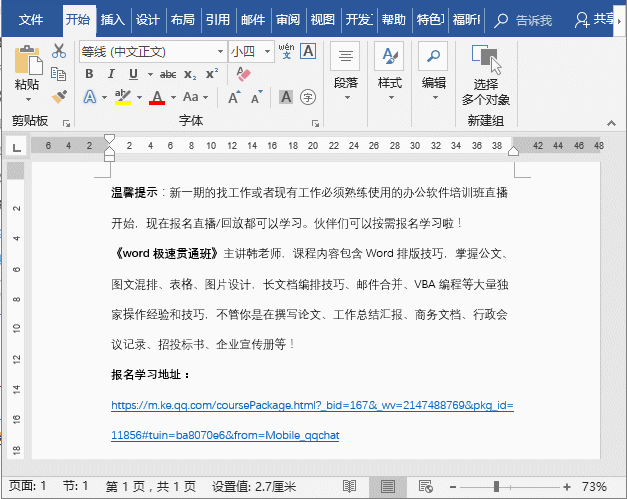
Tips: If the ruler is not displayed in the operation interface, you can check the box in the [View]-[Display] group Select the "Ruler" checkbox to display it.
So, finally, I would like to remind everyone that when there are 2 characters left at the beginning of the paragraph (the first line is indented), it is better not to type spaces for convenience!
Recommended tutorial: "Word Tutorial"
The above is the detailed content of Sharing practical Word tips: two ways to indent the first line by 2 characters. For more information, please follow other related articles on the PHP Chinese website!
Related articles
See more- Practical Word skills sharing: sorting by numbers, strokes, dates, and pinyin
- Sharing practical Word skills: showing you how to use Word to create test papers
- What should I do if Word cannot display the requested font due to insufficient memory or disk?
- Sharing practical Word skills: Let's talk about the 4 wonderful uses of the Alt key!
- Sharing of practical Word skills: adjusting the order of rows and adjusting tables, outline levels, etc.

